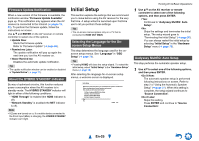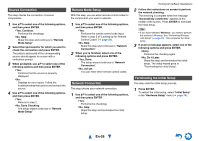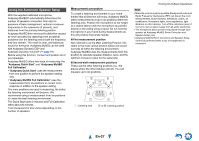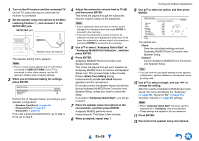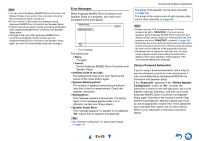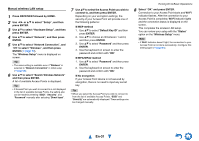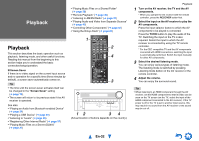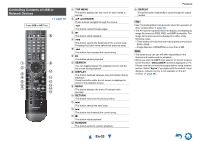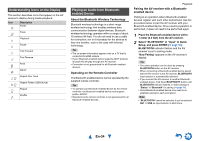Onkyo TX-NR828 Owner's Manual English - Page 30
Performing Wireless LAN Setup, En-30 - 7 2 reviews
 |
View all Onkyo TX-NR828 manuals
Add to My Manuals
Save this manual to your list of manuals |
Page 30 highlights
Performing Wireless LAN Setup A wireless LAN (WLAN) is a local area network that relies on wireless communication. To achieve a wireless network connection, you will need the following component: ■ Access point Also known as the base station, it links your AV receiver (wireless client) with a PC or network. Access points fall into two categories: the bridge type that only performs data relay in a local area network, or the router type that has a built-in router functionality. To achieve a wireless network connection, it is necessary to perform the wireless LAN setup. The setup can be done either automatically or manually. You use your AV receiver as a wireless client (wireless terminal) and connect it to a PC or to the Internet. Automatic wireless LAN setup 1 Press RECEIVER followed by HOME. 2 Use F/S or R/X to select "Setup", and then press ENTER. 3 Use R/X to select "Hardware Setup", and then press ENTER. 4 Use R/X to select "Network", and then press ENTER. 5 Use R/X to select "Network Connection", and F/S to select "Wireless", and then press ENTER (➔ page 77). The "Wireless Setup" menu is displayed on screen. Tip • The same setting is available even if "Wireless" is selected in "Network Connection" in initial setup (➔ page 26). 6 Press R/X to select (North American models) "Push Button Configuration (Other Routers)"*1/(excluding North American models) "Push Button Configuration (Select from Router)", and press ENTER. The method to make settings by "Push Button Configuration" is displayed, providing the following two options: Tip *1 (North American models) To connect to Linksys E/EA Router, select "Push Button Configuration (Linksys E/EA Router)" and make settings following the instructions on the screen. ■ Push Button method 1. Use R/X to select "Push Button" and then press ENTER. 2. Press the WPS button on your Access Point device. Tip • How long the WPS button should be pressed differs depending on the type of Access Point device. Refer to the instruction manual provided with your Access Point device for operations. Turning On & Basic Operations ■ PIN code method 1. Use R/X to select "PIN Code" and then press ENTER. An 8-digit PIN code is displayed. The PIN code is displayed scrolling on the AV receiver's display. 2. Input the provided code in your Access Point. For information on the registration process, please refer to the instruction manual provided with your Access Point device. 7 Press ENTER to confirm. Connection to your Access Point starts and Wi-Fi indicator flashes. After the connection to your Access Point is completed, Wi-Fi indicator lights and the connection status is displayed on the screen. This completes the wireless LAN setup. You can review your setup with the "Status" option on the "Wireless Setup" menu. Note • If Wi-Fi indicator doesn't light, the connection to your Access Point is not done successfully. Configure this setting again (➔ page 94). En-30