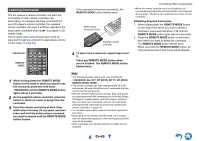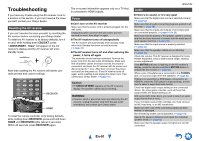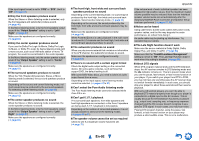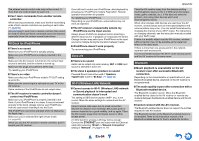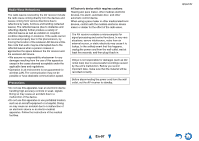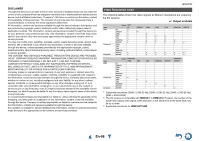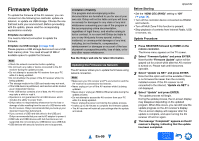Onkyo TX-NR828 Owner's Manual English - Page 94
En-94, RI Dock for iPod/iPhone, Zone 2/3, Wi-Fi Wireless LAN Network, Bluetooth
 |
View all Onkyo TX-NR828 manuals
Add to My Manuals
Save this manual to your list of manuals |
Page 94 highlights
The entered remote control code may not be correct. If more than one code is listed, try each one. ■ Can't learn commands from another remote controller When learning commands, make sure that the transmitting ends of both remote controllers are pointing at each other. (➔ page 89) Are you trying to learn from a remote controller that cannot be used for learning? Some commands cannot be learned, especially those that contain several instructions. RI Dock for iPod/iPhone ■ There's no sound Make sure your iPod/iPhone is actually playing. Make sure your iPod/iPhone is properly inserted in the Dock. Make sure the AV receiver is turned on, the correct input source is selected, and the volume is turned up. Make sure the plugs are pushed in all the way. Try resetting your iPod/iPhone. ■ There's no video Make sure that your iPod/iPhone model's TV OUT setting is set to On. Make sure the correct input is selected on your TV or the AV receiver. Some versions of the iPod/iPhone do not output video. ■ The AV receiver's remote controller doesn't control my iPod/iPhone Make sure your iPod/iPhone is properly inserted in the Dock. If your iPod/iPhone is in a case, it may not connect properly to the Dock. Always remove your iPod/iPhone from the case before inserting it into the Dock. The iPod/iPhone cannot be operated while it's displaying the Apple logo. Make sure you've selected the right remote mode. (➔ page 88) When you use the AV receiver's remote controller, point it toward your AV receiver. If you still can't control your iPod/iPhone, start playback by pressing your iPod/iPhone model's Play button. Remote operation should then be possible. Try resetting your iPod/iPhone. Depending on your iPod/iPhone, some buttons may not work as expected. ■ The AV receiver unexpectedly selects my iPod/iPhone as the input source Always pause iPod/iPhone playback before selecting a different input source. If playback is not paused, the Direct Change function may select your iPod/iPhone as the input source by mistake during the transition between tracks. ■ iPod/iPhone doesn't work properly Try reconnecting your iPod/iPhone. Zone 2/3 ■ There's no sound Audio can be output only when analog, NET or USB input source is selected in Zone 2/3. ■ The Zone 2 speakers produce no sound Powered Zone 2 cannot be used if "Speakers Type(Front)" is set to "Bi-Amp". (➔ page 64) Wi-Fi (Wireless LAN) Network ■ Cannot access to Wi-Fi (Wireless LAN) network or Sound playback is interrupted and communication doesn't work The setting of SSID and encryption (WEP, etc.) is not correct. Make the same settings for network and the AV receiver. Cannot receive radio wave due to a bad connection. Shorten the distance from wireless LAN access point or remove obstacles for a good visibility, and try again. Place the AV receiver away from microwave ovens or other access points. 2.4 GHz band for wireless LAN may not be enough. Connect the ETHERNET port and router with the Ethernet cable after selecting "Wired" in "Network Connection" setting in "Network". (➔ pages 19, 77) Appendix Place the AV receiver away from the devices emitting electromagnetic waves on the 2.4 GHz band (microwave ovens, game consoles, etc.). If this does not solve the problem, stop using other devices which emit electromagnetic waves. When other wireless LAN devices are used near the AV receiver, several issues such as interrupted playback and communication may occur. You can avoid these issues by changing the channel of your Wi-Fi router. For instructions on changing channels, see the instruction manual provided with your Wi-Fi router. If there is a metallic object near the AV receiver, wireless LAN connection may not be possible as the metal can effect on the radio wave. If there is more than one access point in the network, separate each access point. It is recommended to place the Wi-Fi router (access point) and the AV receiver in the same room. Bluetooth ■ Music playback is unavailable on the AV receiver even after successful Bluetooth connection. Depending on the characteristics or specifications of your Bluetooth-enabled device, playback on the AV receiver is not guaranteed. ■ The audio quality is poor after connection with a Bluetooth-enabled device. The Bluetooth reception is poor. Move the Bluetoothenabled device closer to the AV receiver or remove any obstacle between the Bluetooth-enabled device and the AV receiver. ■ Cannot connect with the AV receiver. The Bluetooth-enabled device does not support the profiles required for the AV receiver. The Bluetooth function of the Bluetooth-enabled device is not enabled. Refer to the instruction manual of the Bluetooth-enabled device for how to enable the function. En-94