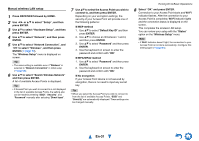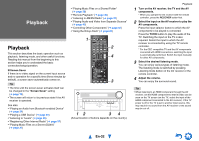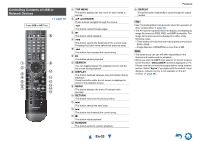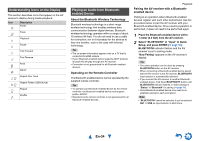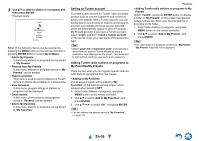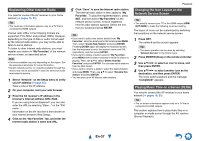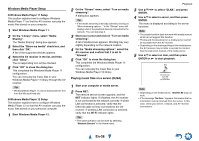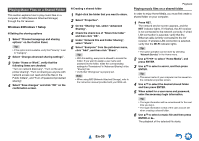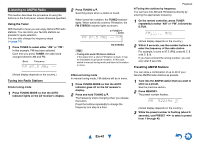Onkyo TX-NR828 Owner's Manual English - Page 36
Setting an TuneIn account, Adding TuneIn radio stations or programs to, My Favorites/My Presets, En-36 - specifications
 |
View all Onkyo TX-NR828 manuals
Add to My Manuals
Save this manual to your list of manuals |
Page 36 highlights
3 Use R/X to select a station or a program, and then press ENTER. Playback starts. tunein My Music 0 : 11 Great Artist My Favorite Go to Menu Either of the following menus can be selected by pressing the MENU button on the remote controller or pressing ENTER button to select "Go to Menu". ` Add to My Presets In this menu, stations or programs can be stored in "My Presets". ` Remove from My Presets In this menu, stations or programs stored in "My Presets" can be deleted. ` Report a problem This menu is used to report problems on TuneIn service or resolve the problems in a wizard style. ` View Schedule In this menu, program listings of stations or programs can be displayed. ` Clear recents In this menu, all the stations and programs stored in "Recents" can be deleted. ` Add to My Favorites In this menu, stations or programs can be stored in "My Favorites". Setting an TuneIn account To create a user account for TuneIn, open a browser window such as Internet Explorer®, and connect to tunein.com website. With a TuneIn account, you can quickly search and browse for stations and programs at tunein.com website and save as your favorites which will automatically appear in your AV receiver My Presets account. If you have a TuneIn account, select "Login" and then "I have a TuneIn account" on the top list. Enter your user name and password to login. Tip • Select "Login with a registration code", and associate a device from my page on TuneIn website by using a registration code displayed on the screen. This allows you to login without entering a user name and a password. Adding TuneIn radio stations or programs to My Favorites/My Presets There are two ways you can register specific Internet radio stations (programs) from the TuneIn. • Adding to My Favorites The selected program will be added to "My Favorites" on the network service screen, which appears when pressing NET. 1. Select radio stations or programs, and press MENU button on the remote controller. 2. Use R/X to select "Add to My Favorites", and press ENTER. 3. Use R/X/F/S to select "OK", and press ENTER. Tip • You can rename the stations saved in "My Favorites" (➔ page 37). Playback • Adding TuneIn radio stations or programs to My Presets Select "TuneIn", and press ENTER button to display a folder of "My Presets" on the screen that displays Category/Area, etc. Store your favorite stations or programs in this folder. 1. Select radio stations or programs, and press MENU button on the remote controller. 2. Use R/X to select "Add to My Presets", and press ENTER. Tip • If no radio stations or programs are stored in "My Presets", "My Presets" folder will not be displayed. En-36