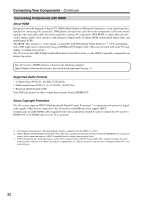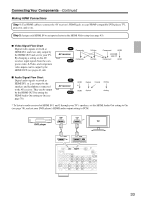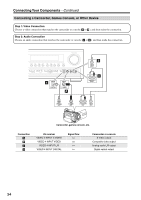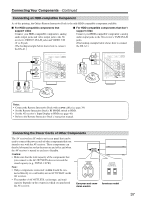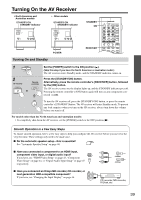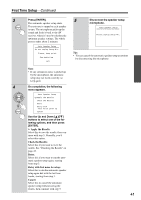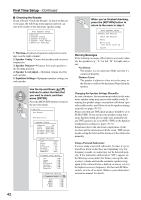Onkyo TX SR804 Instruction Manual - Page 37
Connecting an HDD-compatible Component, Connecting the Power Cords of Other Components, Caution, Notes
 |
View all Onkyo TX SR804 manuals
Add to My Manuals
Save this manual to your list of manuals |
Page 37 highlights
Connecting Your Components-Continued Connecting an HDD-compatible Component As of this printing, the Onkyo Remote Interactive Dock is the only HDD-compatible component available. ■ For HDD-compatible components that support video Connect your HDD-compatible component's analog audio output jacks and video output jack to the AV receiver's VIDEO 3 IN L/R jacks and VIDEO 3 IN (V or S) jack. (The hookup example below shows how to connect the DS-A1.) ■ For HDD-compatible components that don't support video Connect your HDD-compatible component's analog audio output jacks to the AV receiver's TAPE IN L/R jacks. (The hookup example below shows how to connect the DS-A1.) VIDEO 3 IN S IN L R TAPE IN L R VIDEO 3 Notes: • Connect the Remote Interactive Dock with an cable (see page 38). • Set the Remote Interactive Dock's RI MODE switch to HDD. • Set the AV receiver's Input Display to HDD (see page 46). • Refer to the Remote Interactive Dock's instruction manual. Connecting the Power Cords of Other Components The AV receiver has AC outlets on its rear panel that can be used to connect the power cords of other components that you intend to use with the AV receiver. These components can then be left turned on so that they turn on and off as and when the AV receiver is turned on and set to Standby. Caution: • Make sure that the total capacity of the components that you connect to the AC OUTLETS does not exceed the stated capacity (e.g., TOTAL 120 W). Note: • Onkyo components connected via should be con- nected directly to a wall outlet, not an AC OUTLET on the AV receiver. • The number of AC OUTLETS, socket type, and total capacity depends on the country in which you purchased the AV receiver. European and some Asian models American model 37