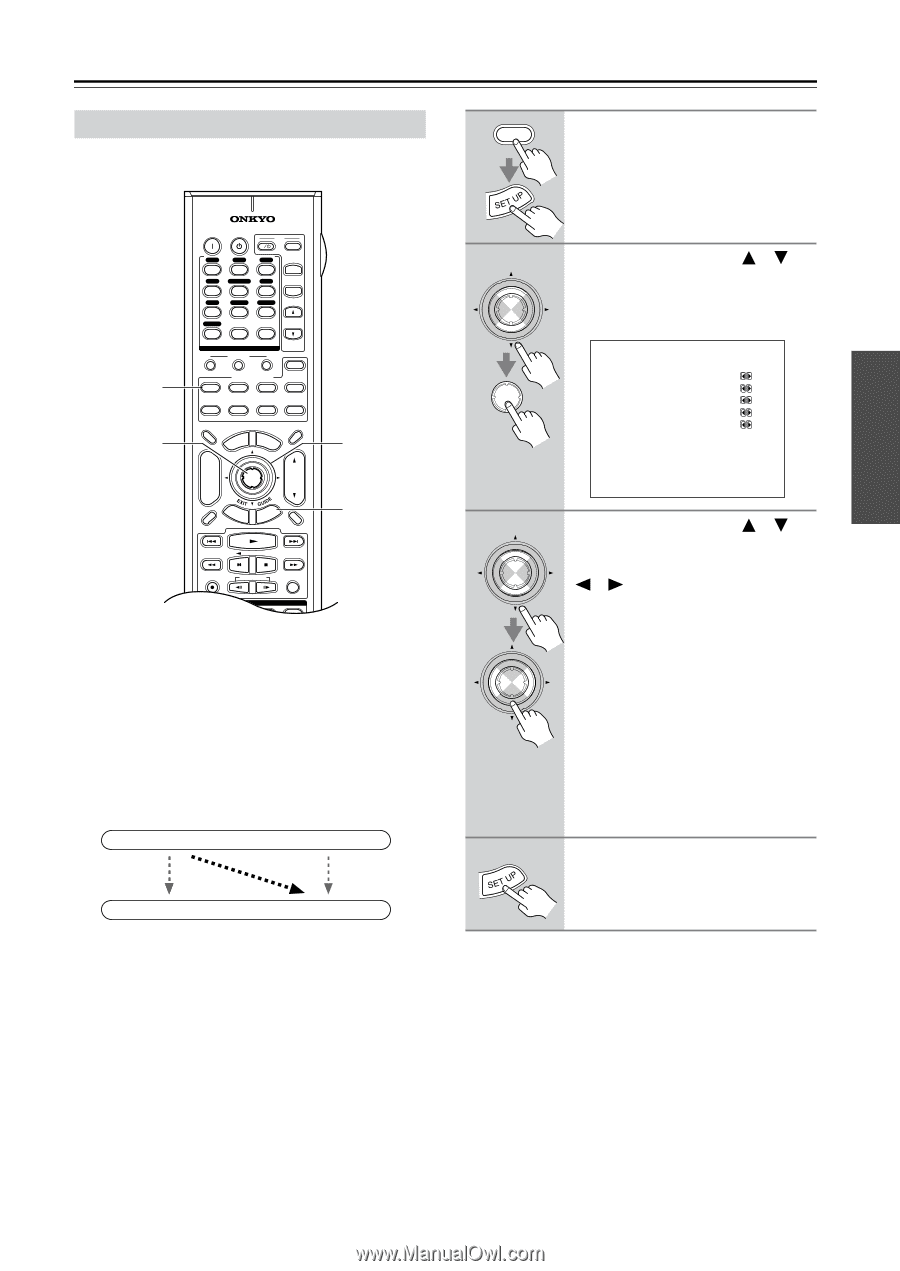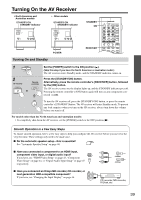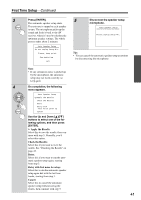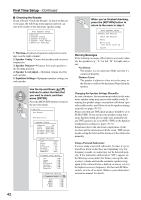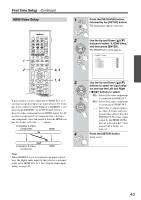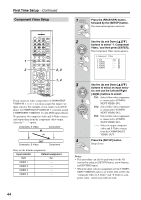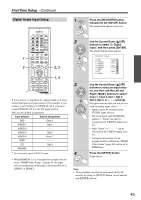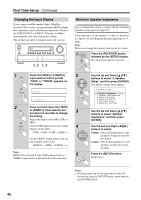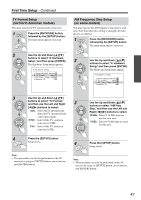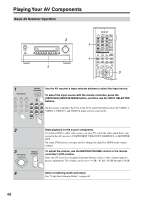Onkyo TX SR804 Instruction Manual - Page 43
HDMI Video Setup, buttons to select 0.HDMI Video
 |
View all Onkyo TX SR804 manuals
Add to My Manuals
Save this manual to your list of manuals |
Page 43 highlights
First Time Setup-Continued HDMI Video Setup 1 RECEIVER Press the [RECEIVER] button, followed by the [SETUP] button. The main menu appears onscreen. 1 2 ON STANDBY I T V INPUT V1 V2 V3 1 2 3 + V4 MULTI CH DVD T V CH 4 5 6 - CD TAPE TUNER 7 8 9 PHONO T V VOL +10 0 CLEAR --/--- 10 11 12 INPUT SELECTOR MACRO 1 2 3 ZONE2 RECEIVER TAPE/AMP REMOTE MODE DVD CD HDD TV DIMMER + CH DISC ALBUM - VCR CABLE CDR TOP MENU MENU ENTER SAT MD SLEEP VOL PREV CH DISPLAY RETURN SET UP MUTING 2, 3 1, 4 REC PLAYLIST RANDOM STEREO LISTENING MODE SURR REPEAT AUDIO SUBTITLE PLAY MODE If you connect a video component to HDMI IN 1 or 2, you must assign that input to an input selector. For exam- ple, if you connect your DVD player to HDMI IN 1, you must assign HDMI IN 1 to the DVD input selector. Even if a video component has no HDMI output, the AV receiver can upconvert (*) composite video, S-Video, and component video and output it from the HDMI out- put. To do this, select the "- - -" option. Composite, S-Video, Component HDMI IN (*) OUT Composite, S-Video, Component HDMI Note: When HDMI IN 1 or 2 is assigned to an input selector here, the digital audio input for that selector is automatically set to HDMI IN 1 or 2. See "Digital Audio Input Setup" on page 45. 2 ENTER ENTER 3 ENTER ENTER 4 Use the Up and Down [ ]/[ ] buttons to select "0.HDMI Video," and then press [ENTER]. The HDMI Video menu appears. 0.HDMI Video a.DVD :--- b.VIDEO1 :--- c.VIDEO2 :--- d.VIDEO3 :--- e.VIDEO4 :--- Use the Up and Down [ ]/[ ] buttons to select an input selector, and use the Left and Right [ ]/[ ] buttons to select: IN1: Select if the video component is connected to HDMI IN 1. IN2: Select if the video component is connected to HDMI IN 2. - - -: Select this to output composite video, S-Video, and component video sources from the HDMI OUT. The video signal output by the HDMI OUT is the one selected in the "Component Video Setup" on page 44. Press the [SETUP] button. Setup closes. 43