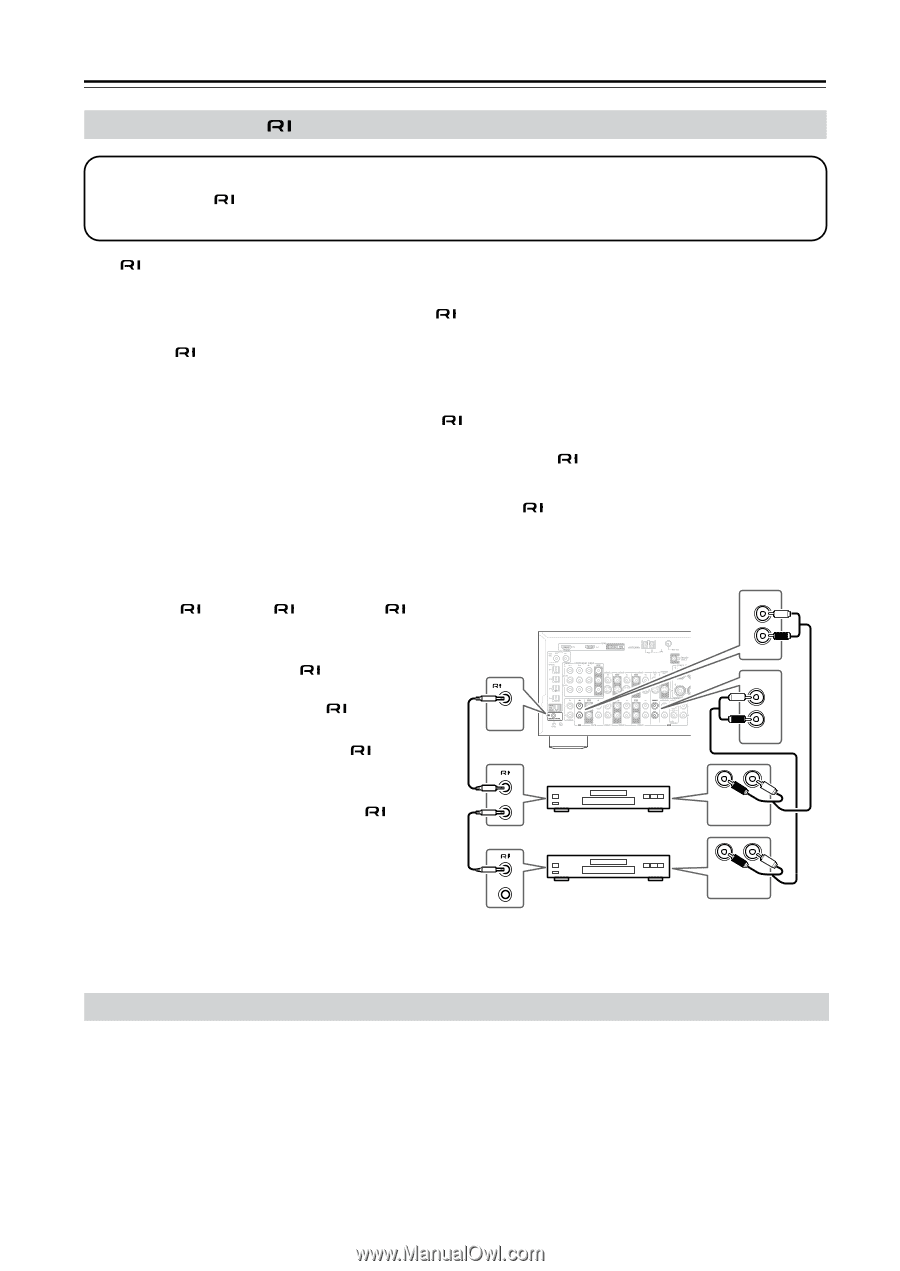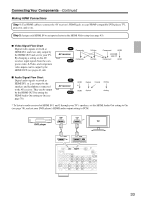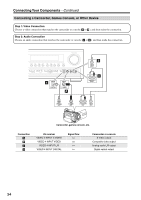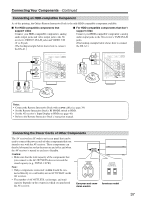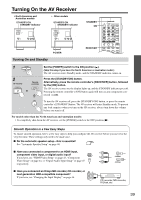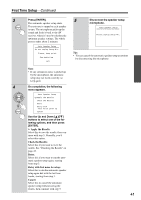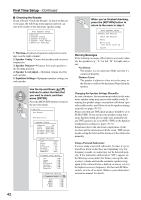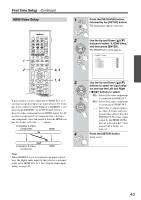Onkyo TX SR804 Instruction Manual - Page 38
Connecting Onkyo Components, Connecting the Power Cord, Step 1 - problems
 |
View all Onkyo TX SR804 manuals
Add to My Manuals
Save this manual to your list of manuals |
Page 38 highlights
Connecting Your Components-Continued Connecting Onkyo Components Step 1: Make sure that each Onkyo component is connected to the AV receiver with an analog audio cable (RCA). Step 2: Make the connection. Step 3: If you're using an MD, CDR, or HDD component, change the Input Display (see page 46). With (Remote Interactive), you can use the following special functions: Auto Power On/Standby When you start playback on a component connected via , if the AV receiver is on Standby, it will automatically turn on and select that component as the input source. Similarly, when the AV receiver is set to Standby, all components connected via will also go on Standby. This function will not work with components connected to an AC OUTLET on the AV receiver. Direct Change When playback is started on a component connected via , the AV receiver automatically selects that component as the input source. If your DVD player is connected to the AV receiver's multichannel DVD input, you'll need to press the [MULTI CH] button to hear all channels (page 57), as the Direct Change function only selects the FRONT jacks. Remote Control You can use the AV receiver's remote controller to control your other -capable Onkyo components, pointing the remote controller at the AV receiver's remote control sensor instead of the component. You must enter the appropriate remote control code first (see page 87). Notes: • Use only cables for connections. cables are supplied with Onkyo players (DVD, CD, etc.). • Some components have two jacks. You can connect either one to the AV receiver. The other jack is for connecting additional -capable components. • Connect only Onkyo components to jacks. Connecting other manufacturer's components may cause a malfunction. • Some components may not support all functions. Refer to the manuals supplied with your other Onkyo components. REMOTE CONTROL e.g., CD player e.g., DVD player IN L R CD FRONT L R DVD R L ANALOG AUDIO OUT R L ANALOG AUDIO OUT Connecting the Power Cord • Before connecting the power cord, connect all your speakers and AV components. • Connect the AV receiver's power cord to a suitable wall outlet. • Turning on the AV receiver may cause a momentary power surge that might interfere with other electrical equipment on the same circuit. If this is a problem, plug the AV receiver into a different branch circuit. 38