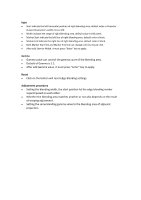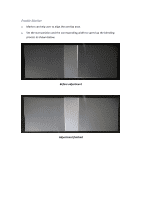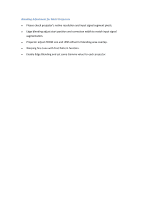Optoma ZU850 Warping and blending software Manual - Page 14
Canvas, Transparent, Palette
 |
View all Optoma ZU850 manuals
Add to My Manuals
Save this manual to your list of manuals |
Page 14 highlights
Canvas Black level only support rectangular shape, there are four points to determine the rectangular shape. Default color of upper left point is red. Default color of upper right point is green. Default color of lower left point is cyan. Default color of lower right point is yellow. The select point will turn to hollow. Select the control point, use 【W】, 【A】, 【S】, 【D】 on the key board or simply use mouse. Use mouse to drag and put the control point to the desired position. Use on the key board to process fine tuning. Transparent Default transparent is 2.2. Palette Black Level support five palettes, default color is black. Click on a row of palette table will show palette dialogue, the dialogue can pick the palette color. The selected palette will turn to light gray background.