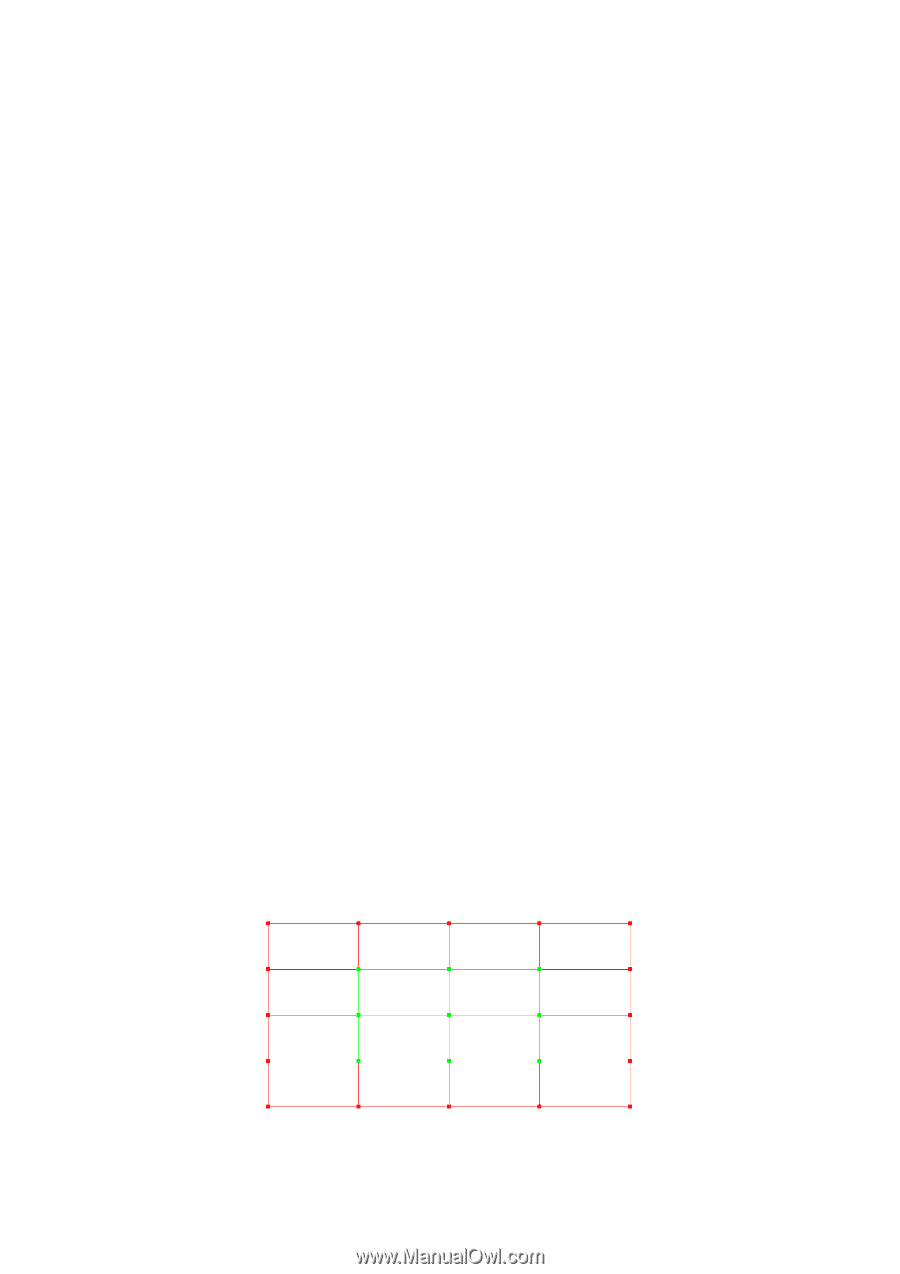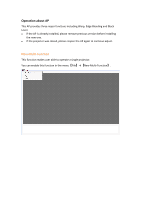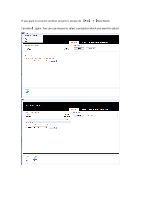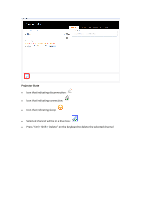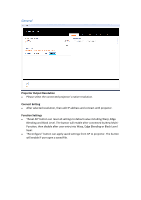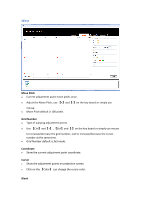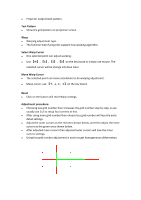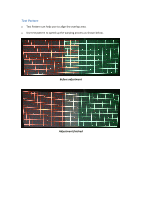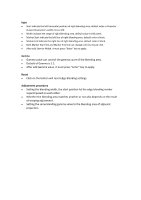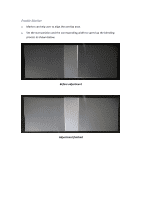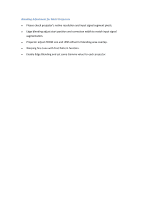Optoma ZU850 Warping and blending software Manual - Page 7
Test Pattern, Select Warp Cursor, Move Warp Cursor, Reset, Adjustment procedure
 |
View all Optoma ZU850 manuals
Add to My Manuals
Save this manual to your list of manuals |
Page 7 highlights
Projector output black pattern. Test Pattern Show the grid pattern on projection screen. Warp Warping adjustment type. The function hide if projector support new warping algorithm. Select Warp Cursor One selected point can adjust warping. Use 【W】, 【A】, 【S】, 【D】on the key board or simply use mouse. The selected cursor will be change into blue color. Move Warp Cursor The selected point can move coordinate to do warping adjustment. Move cursor, use on the key board. Reset Click on the button will reset Warp settings. Adjustment procedure: Choosing less grid number then increases the grid number step by step, so we usually use 2x2 to setup four corners at first. After using more grid number then choose less grid number will lose the early detail settings. Adjust the outer cursors as the red ones shown below, and then adjust the inner cursors as the green ones shown below. After adjusted inner cursors then adjusted outer cursors will lose the inner cursors settings. Using less grid number adjustment is easier to get homogeneous deformation.