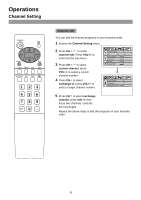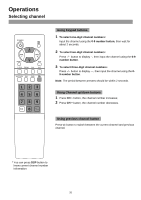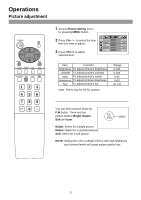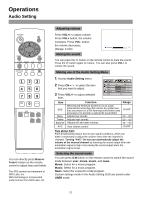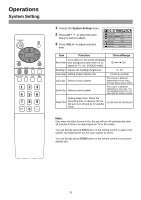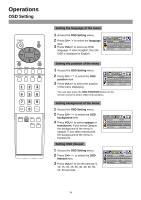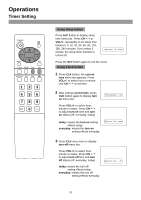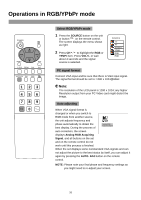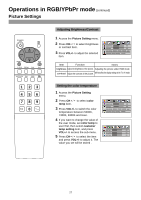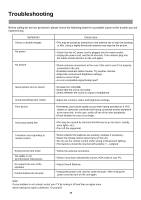Palsonic TFTV435 Owners Manual - Page 26
OSD Setting
 |
View all Palsonic TFTV435 manuals
Add to My Manuals
Save this manual to your list of manuals |
Page 26 highlights
Operations OSD Setting POWER CH VOL VOL - + CH MENU EXIT C.SYS ZOOM CLK SLP AUTO.ADJ P.M DSP 1 23 4 56 789 0 -/-- OSD S.MODE POSITION Bass+ Treb+ Bass - Treb- Setting the language of the menu 1 Access the OSD Setting menu. 2 Press CH to select the language item. 3 Press VOL+/- to select an OSD language. If select English, then the OSD is displayed in English. language English OSD position OSD background opaque translucent OSD timeout 30 seconds Setting the position of the menu 1 Access the OSD Setting menu. 2 Press CH to select the OSD position item. 3 Press VOL+/- to select the position of the menu displaying. language English OSD position OSD background opaque translucent OSD timeout 30 seconds You can also press the OSD POSITION button on the remote control to select OSD menu position. Setting background of the menu 1 Access the OSD Setting menu. 2 Press CH to select the OSD background item. 3 Press VOL+/- to select opaque or translucent. If you select Opaque, the background of the menu is opaque. If you select translucent, the background of the menu is translucent. Setting OSD timeout 1 Access the OSD Setting menu. 2 Press CH to select the OSD timeout item. 3 Press VOL+/- to set the timeout: 5, 10, 15, 20, 25, 30, 35, 40, 45, 50, 55, 60 seconds. language English OSD position OSD background opaque translucent OSD timeout 30 seconds language English OSD position OSD background opaque translucent OSD timeout 30 seconds 24