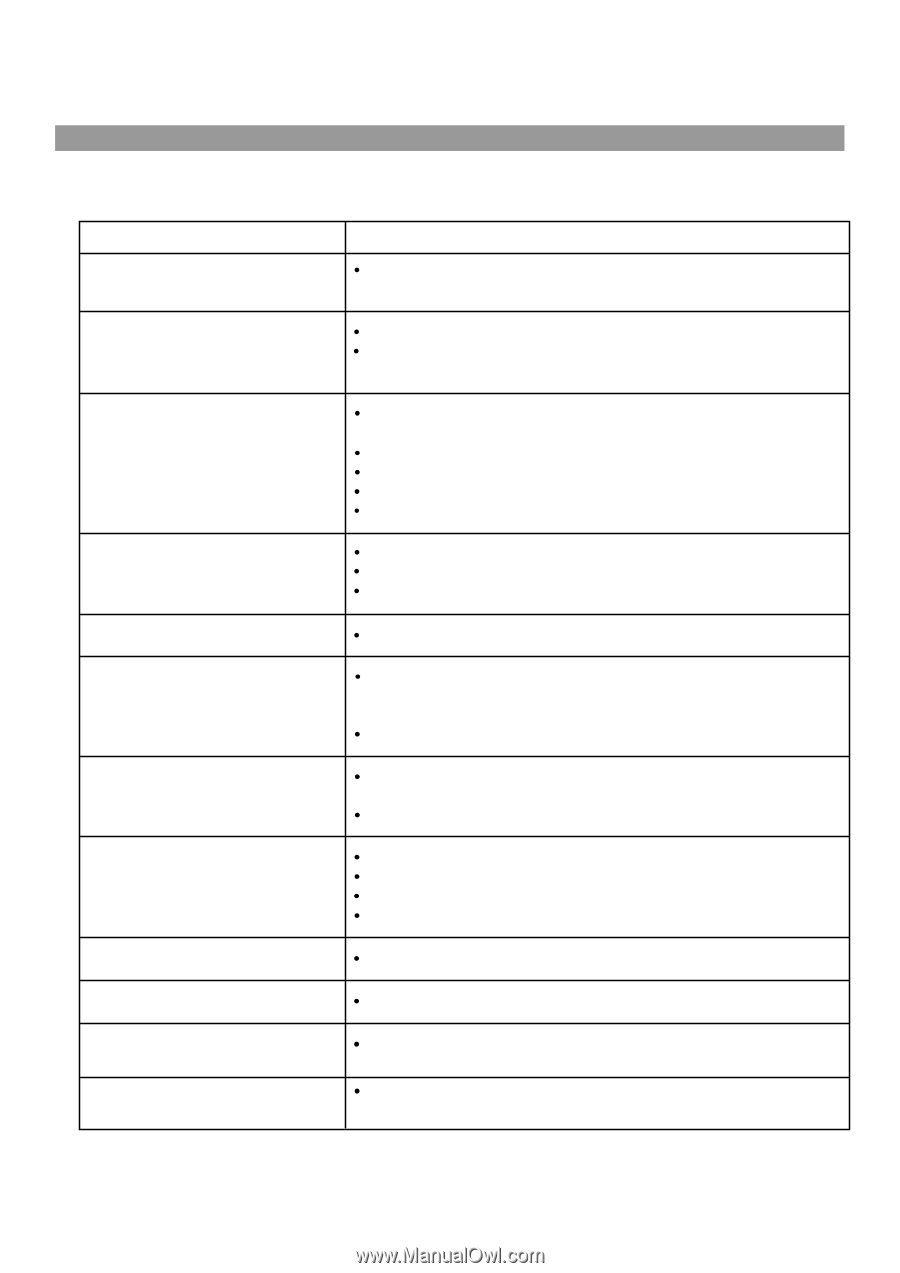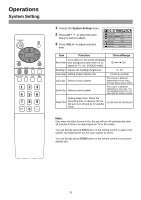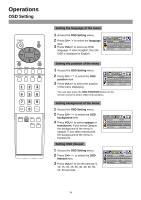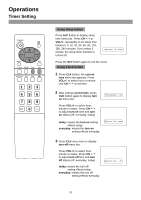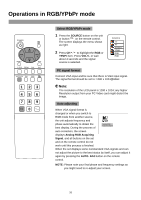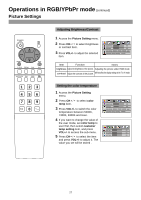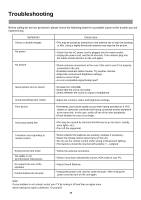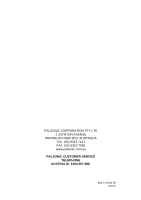Palsonic TFTV435 Owners Manual - Page 30
Troubleshooting
 |
View all Palsonic TFTV435 manuals
Add to My Manuals
Save this manual to your list of manuals |
Page 30 highlights
Troubleshooting Before calling for service personnel, please check the following chart for a possible cause to the trouble you are experiencing. Symptoms Ghost or double images Check item This may be caused by obstruction to the antenna due to high rise buildings or hills. Using a highly directional antenna may improve the picture. No power Check that the AC power cord is plugged into the mains socket. Unplug the power cord, wait for 60 seconds. Then reinsert plug into the mains socket and turn on the unit again. No picture Check antenna connections at the rear of the unit to see if it is properly connected to the unit. Possible broadcast station trouble. Try another channel. Adjust the contrast and brightness settings. Select a correct input. Is a non-compatible signal being input? Good picture but no sound Increase the VOLUME. Check that the unit is not muted. Check Whether the sound is output to headphone. Good sound but poor colour Adjust the contrast, colour and brightness settings. Poor picture Sometimes, poor picture quality occurs when having activated an S-VHS camera or camcorder connected and having connected another peripheral at the same time. In this case, switch off one of the other peripherals. Check whether the room is too bright. Horizontal dotted line This may be caused by electrical interference (e.g. hair dryer, nearby neon lights, etc.) Turn off the equipment. Television not responding to remote control Check whether the batteries are working. Replace if necessary. Clean the remote control sensor lens on the unit. Do not use the remote control under strong or fluorescent lighting. The batteries should be inserted with polarity (+, -) aligned. Snowy picture and noise No stable or not synchronised VGA picture No output from one of the speakers Control buttons do not work Check the antenna connection. Check if you have selected the correct VGA mode in your PC. Adjust Sound Balance. Unplug the power cord, wait for some seconds. Then re-plug the power cord and turn on the unit again. Note: If your problem is not solved, restart your TV by turning it off and then on again once. Never attempt to repair a defective TV yourself. 28