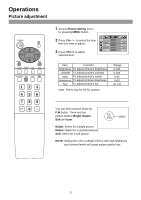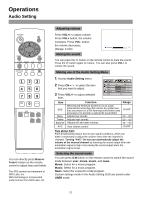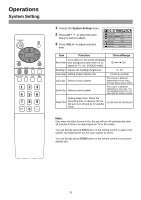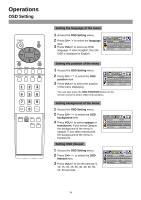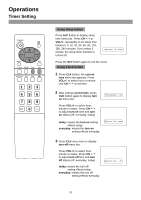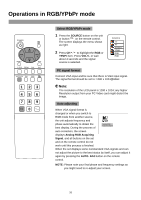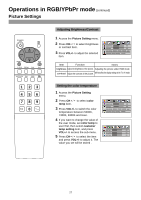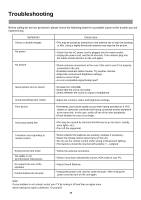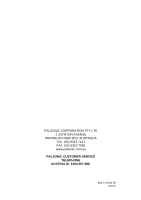Palsonic TFTV435 Owners Manual - Page 28
Operations in RGB/YPbPr mode
 |
View all Palsonic TFTV435 manuals
Add to My Manuals
Save this manual to your list of manuals |
Page 28 highlights
Operations in RGB/YPbPr mode POWER CH VOL VOL - + CH MENU EXIT C.SYS ZOOM CLK SLP AUTO.ADJ P.M DSP 1 23 4 56 789 0 -/-- Select RGB/YPbPr mode 1 Press the SOURCE button on the unit or button on the remote control. The screen displays the menu shown as right. 2 Press CH to highlight the RGB or YPbPr item. Press VOL+/- or wait about 4 seconds and the signal source is selected. PC signal format Connect VGA input and be sure that there is VGA input signal. The signal format should be set to: 1280 x 1024@60Hz. Note: The resolution of the LCD panel is 1280 x 1024; any higher Resolution output from your PC Video card might distort the image. Auto adjusting When VGA signal format is changed or when you switch to RGB mode from another source, the unit adjusts frequency and phase automatically to obtain the best display. During the process of auto correction, the screen displays Analog RGB Acquiring Signal, and all buttons on the set and on the remote control do not work until this process is finished. When the set displays some nonstandard VGA signals and can not adjust the picture to the best status by itself, you can adjust it again by pressing the AUTO. ADJ button on the remote control. NOTE: Please note your final phase and frequency settings as you might need to re-adjust your screen. 26