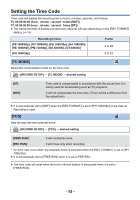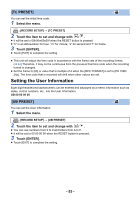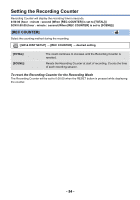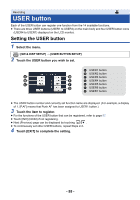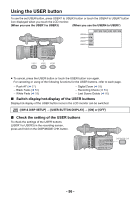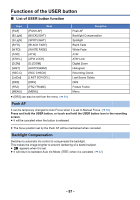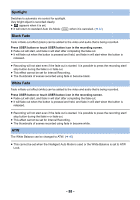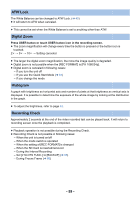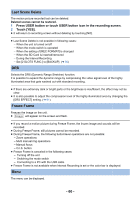Panasonic AG-AC90APJ Operating Instructions Advanced - Page 56
Using the USER button, Switch display/not-display of the USER buttons
 |
View all Panasonic AG-AC90APJ manuals
Add to My Manuals
Save this manual to your list of manuals |
Page 56 highlights
Using the USER button To use the set USER button, press USER1 to USER3 button or touch the USER4 to USER7 button icon displayed when you touch the LCD monitor. (When you use the USER1 to USER3) (When you use the USER4 to USER7) USER4 USER5 USER6 USER7 SCN1 SCN2 SCN3 SCN4 SCN5 SCN6 ATW ATW.L HIST MENU USER1 USER2 USER3 ≥ To cancel, press the USER button or touch the USER button icon again. For canceling or using of the following functions for the USER buttons, refer to each page. j Push AF (l 57) j Black Fade (l 58) j White Fade (l 58) j Digital Zoom (l 59) j Recording Check (l 59) j Last Scene Delete (l 60) ∫ Switch display/not-display of the USER buttons Display/not-display of the USER button icons in the LCD monitor can be switched. MENU : [SW & DISP SETUP] # [USER BUTTON DISPLAY] # [ON] or [OFF] ∫ Check the setting of the USER buttons To check the settings of the USER buttons (USER1 to USER3) in the recording screen, press and hold on the DISP/MODE CHK button. DISP/MODE CHK - 56 -