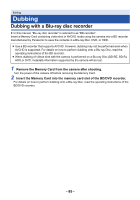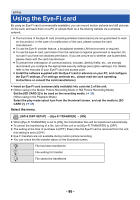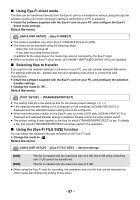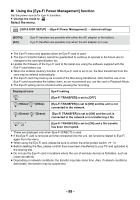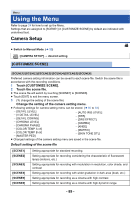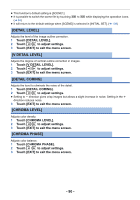Panasonic AG-AC90APJ Operating Instructions Advanced - Page 87
Using Eye-Fi direct mode, Selecting files to transfer, Using the [Eye-Fi FILE SIZE] function
 |
View all Panasonic AG-AC90APJ manuals
Add to My Manuals
Save this manual to your list of manuals |
Page 87 highlights
∫ Using Eye-Fi direct mode The files can be transferred directly from the Eye-Fi card to a smartphone without going through the wireless access point when necessary setting is performed in a PC in advance. ≥ Install the software supplied with the Eye-Fi card on your PC, and configure the Eye-Fi direct mode settings. Select the menu. MENU : [SW & DISP SETUP] # [Eye-Fi DIRECT] ≥ The mode is available only when [Eye-Fi TRANSFER] is set to [ON]. ≥ The mode will be canceled using the following steps. j When the unit is turned off j If you start recording motion picture In addition to the steps above, the mode may also be canceled by the Eye-Fi card. ≥ When connected via Eye-Fi direct mode, [ECONOMY (BATT)]/[ECONOMY (AC)] are disabled. ∫ Selecting files to transfer If you perform the required settings in advance on your PC, you can transfer selected files alone. For settings methods etc., please read the card operating instructions or consult the card manufacturer. ≥ Install the software supplied with the Eye-Fi card on your PC, and configure the selection transfer settings. ≥ Change the mode to . Select the menu. MENU : [PICT. SETUP] # [TRANSFER/PROTECT] ≥ The setting method is the same as that for the scene protect settings. (l 74) ≥ If the selected transfer setting is not configured on the computer, [SCENE PROTECT] is displayed and the selected transfer setting cannot be configured. ≥ When the write protect switch on the Eye-Fi card is on the LOCK side, [SCENE PROTECT] is displayed and selected transfer setting is disabled. Please unlock the write protect switch. ≥ The protect setting is also applied to the files for which [TRANSFER/PROTECT] is set. To delete a file, first cancel [TRANSFER/PROTECT] and then perform the operation. ∫ Using the [Eye-Fi FILE SIZE] function You can select the maximum file size recorded on the Eye-Fi Card. ≥ Change the mode to . Select the menu. MENU : [SW & DISP SETUP] # [Eye-Fi FILE SIZE] # desired settings [4GB]: [2GB]: The file is created with the maximum size of 4 GB. Set 2 GB since video files over 2 GB cannot be transferred. The file is created with the maximum size of 2 GB. ≥ When using the Eye-Fi card for recording, the maximum size of a file that can be recorded on other media also follows the setting of this menu. - 87 -