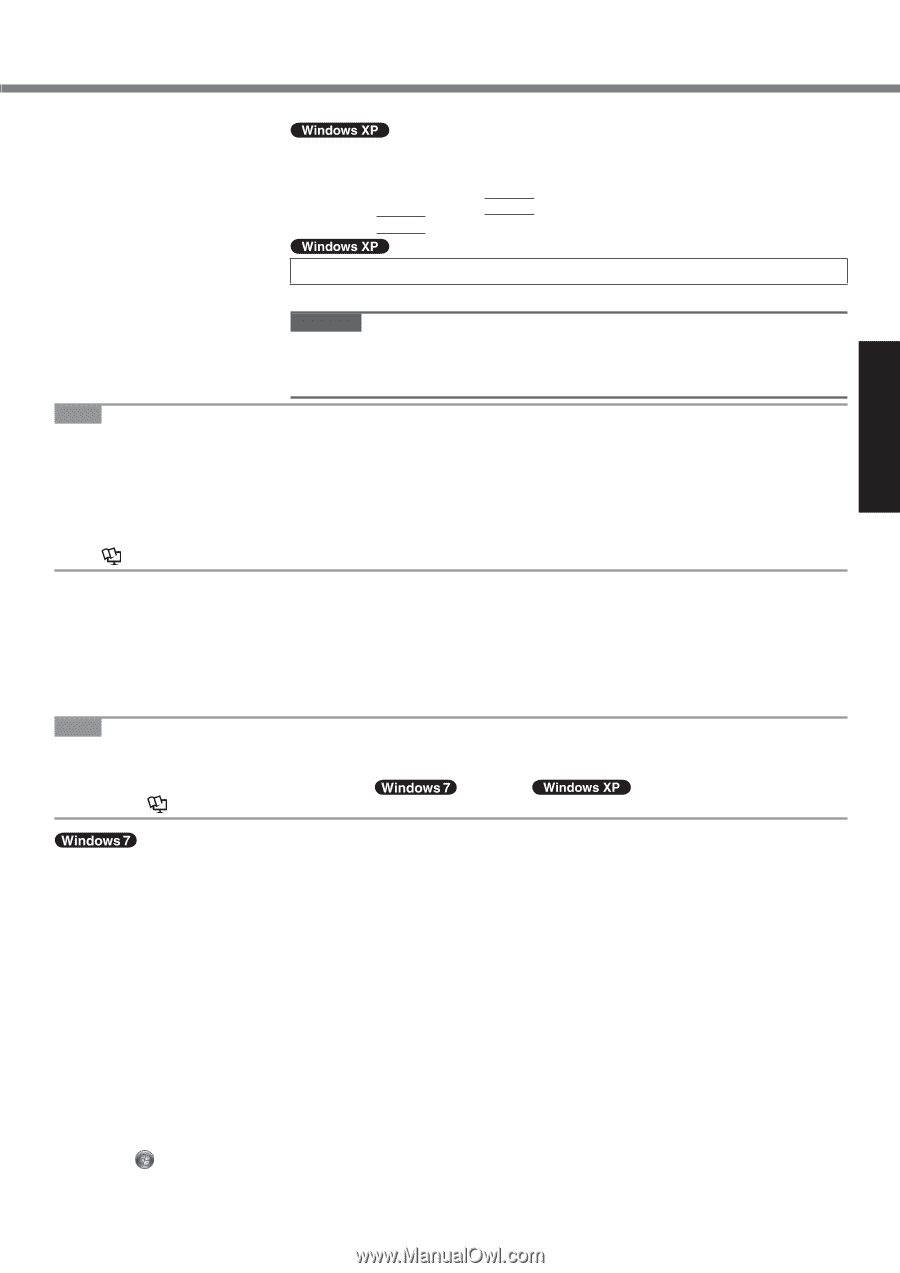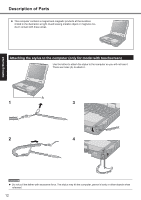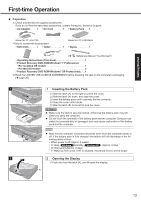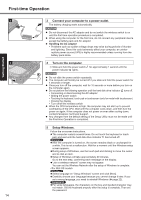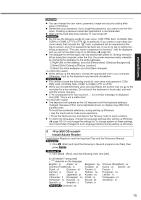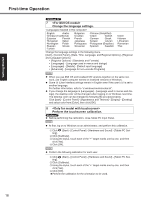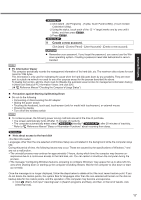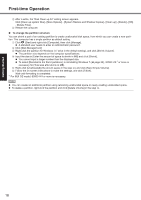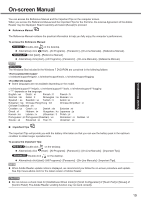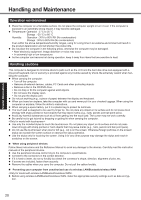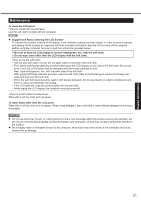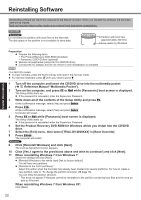Panasonic CF-31AGP7B2M User Manual - Page 17
Create a new account.
 |
View all Panasonic CF-31AGP7B2M manuals
Add to My Manuals
Save this manual to your list of manuals |
Page 17 highlights
Getting Started A Click [start] - [All Programs] - [Fujitsu Touch Panel (USB)] - [Touch Screen Calibration Utility]. B Using the stylus, touch each of the 12 "+" target marks one by one until it blinks, and then press Enter. C Press Enter. 9 Create a new account. Click [start] - [Control Panel] - [User Accounts] - [Create a new account]. CAUTION Remember your password. If you forget the password, you cannot use the Windows operating system. Creating a password reset disk beforehand is recommended. NOTE PC Information Viewer This computer periodically records the management information of the hard disk, etc. The maximum data volume for each record is 1024 bytes. This information is only used for estimating the cause when the hard disk goes down by any possibility. They are never sent to outside via network nor used for any other purpose except for the purpose described the above. To disable the function, add the check mark for [Disable the automatic save function for management information history] in [Hard Disk Status] of PC Information Viewer, and click [OK]. ( Reference Manual "Checking the Computer's Usage Status") Precaution against Starting Up/Shutting Down Do not do the following Connecting or disconnecting the AC adaptor Sliding the power switch Touching the keyboard, touch pad, touchscreen (only for model with touchscreen), or external mouse Closing the display Turn on/off the wireless switch NOTE To conserve power, the following power saving methods are set at the time of purchase. The screen automatically turns off after 15 minutes of inactivity. The computer automatically enters sleep*2( )/standby*2( ) after 20 minutes of inactivity. *2 Refer to Reference Manual "Sleep or Hibernation Functions" about resuming from sleep. Note about access to the hard disk Languages other than the one selected at Windows Setup are uninstalled in the background while the computer stays idle. During this period of time, the following issues may occur. These are caused by the specifications of Windows 7 and are not a malfunction. The uninstall process may continue for approximately 3 hours, during which time the computer may become unresponsive due to a continuous access to the hard disk, etc. You can restart or shutdown the computer during the process. The message "Configuring Windows features, preparing to configure Windows" may appear for up to about 20 minutes when shutting down or starting up the computer (including restart). Wait for the computer to shut down or start up normally. Once the message is no longer displayed, follow the steps below to delete all but the most recent restore point. If you do not delete the restore points, the system files for languages other than the one selected will remain on the disk as backup data for the restore points, and the operation of the computer may become unresponsive. A Click (Start). And input "cleanmgr.exe" in [Search programs and files], and then, in the list of results, click [cleanmgr.exe]. 17