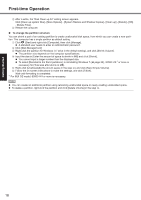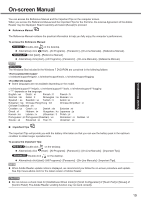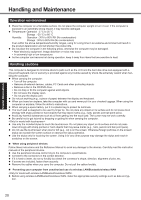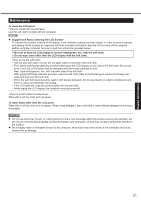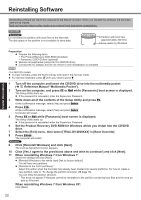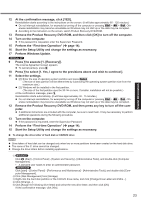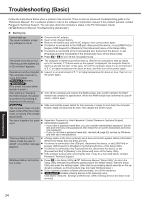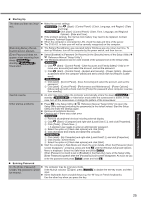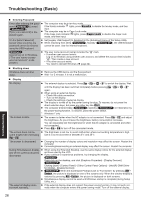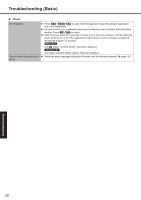Panasonic CF-31AGP7B2M User Manual - Page 23
Useful Information
 |
View all Panasonic CF-31AGP7B2M manuals
Add to My Manuals
Save this manual to your list of manuals |
Page 23 highlights
Useful Information 12 At the confirmation message, click [YES]. Reinstallation starts according to the instructions on the screen. (It will take approximately 60 - 120 minutes.) Do not interrupt reinstallation, for example by turning off the computer or pressing Ctrl + Alt + Del. Otherwise reinstallation may become unavailable as Windows may not start up or the data may be corrupted. According to the instruction on the screen, switch Product Recovery DVD-ROM. 13 Remove the Product Recovery DVD-ROM, and then click [OK] to turn off the computer. 14 Turn on the computer. If the password is requested, enter the Supervisor Password. 15 Perform the "First-time Operation" ( page 14). 16 Start the Setup Utility and change the settings as necessary. 17 Perform Windows Update. 9 Press 1 to execute [1. [Recovery]]. The License Agreement screen appears. To cancel partway, press 0. 10 Press 1 to select [1. Yes, I agree to the provisions above and wish to continue!]. 11 Select the settings. [2]: Enter the size of operating system partition and press Enter. (The size of data partition will be determined by subtracting the operating system partition size from the maximum size.) [3]: Windows will be installed in the first partition. (The size of the first partition must be 30 GB or more. If smaller, installation will not be possible.) At the confirmation message, press Y. Reinstallation starts automatically. (It will take approximately 30 - 75 minutes.) Do not interrupt reinstallation, for example by turning off the computer or pressing Ctrl + Alt + Del. Otherwise reinstallation may become unavailable as Windows may not start up or the data may be corrupted. 12 Remove the Product Recovery DVD-ROM, and then press any key to turn off the computer. If additional instructions are included with the computer, be sure to read them. It may be necessary to perform additional operations during the following procedure. 13 Turn on the computer. If the password is requested, enter the Supervisor Password. 14 Perform the "First-time Operation" ( page 14). 15 Start the Setup Utility and change the settings as necessary. To change the drive letter of hard disk or CD/DVD drive NOTE Drive letters of hard disk can be changed only when two or more partitions have been created on the hard disk drive. The name of the C: drive cannot be changed. Change the drive letters before installing applications. A Click (Start) - [Control Panel] - [System and Security] - [Administrative Tools], and double-click [Computer Management]. A standard user needs to enter an administrator password. Click [start] - [Control Panel] - [Performance and Maintenance] - [Administrative Tools], and double-click [Computer Management]. B Click [Disk Management] from [Storage]. C Right-click the hard disk partition or the CD/DVD drive name, and click [Change Drive Letter and Paths...]. D Click [Change...]. E Click [Assign the following drive letter] and select the new drive letter, and then click [OK]. At the confirmation message, click [Yes]. 23