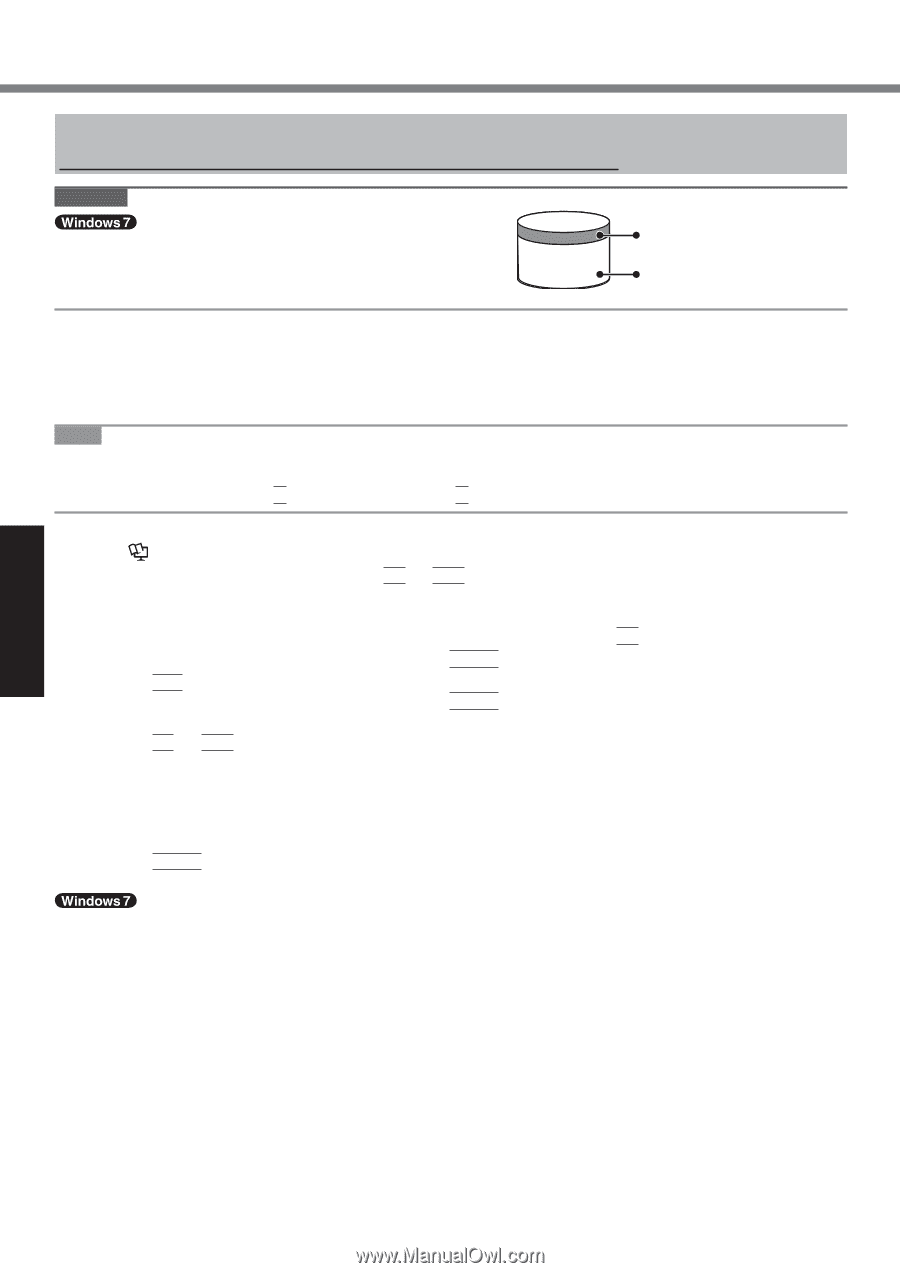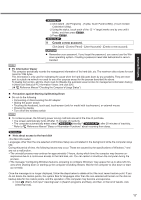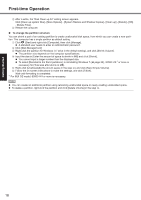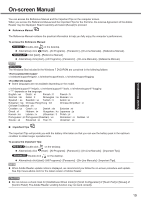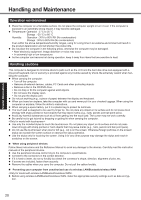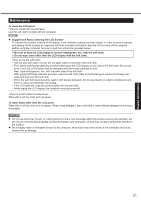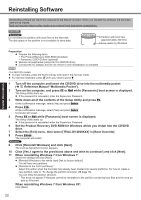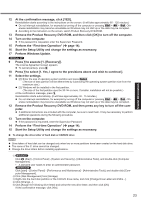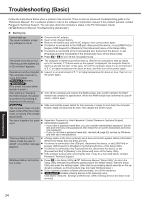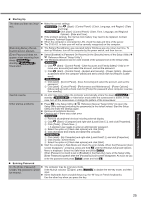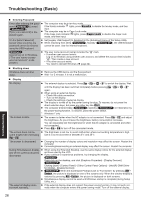Panasonic CF-31AGP7B2M User Manual - Page 22
Reinstalling Software
 |
View all Panasonic CF-31AGP7B2M manuals
Add to My Manuals
Save this manual to your list of manuals |
Page 22 highlights
Reinstalling Software Useful Information Reinstalling software will return the computer to the default condition. When you reinstall the software, the hard disk data will be erased. Back up important data to other media or an external hard disk before reinstallation. CAUTION Do not delete the partition with boot files on the hard disk. The disk space in the partition is not available to store data. Hard disk Partition with boot files (approximately 300 MB) Area usable by Windows Preparation Prepare the following items: The Product Recovery DVD-ROM (included) Panasonic CD/DVD drive (optional) Remove all peripherals (except for the CD/DVD drive). Connect the AC adaptor and do not remove it until reinstallation is complete. NOTE To input numbers, press the NumLock key and input in the Ten-key mode. For German keyboard, press Z when you need to press Y. 1 Turn off the computer and insert the CD/DVD drive into the multimedia pocket ( Reference Manual "Multimedia Pocket"). 2 Turn on the computer, and press F2 or Del while [Panasonic] boot screen is displayed. The Setup Utility starts up. If the password is requested, enter the Supervisor Password. 3 Write down all of the contents of the Setup Utility and press F9. At the confirmation message, select [Yes] and press Enter. 4 Press F10. At the confirmation message, select [Yes] and press Enter. Computer will restart. 5 Press F2 or Del while [Panasonic] boot screen is displayed. The Setup Utility starts up. If the password is requested, enter the Supervisor Password. 6 Set the Product Recovery DVD-ROM for Windows which you install into the CD/DVD drive. 7 Select the [Exit] menu, then select [TEAC-DV-W28XXX] in [Boot Override]. 8 Press Enter. The computer will restart. 9 Click [Reinstall Windows] and click [Next]. The License Agreement screen appears. 10 Click [Yes, I agree to the provisions above and wish to continue!] and click [Next]. 11 When reinstalling Windows 7 from Windows 7: Select the settings and click [Next]. [Reinstall Windows to the whole Hard Disk to factory default.] You will have two partitions. [Reinstall to the first 2 partitions.]*1. Select this option when the hard disk has already been divided into several partitions. For how to create a new partition, refer to "To change the partition structure" ( page 18). You can keep the partition structure. *1 This does not appear if Windows cannot be reinstalled to the partition containing boot files and the area usable by Windows. When reinstalling Windows 7 from Windows XP: Click [Next]. 22