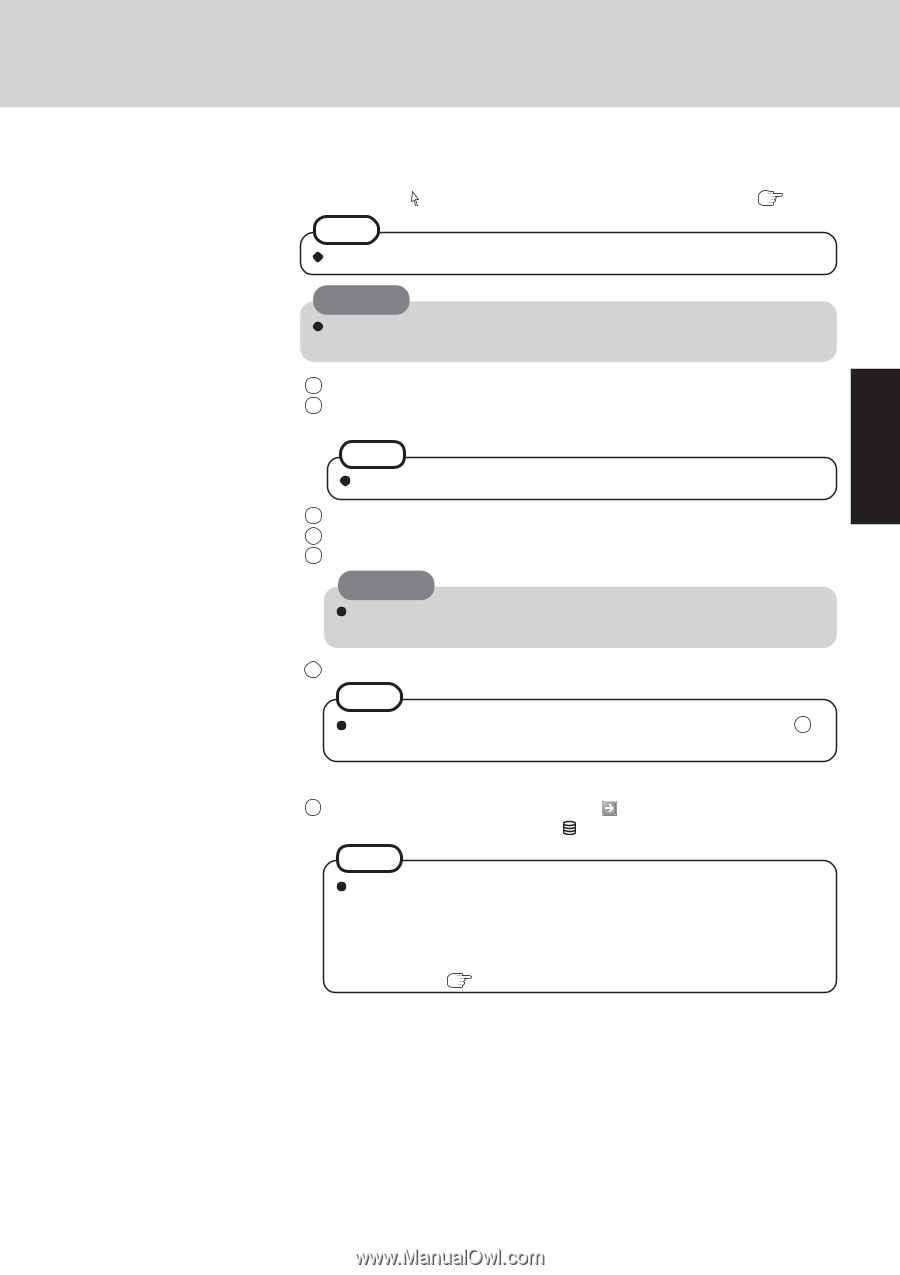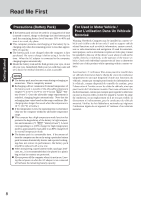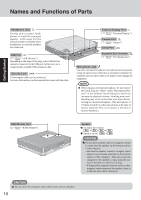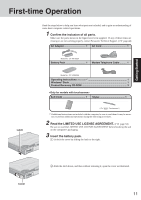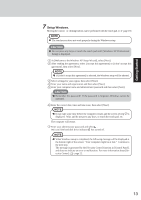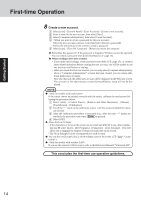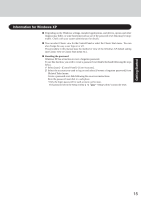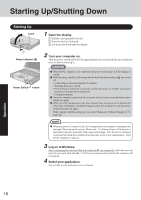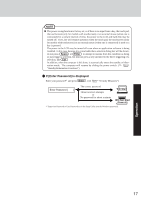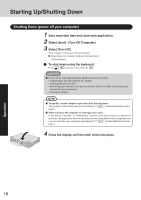Panasonic CF29LTQGZBM CF29L3LGZBM User Guide - Page 13
Setup Windows.
 |
View all Panasonic CF29LTQGZBM manuals
Add to My Manuals
Save this manual to your list of manuals |
Page 13 highlights
Getting Started 7 Setup Windows. Moving the cursor or clicking buttons can be performed with the touch pad. ( NOTE The touchscreen does not work properly during the Windows setup. page 19) CAUTION Do not press any keys or touch the touch pad until [Windows XP Professional Setup] is displayed. 1 At [Welcome to the Windows XP Setup Wizard], select [Next]. 2 After reading the agreement, select [I accept this agreement] or [I don't accept this agreement], then select [Next]. NOTE If [I don't accept this agreement] is selected, the Windows setup will be aborted. 3 Select settings for your region, then select [Next]. 4 Enter your name and organization and then select [Next]. 5 Enter your computer name and administrator password and then select [Next]. CAUTION Remember this password! If the password is forgotten, Windows cannot be operated. 6 Enter the correct date, time and time zone, then select [Next]. NOTE It may take some time before the computer restarts and the screen of step 7 is displayed. Wait, and do not press any keys, or touch the touch pad, etc. The computer will restart. 7 Enter your administrator password and select . Wait until the hard disk drive indicator has turned off. NOTE When Windows setup is completed, the following message will be displayed at the bottom right of the screen: "Your computer might be at risk." Continue to the next step. The message is generated by the [Security Center] function in [Control Panel], and does not indicate an error or malfunction. For more information about [Security Center]: page 22. 13