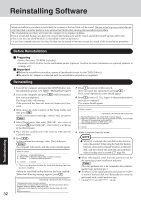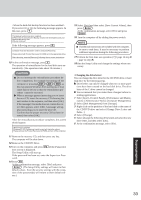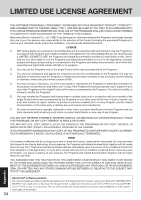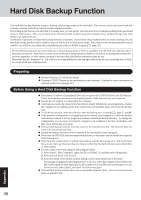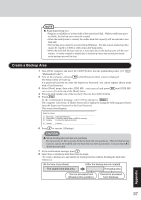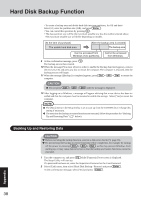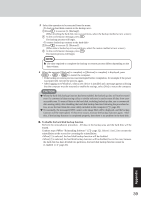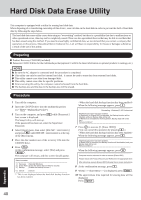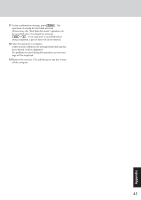Panasonic CF29LTQGZBM CF29L3LGZBM User Guide - Page 37
Create a Backup Area
 |
View all Panasonic CF29LTQGZBM manuals
Add to My Manuals
Save this manual to your list of manuals |
Page 37 highlights
NOTE Regarding backup area • Requires availability of at least half of the entire hard disk. Without sufficient space available, the backup area cannot be created. • When the backup area is created, the usable hard disk capacity will be reduced to less than half. • The backup area cannot be accessed from Windows. For this reason, backed up data cannot be copied to CD-R or other removable disk media. • When the hard disk backup function is executed, data in the backup area will be over- written. If newly created or edited data is backed up later, data stored previously in the backup area will be lost. Create a Backup Area 1 Turn off the computer and insert the CD/DVD drive into the multimedia pocket. ( "Multimedia Pocket") 2 Turn on the computer, and press F2 while [Panasonic] boot screen is displayed. The Setup Utility will start up. If a password has been set, enter the Supervisor Password. You cannot register [Boot] menu with a User Password. 3 Select [Boot] menu, then select [IDE MP: xxxxxxxxxx] and press F6 until [IDE MP: xxxxxxxxxx] is at the top of the [Boot] menu. 4 Place the disk number one of the recovery CDs into the CD/DVD drive. 5 Press F10 . At the confirmation message, select [Yes] and press Enter . The computer will restart. If [Enter Password] is displayed during the following procedures, input the Supervisor Password or the User Password. This screen should appear. Select a number 1. [ Recovery ] Reinstall Windows. 2. [ Erase HDD ] Erase the whole data on HDD for security. 3. [ Backup ] Enable the Backup function. 0--. -[--C--a-n-c-e-l------]--C-a-n--c-e-l 6 Press 3 to execute [3.Backup]. CAUTION When dividing the hard disk into partitions Do not execute [1. Recovery] to divide the hard disk into partitions. The hard disk backup function cannot be enabled after the hard disk has been partitioned. Use procedure 8 to divide the hard disk. 7 At the confirmation message, press Y . 8 Select how to divide the hard disk from the menu. Select [1]. [At the time of purchase] [After the backup area is created] The usable hard disk area The backup area Can be accessed from Windows (One partition). Cannot be accessed from Windows. Appendix 37