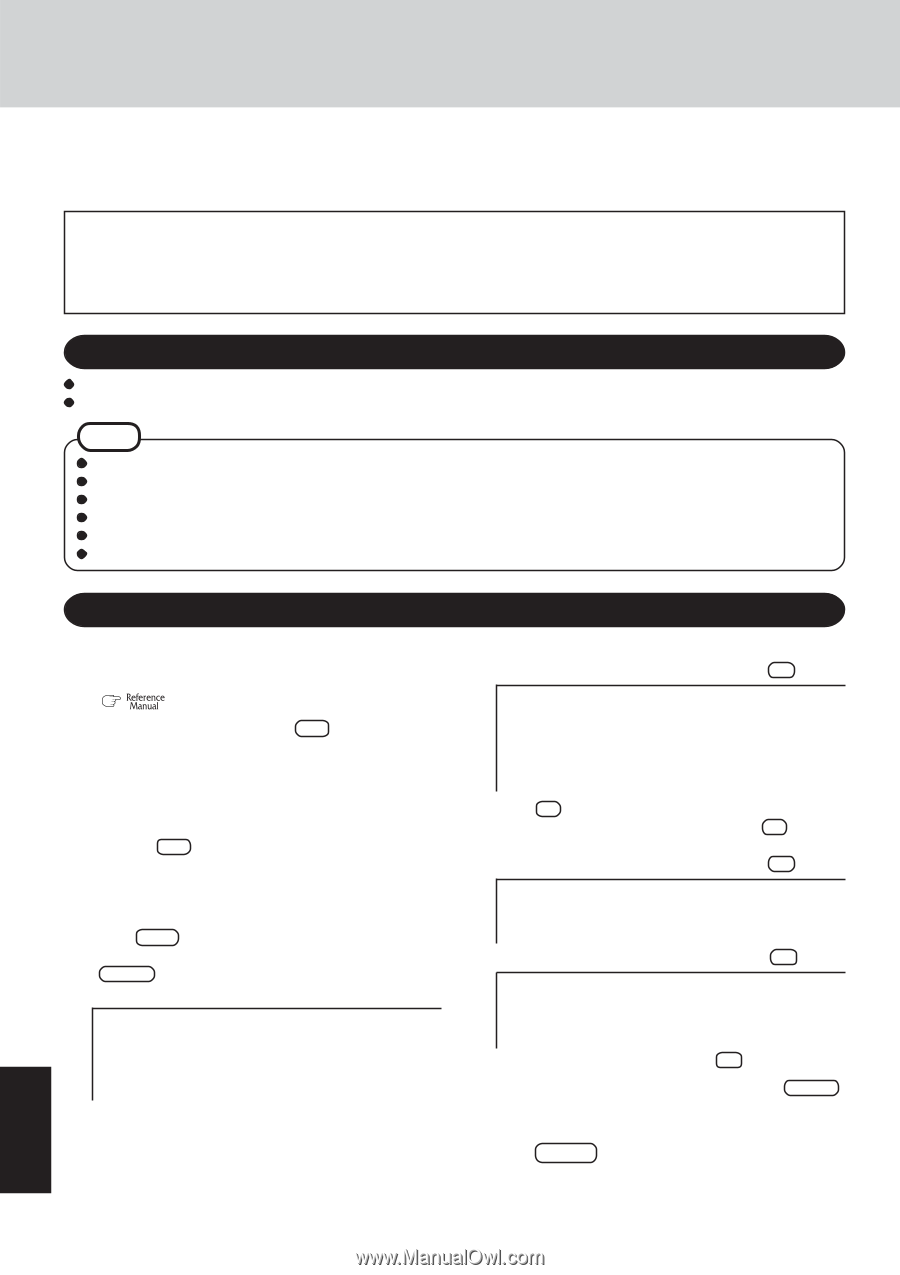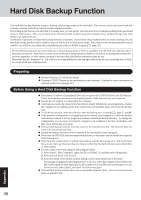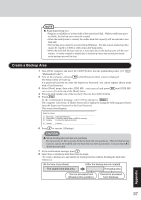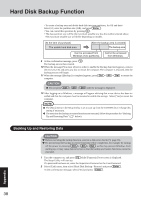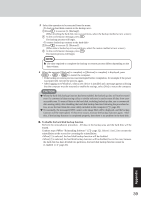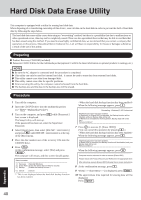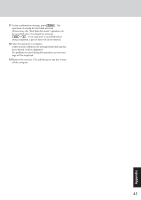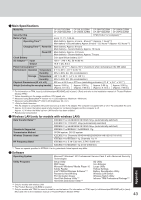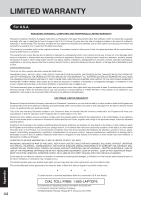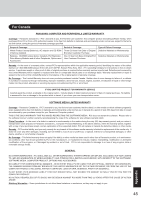Panasonic CF29LTQGZBM CF29L3LGZBM User Guide - Page 40
Hard Disk Data Erase Utility
 |
View all Panasonic CF29LTQGZBM manuals
Add to My Manuals
Save this manual to your list of manuals |
Page 40 highlights
Hard Disk Data Erase Utility This computer is equipped with a utility for erasing hard disk data. When disposing of or transferring ownership of this device, erase all data on the hard disk in order to prevent the theft of hard disk data by following the steps below. The hard disk data erase utility erases data using an "overwriting" method, but there is a possibility that due to malfunctions or other operational errors, data may not be completely erased. There are also specialized devices that may be able to read data that has been erased using this method. If you need to erase highly confidential data, we recommend that you contact a company that specializes in this process. Matsushita Electric Industrial Co., Ltd. will bear no responsibility for losses or damages suffered as a result of the use of this utility. Preparing Product Recovery CD-ROM (included) Panasonic CD/DVD drive for the multimedia pocket (optional: Confirm the latest information on optional products in catalogs, etc.) NOTE Be sure the AC adaptor is connected until the procedure is completed. This utility can only be used for internal hard disk. It cannot be used to erase data from external hard disks. This utility cannot erase data from damaged disk. This utility cannot erase data for specific partitions. After executing this utility, the computer cannot be booted from the hard disk. The backup area and the data in the backup area will be erased. Procedure 1 Turn off the computer. 2 Insert the CD/DVD drive into the multimedia pocket. ( "Multimedia Pocket") 3 Turn on the computer, and press F2 while [Panasonic] boot screen is displayed. The Setup Utility will start up. If the password has been set, enter the Supervisor Password. 4 Select [Boot] menu, then select [IDE MP: xxxxxxxxxx] and press F6 until [IDE MP: xxxxxxxxxx] is at the top of the [Boot] menu. 5 Place the disc number one of the recovery CDs into the CD/DVD drive. 6 Press F10 . At the confirmation message, select [Yes] and press Enter . The computer will restart, and this screen should appear. Select a number 1. [ Recovery ] Reinstall Windows. 2. [ Erase HDD ] Erase the whole data on HDD for security. 3. [ Backup ] Enable the Backup function.*1 0--. -[--C--a-n-c-e-l------]-C--a-n--c-e-l 1 This is not displayed when the hard disk backup function has been enabled. When the following message appears, press Y . Reinstalling : Windows(R) XP Professional The Backup function has been enabled. If [Recovery ] or [Erase HDD] is executed, the Backup function will be disabled, and your Backup data will be lost. (If Windows is reinstalled to the first partition, Backup data will not be lost.) W---il-l -y-o-u--c-o-n-t-i-n-u-e 7 Press 2 to execute [2. [Erase HDD]]. (You can cancel this operation by pressing 0 .) When the following message appears, press Y . The Backup function has been enabled. If [Erase HDD] is executed, the Backup function will be disabled, and your Backup data will be lost. W---il-l -y-o-u--c-o-n-t-i-n-u-e When the following message appears, press R . Computer must be rebooted in order to execute [Erase HDD]. Please reboot with Product Recovery CD-ROM set in the appropriate drive. A--f-te-r--re--b-o-o-t-i-n-g-,-e-x--e-c-u-t-e-[-E--ra--s-e-H--D--D-]-f-o-l-lo--w-i-n-g--th-e--o--n-s-c--re--e-n--in-s-t-r-u-c-t-io-ns. 8 At the confirmation message, press Y . 9 When [] is displayed, press Enter . 10 The approximate time required for erasing data will be displayed. Press Space . 40 Appendix