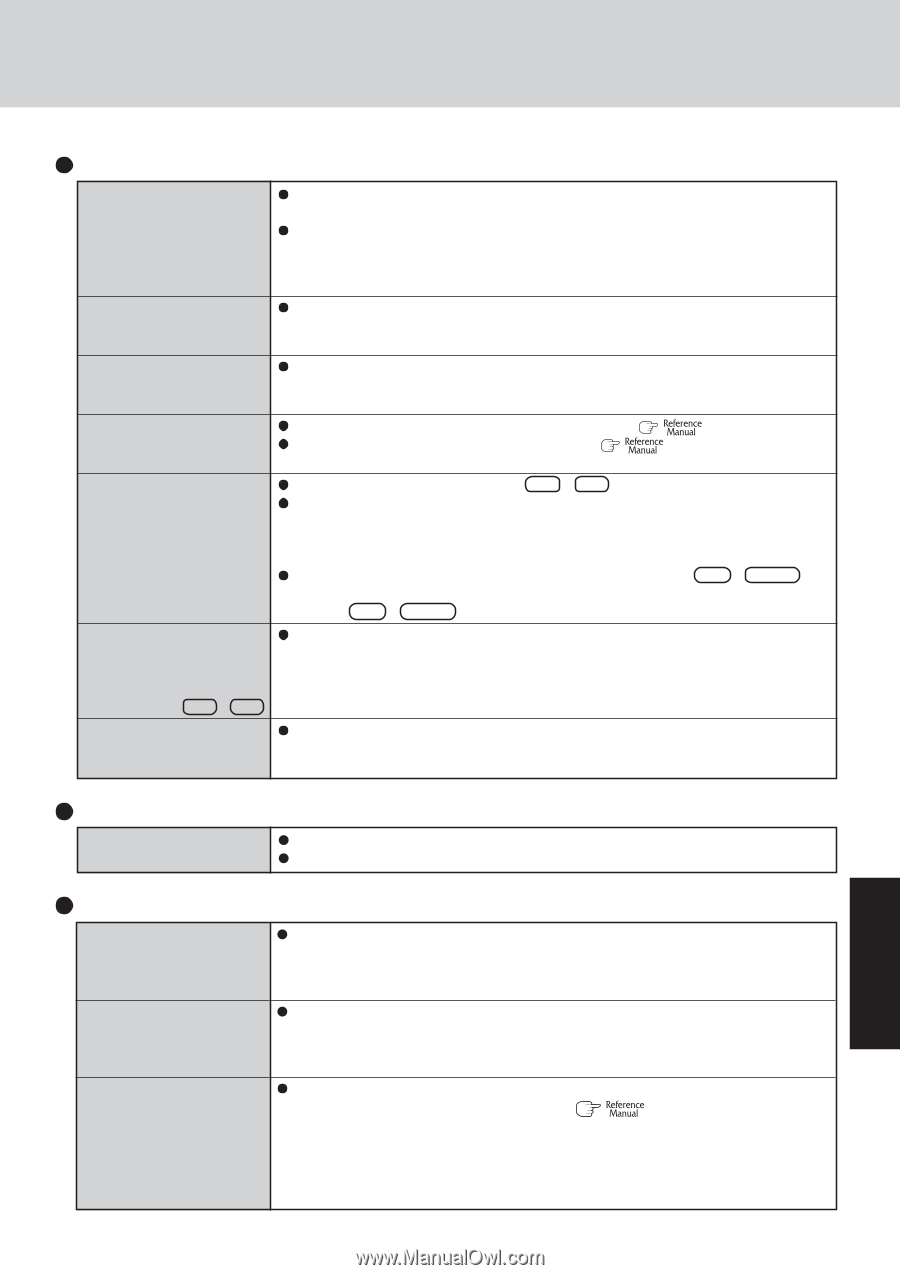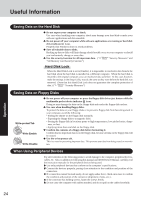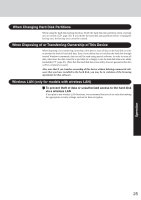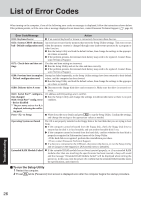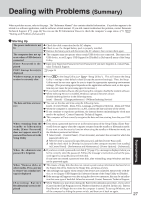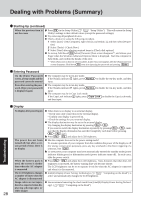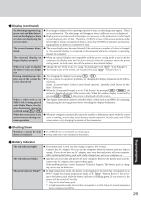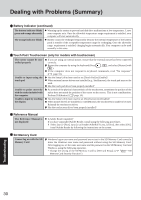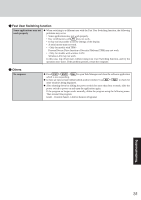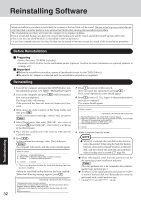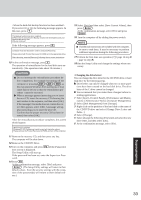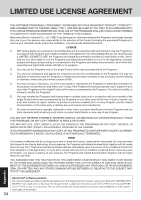Panasonic CF29LTQGZBM CF29L3LGZBM User Guide - Page 29
Display continued, Shutting Down, Battery Indicator
 |
View all Panasonic CF29LTQGZBM manuals
Add to My Manuals
Save this manual to your list of manuals |
Page 29 highlights
Display (continued) An afterimage appears (e.g., green, red, and blue dots remain on the display) or there are dots not displaying the correct colors The screen becomes disordered The external display no longer displays properly When you want to display the fonts or icons at a larger size During simultaneous display, one of the screens becomes disordered When a video such as an MPEG file is being played with Media Player, the display destination cannot be switched using Fn + F3 When the screen saver is set, an error occurs during a resume operation If an image is displayed for a prolonged period of time, an afterimage may appear. This is not a malfunction. The afterimage will disappear when a different screen is displayed. High-precision and advanced technologies are necessary in the production of color liquid crystal displays (color LCDs). Therefore, if 0.002% or less of the picture elements either fail to light or remain constantly lit (that is, more than 99.998% of elements are functioning properly), no defect is considered to exist. The screen display may become distorted if the resolution or number of colors is changed, or if an external display is connected or disconnected while the computer is operating. Restart the computer. When an external display not compatible with the power saving mode is used with the computer, the display may not function correctly when the computer enters the power saving mode. In such cases, turn off the power to the external display. Change the size of the icons, etc. using "Icon Enlarger" ( "Icon Enlarger"). To enlarge a part of the screen, use Loupe Utility ( "Loupe Utility"). Try changing the display by pressing Fn + F3 . If you continue to experience problems, try changing the display destination in the following menu. [start] - [Control Panel] - [Other Control Panel Options] - [Intel(R) GMA Driver for Mobile] - [Devices] When the [Command Prompt] is set to "Full Screen" by pressing Alt + Enter , the picture is displayed on one of the screens only. When the window display is restored by pressing Alt + Enter , the picture is displayed on both screens. The display destination cannot be switched while a video such as an MPEG file is playing. Stop playing the moving picture before switching the display destination. When the computer automatically enters the standby or hibernation mode while the screen saver is running, an error may occur during a resume operation. In such cases, turn off the screen saver or try changing the pattern of the screensaver. Shutting Down Windows cannot be shut down or restarted If a USB device is connected, try removing it. It may take one or two minutes to shut down. Troubleshooting Battery Indicator The red indicator lights The red indicator blinks The green indicator blinks*1 The battery level is very low (the charge is approx. 9% or less). Connect the AC adaptor. You can use the computer when the battery indicator light is orange. If you do not have an AC adaptor, save your data and power off your computer. After replacing the battery pack with a fully charged one, turn your computer on. Quickly save your data and power off your computer. Remove the battery pack and disconnect the AC adaptor, then connect them again. If the problem persists, contact Panasonic Technical Support. The battery pack or charging circuit may be defective. In high temperature mode, the battery is discharging to the level that corresponds to an 80%*2 charge for normal temperature mode. ( "Battery Power") Do not re- move the battery pack while the battery indicator is blinking green. If you remove it, the power will be turned off forcibly. *1 Only for the main battery pack. *2 In high temperature mode, the level that corresponds to an 80% charge for normal temperature mode is displayed as [100%]. 29