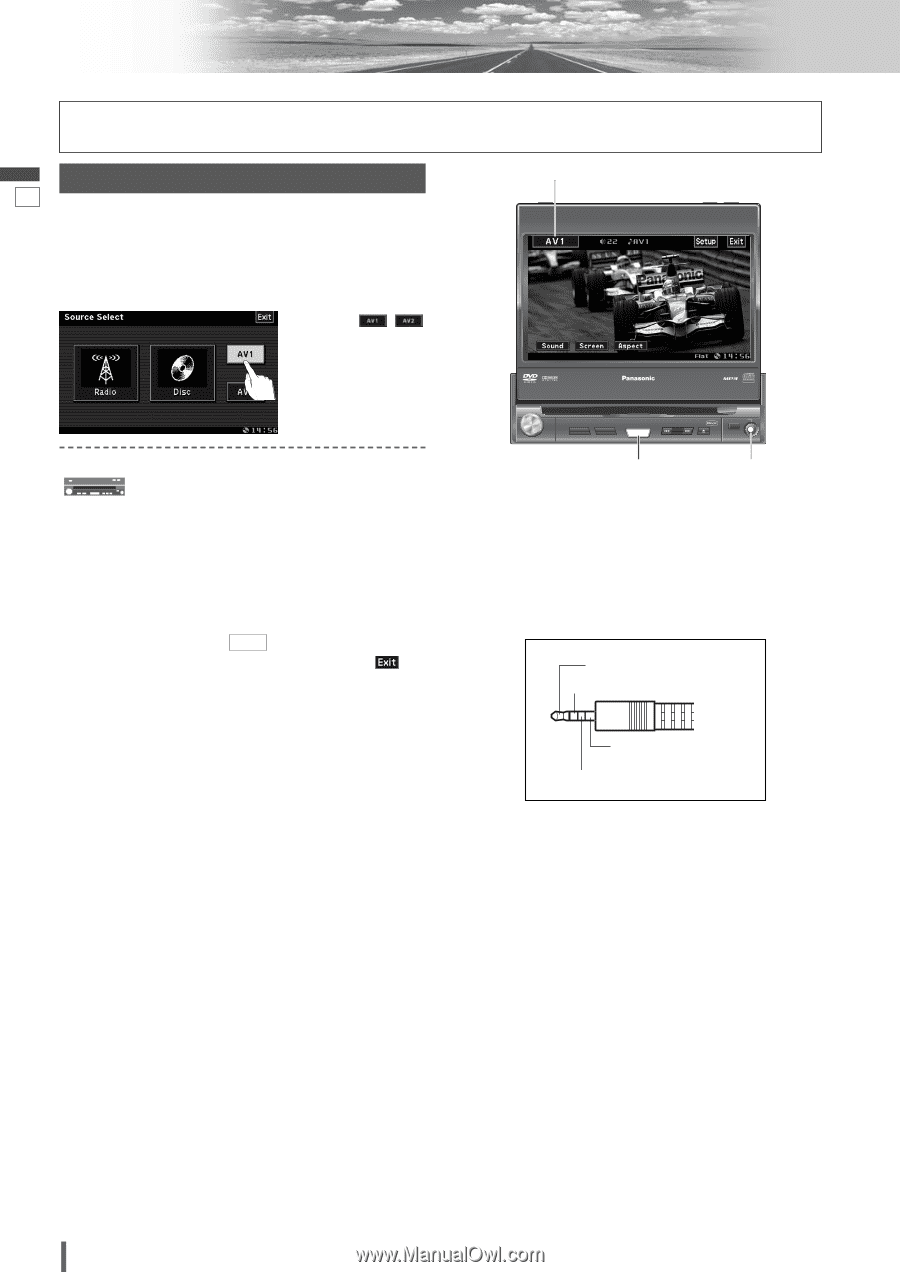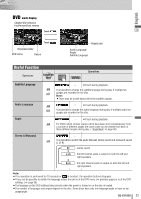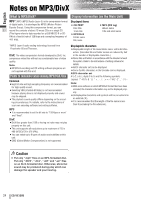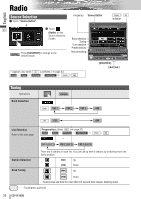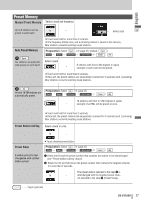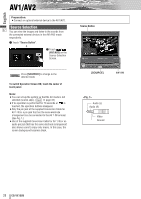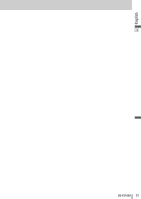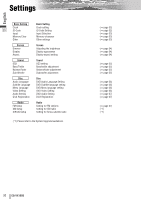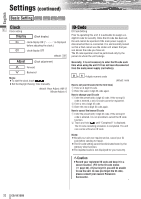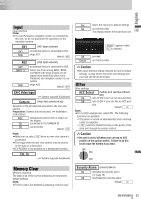Panasonic CQVX100U In-dash Dvd Monitor - Page 28
AV1/AV2
 |
UPC - 037988758432
View all Panasonic CQVX100U manuals
Add to My Manuals
Save this manual to your list of manuals |
Page 28 highlights
AV1/AV2 English Preparation: ¡Connect an optional external device to the AV1/AV2. Source Selection 27 You can view the images and listen to the sounds from the connected external devices in the AV1/AV2 mode respectively. q Touch "Source Button". d w Touch / (AV1/AV2) on the Source Selection Screen. Press [SOURCE] to change to the desired mode. To switch Operation Screen ON, touch the center of touch panel. Note: ¡You can set up the system so that the AV mode is not selected (source skip). ( Input a page 33) ¡If no operation is performed for 10 seconds or is touched, the operation buttons disappear. ¡Only the pin jack of the supplied Conversion Cable for AV 1 IN or a pin jack that has the same electrode arrangement can be connected to the AV 1 IN terminal. (See Fig. 1.) ¡Use of the supplied Conversion Cable for AV 1 IN or an audio pin jack that has the same electrode arrangement also allows users to enjoy only music. In this case, the screen background becomes black. Source Button DIMMER TILT CLOSE IN-DASH 7" WIDESCREEN COLOR LCD MONITOR / DVD RECEIVER DIMMER DIM CQ-VX100U CQ-VD5005W TILT TEXT OPEN VOL PUSH SEL MUTE SETUP POWER SOURCE TUNE / TRACK AV1 IN [SOURCE] AV1 IN Audio (L) Audio (R) Video Ground 28 CQ-VX100U