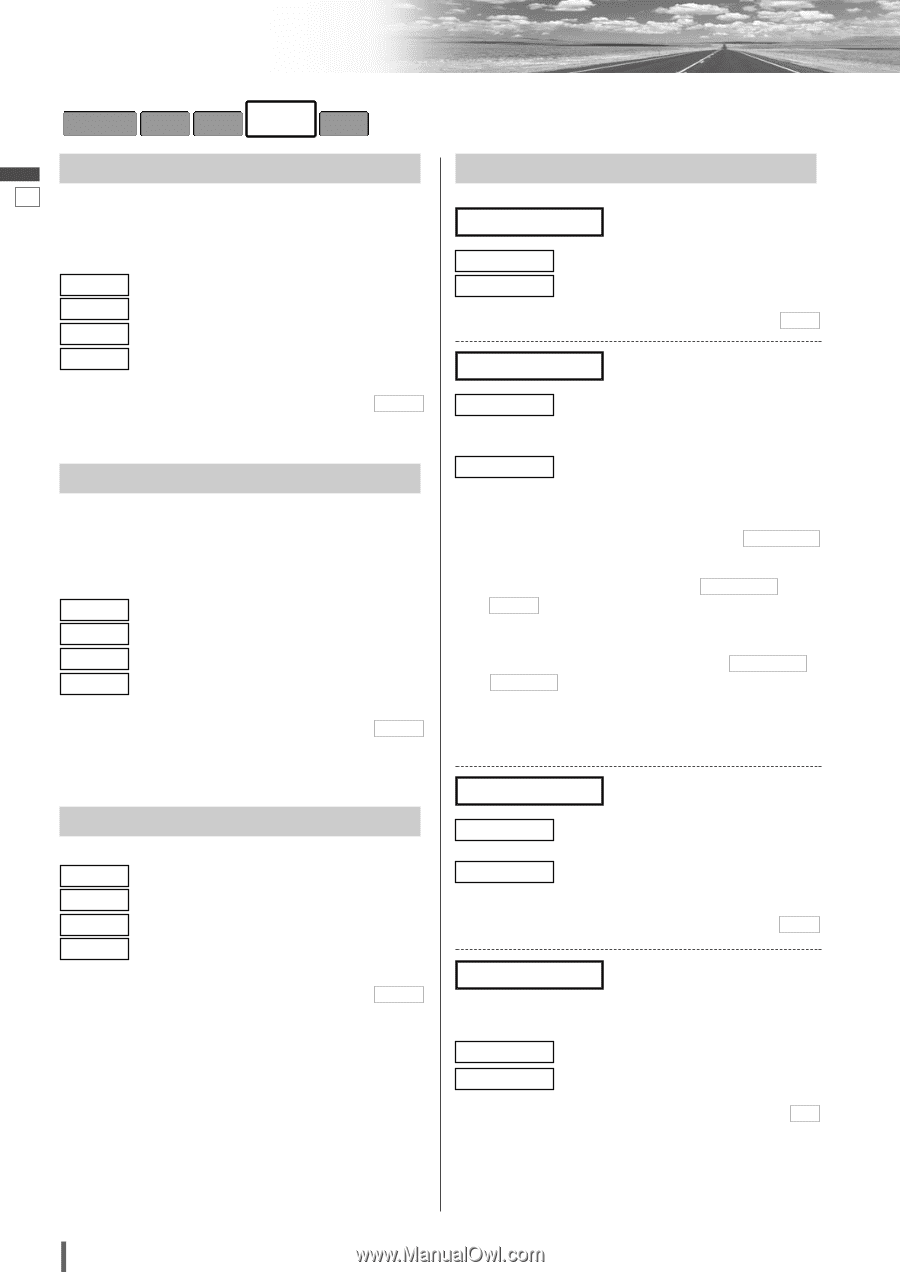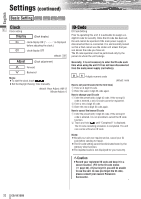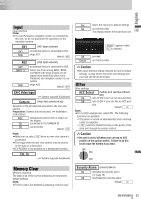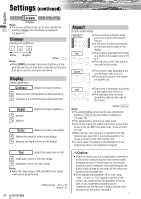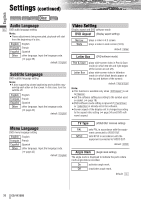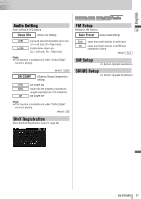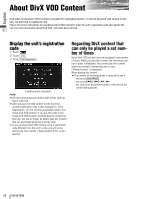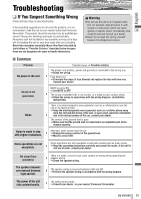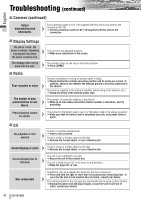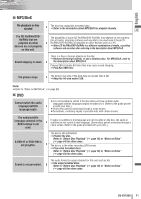Panasonic CQVX100U In-dash Dvd Monitor - Page 36
Menu Language, Audio Language, Subtitle Language, Video Setting - code for cq vx100u
 |
UPC - 037988758432
View all Panasonic CQVX100U manuals
Add to My Manuals
Save this manual to your list of manuals |
Page 36 highlights
Settings (continued) English Disc Basic Setting Screen Sound Radio Audio Language 35 DVD audio language setting Note: ¡These adjustments being executed, playback will start from the beginning of a disc. English : English Français : French Español : Spanish Other : other language. Input the language code. (a page 45) default: English Subtitle Language DVD subtitle language setting Note: ¡A disc supporting closed captioning and subtitles may overlap each other on the screen. In this case, turn the subtitle off. English : English Français : French Español : Spanish Other : other language. Input the language code. (a page 45) default: English Video Setting Display aspect and DVD software mode DVD Aspect (Display aspect setting) Narrow Wide : plays a video in 4:3 screen. : plays a video in wide screen (16:9). default: Wide Letter Box (DVD software mode) Pan & Scan : plays wide-screen video in Pan & Scan mode (in which the left and right edges of the screen are cut off). Letter Box : plays wide-screen video in letterbox mode (in which black bands appear at the top and bottom of the screen). default: Pan & Scan Note: ¡This function is available only when DVD Aspect is set to Narrow . ¡Set the software setting according to the symbol used on jacket. (a page 18) ¡DVD software mode setting is ignored if Pan & Scan or Letter Box is already set in the software. ¡Screen aspect of the display unit is changed according to the aspect ratio setting (a page 34) and DVD software's aspect. Menu Language DVD menu language setting English : English Français : French Español : Spanish Other : other language. Input the language code. (a page 45) default: English TV Type (VIDEO OUT terminal setting) PAL NTSC : sets PAL in accordance with the equipment connected to VIDEO OUT. : sets NTSC in accordance with the equipment connected to VIDEO OUT. default: NTSC Angle Mark (Angle mark setting) The angle mark is displayed to indicate the parts where multi-angle data is recorded. On : activates angle mark. Off : inactivates angle mark. default: On 36 CQ-VX100U