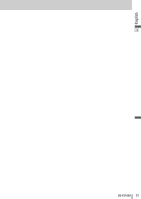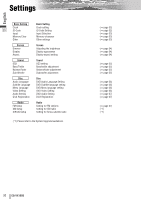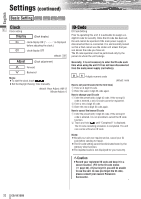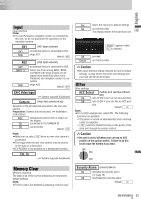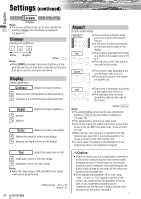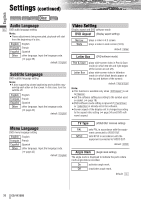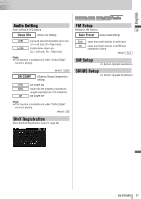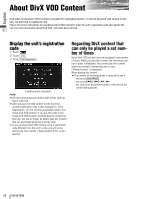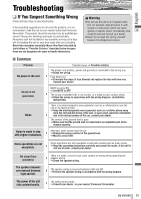Panasonic CQVX100U In-dash Dvd Monitor - Page 34
Screen, Dimmer, Display, Aspect
 |
UPC - 037988758432
View all Panasonic CQVX100U manuals
Add to My Manuals
Save this manual to your list of manuals |
Page 34 highlights
Settings (continued) English Screen Basic Setting Sound Disc Radio (Display) Note: ¡The screen setting screen can be also activated by 33 touching Screen when the button is displayed. (a page 14) Dimmer Adjusting the brightness 1 2 3 Darker Brighter default: 1 Note: ¡When [DIM] is pressed, the screen brightness is tog- gled between the set level that is adjusted by the procedure above and the maximum luminance. Display Display appearance Contrast (Adjust the image contrast) ] : decreases the contrast between black and white. [ : increases the contrast between black and white. Bright ] : darkens. [ : lightens. (Adjust the image brightness) Color (Adjust the image color depth) ] : lightens the depth of color on the display. [ : deepens the depth of color on the display. Aspect Display aspect setting Normal ¡The conventional display image has a 4 to 3 ratio of horizontal to vertical. ¡In this case, a blank area remains on the right and left sides of the display. Full ¡The screen is extended horizontally as a whole to the aspect ratio of 16 to 9. ¡The extension ratio is the same at any point of the screen. Zoom ¡The screen is fully extended at the normal aspect ratio of 4 to 3. ¡The top and bottom of the screen are slightly cut. Just ¡The screen is extended horizontally to the aspect ratio of 16 to 9. ¡The extension ratio increases toward the right and left ends of the screen. default: Normal Note: ¡The aspect setting screen can be also activated by touching Aspect when the button is displayed. (a page 14) ¡This adjustment is common to video mode. ¡You cannot change the aspect in the menu screen and a screen in the CD, MP3 and radio mode. These are fixed to "Full". ¡When the rear view camera is in operation with the transmission gear shift in the reverse position, the image is shown on the "Full" screen only. ¡In some cases, the picture looks different from the original one due to your selection of aspect. Tint (Adjust the image tone or tint) ] : emphasizes green in the color image. [ : emphasizes red in the color image. Note: ¡When the video signal is PAL/SECAM format, adjust- ment cannot be performed. 34 CQ-VX100U Setting range: -15 to +15 default: ±0 Caution ¡This is to remind you that compression or extension of the screen using the aspect ratio (screen mode) changing function of this product for commercial purpose of profit making or viewing/listening by the public could infringe on the rights of the author protected by the copyright law. ¡If you expand normal picture (4 to 3) by using "Just", "Zoom" or "Full" aspect to the full of the screen, you might not see the periphery of the picture, or you might see a distorted picture. Therefore, use the "Normal" mode to see the original picture as the author intended it.