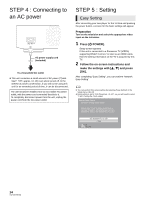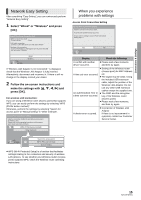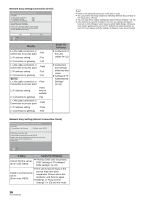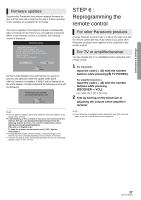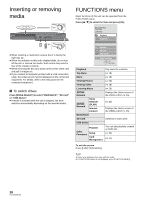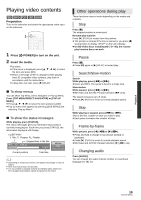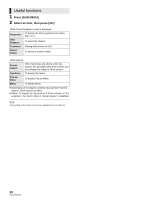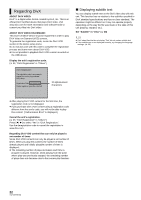Panasonic DMPBDT300 DMPBDT300 User Guide - Page 18
Playback
 |
View all Panasonic DMPBDT300 manuals
Add to My Manuals
Save this manual to your list of manuals |
Page 18 highlights
Inserting Playback or removing media FUNCTIONS menu Major functions of this unit can be operated from the FUNCTIONS menu. Press [3, 4] to select the item and press [OK]. Blu-ray Disc Player FUNCTIONS BD-Video Playback Top Menu ≥ When inserting a media item, ensure that it is facing the right way up. ≥ When the indicator on this unit's display blinks, do not turn off the unit or remove the media. Such action may result in loss of the media's contents. ≥ When removing the SD card, press on the center of the card and pull it straight out. ≥ If you connect a Panasonic product with a USB connection cable, the setup screen may be displayed on the connected equipment. For details, refer to the instructions for the connected equipment. ∫ To switch drives Press [DRIVE SELECT] to select "BD/DVD/CD", "SD card" or "USB device". ≥ If media is inserted while the unit is stopped, the drive switches automatically depending on the inserted media. Network SD Card USB device Other Functions OK RETURN Playback Top Menu Menu Viewing Picture Viewing Video Listening Music [BDT300] Network [BDT350] Network Home Network (DLNA) Internet Content BD/DVD/CD SD Card USB device Playlists Other Functions Setup Card Management Play back the contents. (> 19) (> 19) (> 24) (> 19) (> 25) Displays the Home screen of the VIERA CAST (> 25) (> 26) Displays the Home screen of the VIERA CAST (> 25) Switches to each drive. You can play playlists created on DVD-VR. (> 30) (> 21) To exit the screen Press [FUNCTION MENU]. ≥ Items to be displayed may vary with the media. ≥ If FUNCTIONS screen is not displayed, press [FUNCTION MENU]. 18 VQT2J87(ENG)