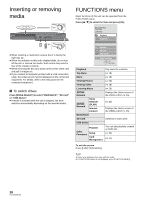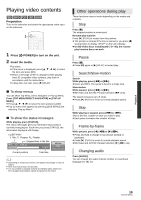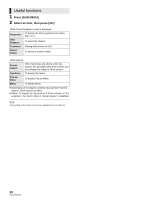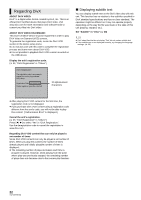Panasonic DMPBDT300 DMPBDT300 User Guide - Page 23
Enjoying 3D video
 |
View all Panasonic DMPBDT300 manuals
Add to My Manuals
Save this manual to your list of manuals |
Page 23 highlights
Enjoying 3D video BD You can enjoy powerful videos with realistic sensations of the 3D compatible video software by connecting this unit with an HDMI cable to a 3D compatible TV. ≥ Please refrain from viewing 3D images if you do not feel well or are to view 3D images safely and comfortably. In the event that you experience dizziness, nausea, or other discomfort while viewing 3D images, discontinue use and rest your eyes. ≥ 3D images may not output as settings of "HDMI Resolution" and "24p Output". (> 32) Playback Preparation Connect 3D compatible TV to an HDMI MAIN AV OUT terminal of this unit using an HDMI cable. (> 8, 10) ≥ Perform the necessary preparations for the TV. Method of playback is the same as normal disc playback. (> 19) 3D settings Perform the following settings as necessary. Playback Method You can play back 3D videos as 2D for 3D Disc (normal) videos. (> 30) 3D Type If you cannot playback in 3D, change the settings as required by the connected TV format. (> 32) ≥ Change the settings for 3D on the TV also when "Checker board" and "Side by side" are selected. HDMI(SUB) Output Mode If the amplifier/receiver is connected to the HDMI SUB AV OUT terminal (> 10), set to "V.OFF". (> 32) ≥ HDMI (SUB) V.OFF LED on this unit will light. (> 31) 3D Playback Hide the 3D viewing warning screen. Precautions (> 30) Pop-Out Level Adjust the pop-up position for the Playback menu or message screen etc. (> 29) 23 VQT2J87(ENG)