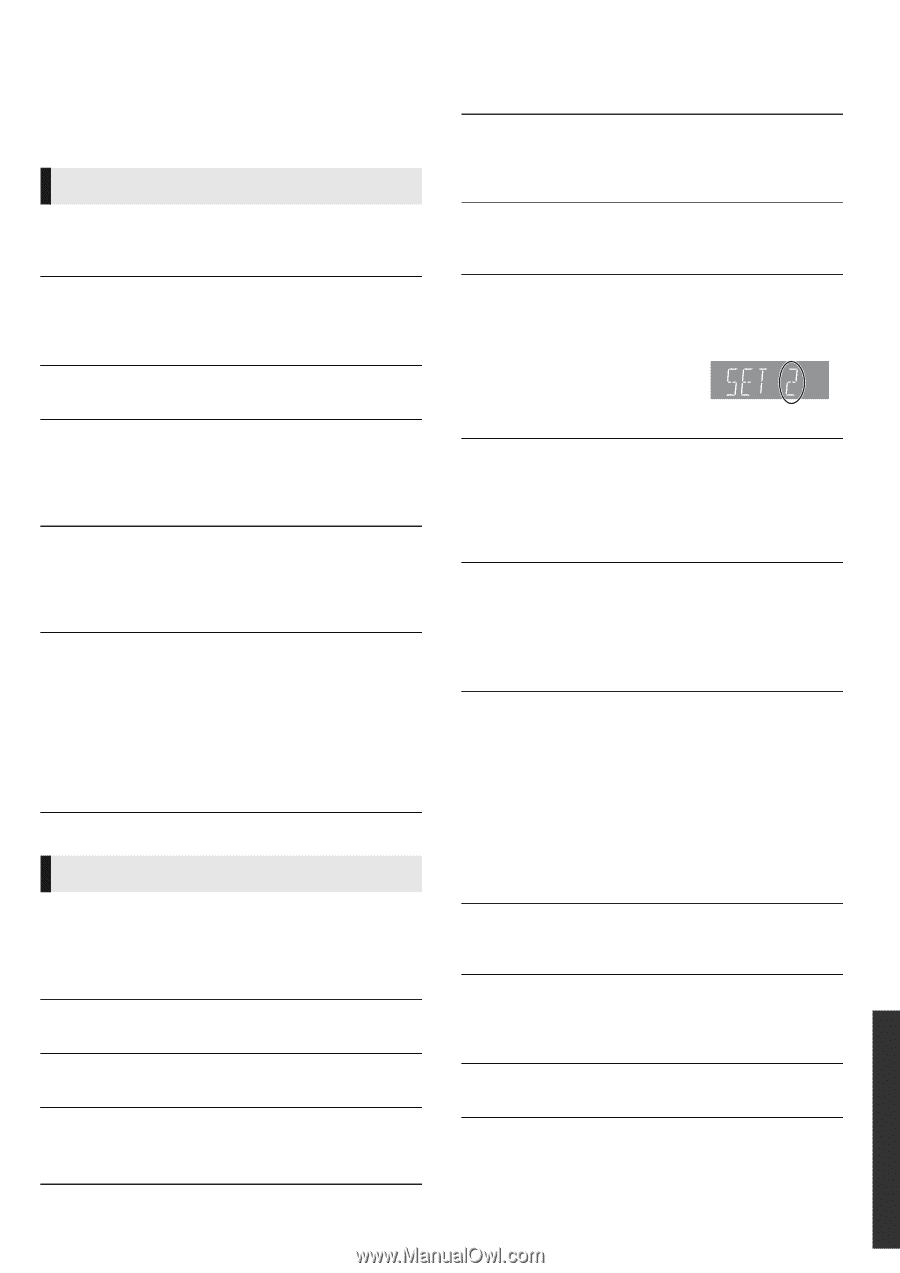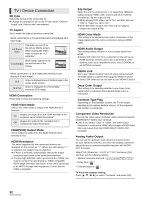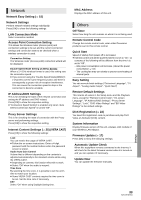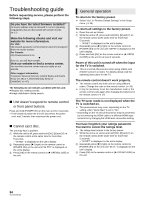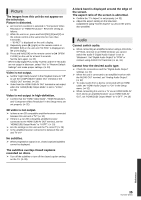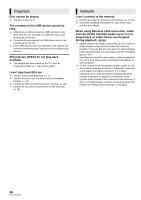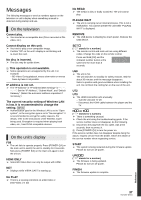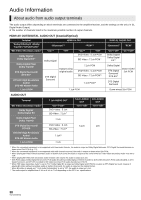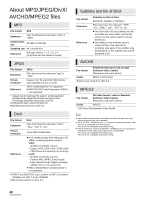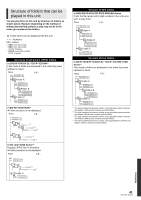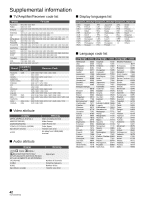Panasonic DMPBDT300 DMPBDT300 User Guide - Page 37
Messages, On the television, On the unit's display
 |
View all Panasonic DMPBDT300 manuals
Add to My Manuals
Save this manual to your list of manuals |
Page 37 highlights
Messages The following messages or service numbers appear on the television or unit's display when something unusual is detected during startup and use. On the television Cannot play. ¾ You inserted an incompatible disc (Discs recorded in PAL video, etc.). Cannot display on this unit. ¾ You tried to play a non-compatible image. ¾ Confirm "SD" on the unit's display is not blinking and re-insert the card. No disc is inserted. ¾ The disc may be upside down. $ This operation is not available. ¾ Some operations are unsupported by the unit. For example; - BD-Video: During playback, reverse slow-motion or reverse frame-by-frame is not possible. IP address is not set. ¾ The "IP Address" in "IP Address/DNS Settings" is Set the "IP Address", "Subnet Mask", and "Default Gateway". (Select the automatic address acquisition if necessary.) The current security setting of Wireless LAN is low. It is recommended to change the setting. [BDT350] ¾ Authentication type for the Wireless LAN is set to "Open system", or the encryption type is set to "No encryption". It is recommended to encrypt for safety reasons. For details, refer to the instructions of the Wireless router being used. Encryption is required when playing back video, etc., from DLNA compatible devices. On the unit's display F99 ¾ The unit fails to operate properly. Press [POWER Í/I] on the main unit to switch the unit to standby for 3 seconds. Now press [POWER Í/I] on the main unit again to turn the unit on. HDMI ONLY ¾ Some BD-Video discs can only be output with HDMI. NET ¾ Displays while VIERA CAST is starting up. No PLAY ¾ There is a viewing restriction on a BD-Video or DVD-Video. (> 30) No READ ¾ The media is dirty or badly scratched. The unit cannot play. PLEASE WAIT ¾ The unit is carrying out an internal process. This is not a malfunction. You cannot operate the unit while "PLEASE WAIT" is displayed. REMOVE ¾ The USB device is drawing too much power. Remove the USB device. SET (" " stands for a number.) ¾ The remote control and main unit are using different codes. Change the code on the remote control. Press and hold [OK] and the indicated number button at the same time for more than 5 seconds. U59 ¾ The unit is hot. The unit switches to standby for safety reasons. Wait for about 30 minutes until the message disappears. Select a position with good ventilation when installing the unit. Do not block the cooling fan on the rear of the unit. U72 U73 ¾ The HDMI connection acts unusually. - Turn the unit and TV off. - Disconnect the HDMI cable between the player and the TV. Hor F (" " stands for a number.) ¾ There is something unusual. ¾ Check the unit using the troubleshooting guide. If the service number does not disappear, do the following. 1 Disconnect the plug from the AC outlet, wait a few seconds, then reconnect it. 2 Press [POWER Í/I] to turn the power on. If the service number does not disappear despite doing the above, request service from the dealer. Inform the dealer of the service number when requesting service. START ¾ The system is being restarted during the firmware update. Please do not turn off power. UPD/ (" " stands for a number.) ¾ The firmware is being updated. Please do not turn off power. FINISH ¾ The firmware update is complete. Reference 37 VQT2J87 (ENG)