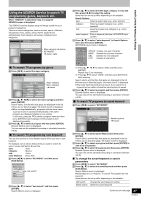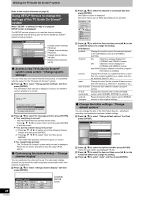Panasonic DMREH75VS Dvd Recorder - English/ Spanish - Page 42
Simple editing operations during play, Changing audio during play, Status messages
 |
UPC - 037988253777
View all Panasonic DMREH75VS manuals
Add to My Manuals
Save this manual to your list of manuals |
Page 42 highlights
Playing recorded video contents/Playing play-only discs Refer to the control reference on page 40. [1] Press [TIME SLIP]. [2] Press [3, 4] to select the Skipping the specified time time and then press [ENTER]. -5 min (Time Slip) Play skips the specified time. [HDD] [RAM] [-R] [-R[DL] [-RW‹V›] [+R] [+R[DL] [+RW] [-RW‹VR›] ≥Each time you press [3, 4], the time increases [3] or decreases [4] by 1 minute intervals. (Press and hold for 10-minute intervals.) CM Skip Press [CM SKIP]. [HDD] [RAM] [-R] [-R[DL] [-RW‹V›] [+R] [+R[DL] Each time you press, play restarts approximately a minute later. [+RW] [-RW‹VR›] This automatically disappears in approximately 5 seconds. To show the screen again Press [TIME SLIP] again. Simple editing operations during play Create chapters (l 51, Title/Chapter) [HDD] [RAM] Press [CREATE CHAPTER]. Chapters are divided at the point pressed. ≥Press [:, SKIP] or [9, SKIP] to skip to the start of a chapter. Changing audio during play Press [AUDIO]. [HDD] [RAM] [-RW‹VR›] [VCD] and DivX Stereo>Mono L>Mono R e.g., "Stereo" is selected HDD Hard-Drive Play Stereo ≥When playing an SAP broadcast recorded on the HDD, DVD-RAM, DVD-RW (DVD Video Recording format): Main Audio,.SAP Audio [DVD-V] [DVD-A] You can change the audio channel number each time you press the button. This allows you to change things like the soundtrack language (l 46, Soundtrack). Soundtrack 1 ENG Î Digital 3/2.1ch e.g., English is selected. Note You cannot change the audio type in the following cases. ≥When a DVD-R, DVD-R DL, DVD-RW (DVD-Video format), +R, +R DL or +RW disc is in the disc tray while DVD drive is selected. ≥When the recording mode is XP and "Audio for XP Recording" is set to "LPCM" (l 76). ≥When "Recording for High-Speed Copying" is set to "On" (l 75). (The default setting is "On".) Status messages Press [STATUS]. The display changes each time you press the button. HDD Hard-Drive Rec. Play Stereo Tray Open Selected drive/type of disc Recording or play status/input channel Audio type Recording drive/ Copy progress indicator Title number and elapsed time during play/ Recording mode Date and time Available recording time and recording mode 11/8 10:15 PM πRemain 0:50 XP π T1 0:05.14 XP π T2 0:00.10 XP Title number and elapsed time during recording/Recording mode No display 42 RQT8346