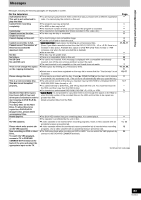Panasonic DMREH75VS Dvd Recorder - English/ Spanish - Page 80
Channel captions, VCR Plus, Channel Setting, Channel/Clock settings when TV Guide On Screen
 |
UPC - 037988253777
View all Panasonic DMREH75VS manuals
Add to My Manuals
Save this manual to your list of manuals |
Page 80 highlights
Channel/Clock settings when TV Guide On Screen® system is not used Refer to the control reference on page 74. Channel captions You can use the preset captions, or manually enter new ones yourself. The captions you enter are displayed when the channel is displayed and in the Direct Navigator screen. [1] While stopped Press [FUNCTIONS]. [2] Press [3, 4] to select "Other Functions" and then press [ENTER]. [3] Press [3, 4] to select "Setup" and then press [ENTER]. Setup Channel Setup Disc Video Audio Display TV Screen VHS TV Guide Settings Signal Source (RF IN) Set Channels Automatically Channel Captions Preset Channel Captions Manual Channel Captions CableTV VCR Plusr Ch. Setting [4] Press [3, 4] to select "Channel" and then press [1]. 1 Preset Channel Captions After performing steps 1 to 4 (l above) [5] Press [3, 4] to select "Preset Channel Captions" and then press [ENTER]. Setup Preset Channel Captions Channel Setup Disc Video Audio Display TV Screen VHS ENTER Caption ChannelNumber GLOB --- ABC --- PBS --- CBS --- [6] Press [3, 4] to select the caption and then press [1]. You can choose from the following captions. ABC, PBS, CBS, CNN, FOX, ESPN, NBC, HBO, A&E, AMC, FAM, MAX, MTV, SHOW, TBS, USA, TNT, CBC, UPN, CTV, WB, TSN, DSC, GLOB ≥When selecting the caption, press and hold [3, 4] to scroll up and down the screen. [7] Press [3, 4] to select the channel corresponding to the caption and then press [2]. ≥Channels are only displayed if they contain a station and if captions have not been added manually. ≥To delete the channel number, press [¢, CANCEL]. Repeat steps 6 and 7 to enter other channels. [8] Press [ENTER]. 1 Manual Channel Captions After performing steps 1 to 4 (l left) [5] Press [3, 4] to select "Manual Channel Captions" and then press [ENTER]. [6] Press [3, 4] to select the channel and then press [1]. ≥Channels are only displayed if they contain a station and if preset captions have not been added. [7] Press [3, 4] to select the first character and then press [1]. ≥You can choose from the following characters: A-Z, 0-9 space) ≥To delete the caption, press [¢, CANCEL]. ≥Repeat this step to enter the other characters. Setup Manual Channel Captions Channel Setup Disc Video Audio Display TV Screen VHS ENTER Channel Number 6 8 Caption ------- 10 AAAA 12 ---- 23 ---- [8] Press [2, 1] to return to the "Channel Number" column. Repeat steps 6 to 8 to enter other channels. [9] Press [ENTER]. VCR Plusr Channel Setting Set these guide channels so you can use the VCR Plusi programming number for timer recording. Before setting up, refer to a TV magazine for lists containing information channels, station names, and guide channels. After performing steps 1 to 4 (l left) [5] Press [3, 4] to select "VCR Plusr Ch. Setting" and press [ENTER]. Setup VCR PlusiCh. Settings Channel Setup Disc Video Audio Display TV Screen VHS ENTER Guide Channel Cable Channel 125 --- 1 --- 2 --- 3 --- [6] Press [3, 4] to select the guide channel you want to set and press [1]. When selecting the guide channel, press and hold [3, 4] to scroll the screen up and down. [7] Press [3, 4] to select the channel corresponding to the guide channel and press [2]. To delete a number, press [¢, CANCEL]. Repeat steps 6 and 7 to enter other channels. [8] Press [ENTER]. To return to the previous screen Press [RETURN]. To exit the screen 80 Press [RETURN] several times. RQT8346