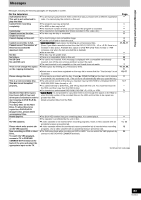Panasonic DMREH75VS Dvd Recorder - English/ Spanish - Page 79
CHANNEL/CLOCK SETTINGS WHEN TV GUIDE ON SCREEN SYSTEM IS NOT USED, Auto channel/clock settings
 |
UPC - 037988253777
View all Panasonic DMREH75VS manuals
Add to My Manuals
Save this manual to your list of manuals |
Page 79 highlights
Changing the unit's settings/Channel/Clock settings when TV Guide On Screen® system is not used Channel/Clock settings when TV Guide On Screen® system is not used Refer to the control reference on page 74. Preparation: If the program listings has already been downloaded, return the unit to the factory preset condition using the steps indicated below. When the unit is on and stopped 1 Press and hold [CH, X] and [CH, W] on the main unit for about 5 seconds. The unit turns off. 2 Press [Í, DVD/VHS POWER] to turn the unit on. 3 After the language and TV aspect is setup, press [RETURN] and exit the TV Guide On Screen® system setup screen. Note You can set scheduled recording only manually after you set the unit with "Set Channels Automatically". Auto channel/clock settings [1] While stopped Press [FUNCTIONS]. [2] Press [3, 4] to select "Other Functions" and then press [ENTER]. [3] Press [3, 4] to select "Setup" and then press [ENTER]. [4] Press [3, 4] to select "Channel" and then press [1]. [5] Press [3, 4] to select "Set Channels Automatically" and then press [ENTER]. [6] Press [ENTER]. Auto Channel Setting starts. This takes a few minutes. The unit then proceeds with Auto Clock Setting. The time is displayed when finished. Setup Set Clock Automatically Channel Setup Auto Clock Setting is complete. Disc Video Audio Display 11/4/2006 12:15 AM DST On Time Zone..... CST ≥DST, Daylight Saving Time, shows the summertime setting. ≥TIME ZONE shows the time difference from Greenwich Mean Time (GMT). EST (Eastern Standard Time) l GMT j5 CST (Central Standard Time) l GMT j6 MST (Mountain Standard Time) l GMT j7 PST (Pacific Standard Time) l GMT j8 AST (Alaska Standard Time) l GMT j9 HST (Hawaii Standard Time) l GMT j10 For other areas: xx hr ≥If the Auto Clock Setting does not start automatically, select "Clock Settings" from the "Setup" tab and then select "Set Clock Automatically". ≥If the time was not set correctly, use manual clock setting (l 25) or adjust time zone. [7] Press [ENTER]. ≥Regarding DST (Daylight Saving Time) l 25 ≥The unit configures channels according to the Signal Source (RF IN) settings as follows. Signal Source (RF IN) Antenna CableTV Band VHF UHF VHF CATV LOW BAND CATV MID/SUPER BAND CATV HYPER BAND ULTRA BAND SPECIAL CATV CHANNEL Channel 2 to 13 14 to 69 2 to 13 95 to 99 14 to 36 37 to 65 66 to 94 100 to 125 1 ∫ Adjust Time Zone Adjust the time zone (j1 or i1) if it was not set correctly with auto clock setting. You cannot change this setting if you set the clock manually. [1] While stopped Press [FUNCTIONS]. [2] Press [3, 4] to select "Other Functions" and then press [ENTER]. [3] Press [3, 4] to select "Setup" and then press [ENTER]. [4] Press [3, 4] to select "Setup" and then press [1]. [5] Press [3, 4] to select "Clock Settings" and then press [ENTER]. [6] Press [3, 4] to select "Adjust Time Zone" and then press [ENTER]. Setup Adjust Time Zone Channel j1 Setup 0 Disc i1 Video Audio ≥Regarding DST (Daylight Saving Time) l 25 [7] Press [3, 4] to select "s1" or "r1" and then press [ENTER]. To return to the previous screen Press [RETURN]. To exit the screen Press [RETURN] several times. To cancel partway while Auto Channel/Clock Setting is taking place Press [RETURN]. To set so the TV Guide On Screen® system is not displayed automatically when you turn the unit on When the power is turned on and the Start setup screen is displayed, press [3, 4] to select "Don't remind me again" and press [ENTER]. 79 RQT8346