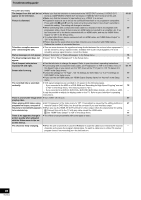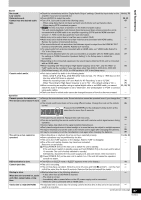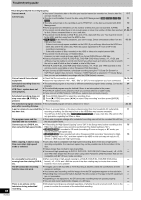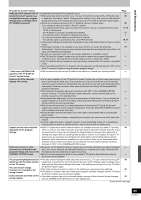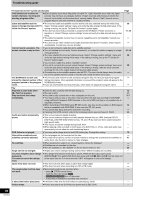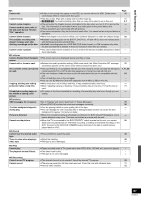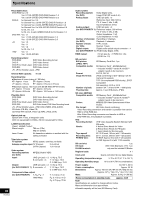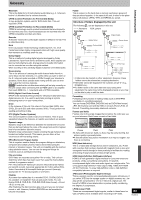Panasonic DMREH75VS Dvd Recorder - English/ Spanish - Page 89
TV Guide On Screen, CHANNEL EDITOR screen.
 |
UPC - 037988253777
View all Panasonic DMREH75VS manuals
Add to My Manuals
Save this manual to your list of manuals |
Page 89 highlights
Troubleshooting guide TV Guide On Screen® system Page Although initial setup for the TV Guide On Screen® system was completed hours ago, program listings does not display when [TV GUIDE] is pressed. ≥Leave the unit turned off for at least 24 hours. ≥Initial setup was done incorrectly. (e.g, The user entered the wrong country, ZIP/postal code or cable box information.) Select "Change system settings" menu and verify the data entered during initial setup. If the settings are wrong, set up the TV Guide On Screen® system again. ≥Check the connection and set up the TV Guide On Screen® system again. If you connect a cable box and/or a DirecTV receiver - the output terminal of the cable box and/or the DirecTV receiver is connected to this unit's RF IN or IN3 terminal - the IR Blaster is correctly connected and installed - the cable box and/or the DirecTV receiver is turned on If you do not connect a cable box and a DirecTV receiver - the antenna cable is connected to this unit's RF IN terminal ≥The program listings was temporarily unavailable in your area (Wait another 24 hours or Redo setup). ≥The program listings is not available in your area. Set the unit using "Set Channels Automatically". Note that you can only manually set scheduled recording after you set the unit using "Set Channels Automatically". ≥Consult your service provider if you are using a cable box or a satellite receiver. ≥The TV Guide On Screen® system may not be able to receive the program listings data if reception is poor. This may be improved by using a booster. Consult your dealer. ≥The TV Guide On Screen® system is only supported by selected DirecTV receivers, using 480i mode. ≥If you are watching DirecTV in 4:3 aspect with the side panel, set the side panel to "Off" on the DirecTV receiver in order to correctly receive program listings. - 38 38 17, 18 17 - 16, 17 - 79 - - - - "Cable code -INCOMPLETE-" ≥The unit cannot find the correct IR code for the cable box. Consult your service provider. - appears in the TV Guide On Screen® system setup. Some or all of the channels display "No Listing". ≥For a newly installed unit, the TV Guide On Screen® system may not have been given enough - time to download the initial data. This procedure can only occur when the unit is in standby mode for a period of 24 hours. (During this time, do not turn on the unit as the download will be interrupted.) Once the procedure takes place the phrase "No Listing" will be replaced with program information. ≥The channel(s) in question was (were) recently turned "ON" (in the CHANNEL EDITOR - screen); however, TV Guide On Screen® system has yet to receive channel data for this channel. Leave the unit in standby mode. ≥Immediately after beginning use there are several days of blank listings. You can display the - program listings for up to the next 8 days without any blank listings by downloading program listings continuously over several days. ≥The unit was left turned on for an extended period of time and the TV Guide On Screen® - system was unable to receive program listings data. Press [Í, DVD/VHS POWER] to set the unit in standby mode when not in use. ≥During the data download the station from which data is downloaded had an unscheduled - power outage. ≥If using an over-the-air antenna, marginally poor reception can cause some of the data to be - missed. ≥If using a cable box and/or a satellite receiver, it was accidentally turned off. In installations - using a cable box and/or a satellite receiver, the box must be left on continuously. Cannot receive some channels ≥Cable TV subscribers receive channel data for all available channels your cable TV provider 38 displayed on the program offers. In order to view all the channels, you'd also have to subscribe to all the channels. If you listings. are connected to an over-the-air antenna the channel data you receive often represents a viewing area larger than you would typically be able to receive. Your location, the type of TV antenna you are using and your distance from each station's transmitting antenna will all determine which channels are viewable from your location. Once you've determined which channels can be received, all others can be removed from the program listings. Set these channels to "OFF" in the CHANNEL EDITOR screen. Some over-the-air or cable ≥Presently, the TV Guide On Screen® system does not list all channels in any given broadcast - channels are not listed on the area. As a result, channels are selected primarily on a "majority rules" basis. Channels with program listings and even on the the highest potential viewership are given top priority. CHANNEL EDITOR screen. ≥Data for local programming which is not provided to TV Guide's data distribution network - would also not be available. The program highlighted doesn't ≥The data entered during the initial setup was incorrect (e.g., The user entered the wrong ZIP/ 38 match up with the video window postal code or selected the incorrect channel line-up). Select "Change system settings" menu on the TV screen. and verify the data entered during initial setup. If the settings are wrong, set up the TV Guide The unit doesn't change On Screen® system again. channels or it changes to the wrong channel. ≥The Video window is locked to remain on the channel you were previously watching. ≥The station in question may have made recent program schedule changes and the TV Guide 38 - On Screen® system has not yet been updated. Some channels are listed on the ≥The cable company has not yet informed industry sources of their channel line-up changes. 38 wrong number. Use the CHANNEL EDITOR feature to make adjustments. Continued on next page 89 RQT8346