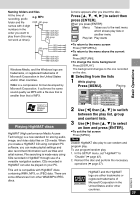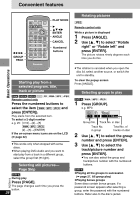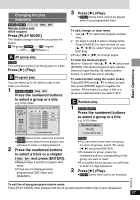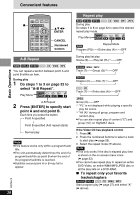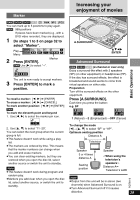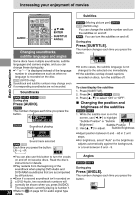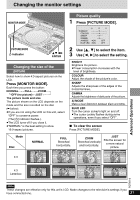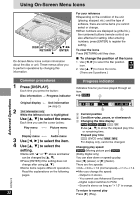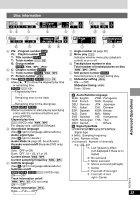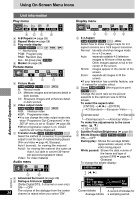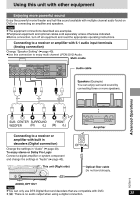Panasonic DVD-LX9 Portable Dvd - Page 30
Increasing your enjoyment of movies, Changing soundtracks, subtitle languages and angles
 |
UPC - 037988250561
View all Panasonic DVD-LX9 manuals
Add to My Manuals
Save this manual to your list of manuals |
Page 30 highlights
Increasing your enjoyment of movies AUDIO SETUP PLAY MODE DVD/SD/AUX Í ∫ ; 1 TOP MENU DISPLAY MENU RETURN A.SURROUND AUDIO ANGLE SUB -TITLE CANCEL 123 4 5 6 S10 3421 ENTER SUBTITLE ANGLE Changing soundtracks, subtitle languages and angles Some discs have multiple soundtracks, subtitle languages and camera angles, and you can change these during play. ≥"-" or "- -" is displayed instead of the language number in circumstances such as when no language is recorded on the disc. [VCD] (SVCD only) Soundtrack and subtitle numbers may change even if corresponding soundtracks are not recorded. Basic Operations Soundtracks [RAM] [DVD-A] [DVD-V] [VCD] During play Press [AUDIO]. [DVD-V] The number changes each time you press the button. Digital 1 English 3/2.1 ch [DVD-A] Soundtrack playing 1 LPCM 1 192k24b 2ch Sound track selected [RAM] [VCD] Each time you press the button: LR>L>R ≥You can also use this button to turn the vocals on and off on karaoke discs. Read the disc's instructions for details. ≥Play restarts from the beginning of the soundtrack when playing DVD-Audio and DVD-RAM soundtracks that are accompanied by still pictures. RQT6912 ≥Even if a second soundtrack isn't recorded on a DVD-Audio, two soundtrack numbers will normally be shown when you press [AUDIO]. The soundtrack currently playing is number 1. 30 ≥Refer to [B] on page 33 for audio signal type details. Subtitles [DVD-A] (Moving picture part) [DVD-V] [VCD] (SVCD only): You can change the subtitle number and turn the subtitles on and off. [RAM]: You can turn the subtitles on and off. During play Press [SUBTITLE]. The number changes each time you press the button. ON 1 English ≥In some cases, the subtitle language is not changed to the selected one immediately. ≥If the subtitles overlap closed captions recorded on discs, turn the subtitles off. To clear/display the subtitles 1. Press [SUBTITLE]. 2. Press [1]. ([DVD-A] [DVD-V] [VCD]) 3. Press [3, 4] to select "ON" or "OFF". ∫ Changing the position and brightness of the subtitles [DVD-A] [DVD-V] 1. While the subtitle icon is on the screen, use [2, 1] to highlight "Subtitle Position" or "Subtitle 00 Brightness". Subtitle Position 2. Use [3, 4] to adjust. Subtitle Brightness ≥Adjust position between 0 and j60 in 2 unit steps. ≥For brightness, select "Auto" so the brightness adjusts automatically against the background, or a level between 0 and j9. Angles [DVD-A] [DVD-V] During play Press [ANGLE]. The number changes each time you press the button. 1