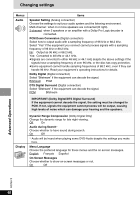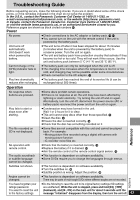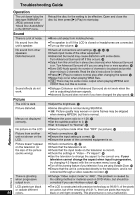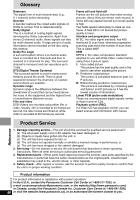Panasonic DVD-LX9 Portable Dvd - Page 44
Operation, Sound, Picture, Reference - troubleshooting
 |
UPC - 037988250561
View all Panasonic DVD-LX9 manuals
Add to My Manuals
Save this manual to your list of manuals |
Page 44 highlights
Troubleshooting Guide Reference RQT6912 Operation The unit doesn't play the data type (WMA/MP3 or JPEG) selected in the "Mixed Disc-Audio&Stills" in the SETUP menu. Sound There is a lot of noise. No sound from the unit's speaker. No sound from other speakers. Distorted sound. Sound effects do not work. Picture The LCD is dark. Picture distorted. Menus not displayed correctly. No picture on the LCD Picture from another unit not shown on the LCD. Picture doesn't appear on the television (or the size of the picture seems wrong). There is ghosting when progressive output is on. LCD pixels turn black or radiate different 44 colors. Reload the disc for the setting to be effective. Open and close the disc lid, then press [1] (Play) to start play. ≥Move unit away from mobile phones. ≥The speaker is off if the LCD is closed or headphones are connected. ≥Turn up the volume. @ ≥Check all connections and settings. S-U, X, Y ≥Check input mode of the other equipment. ≥Advanced Surround may cause distortion with some discs. Turn Advanced Surround off if this occurs. M ≥Output from this unit will be in stereo (two channels) when Advanced Surround is on. Turn Advanced Surround off if you are using three or more speakers. M ≥Some DVD-Audio specify the number of channels to be played and prohibit down-mixing to 2 channels. Read the disc's instructions for details. ≥Press [1] (Play) to restore normal play after changing the speed. P ≥Noise may occur when playing WMA files. ≥ SD There may be some noise output when playing MPEG4 and VOICE files, but this is normal. ≥Dialogue Enhancer and Advanced Surround do not work when the unit is outputting bitstream signals. ≥Advanced Surround does not work if you have changed the play speed. P ≥Adjust the brightness. O ≥Some disruption is normal during SEARCH. ≥ SD Picture quality may worsen or some frames may be skipped when viewing MPEG4, but this is normal. ≥Restore the zoom ratio to k1.00. R ≥Set the subtitle position to 0. N ≥Set "4:3 Aspect" to "Normal". R ≥Select a picture mode other than "OFF" (no picture). O ≥Check connections. U ≥Ensure the input setting is correct. U ≥Ensure the power of the connected equipment is on. ≥Check connections. T, U ≥Check that the television is on. ≥Check that the input mode on the television is correct. ≥Check the settings in "Video-TV Aspect". W ≥Use the television to change the aspect to the correct one. If your television cannot change the aspect when input is progressive, try changing 4:3 Aspect with the on-screen menu icons. R ≥Turn off the zooming feature of your television if you are using Variable Zoom. R ≥Ensure that the unit is connected directly to the television, and is not connected through a video cassette recorder. T ≥Change "Video output mode" to "480I". This problem is caused by the editing method or material used on DVD-Video, but should be corrected if you use interlace output. R ≥The LCD is constructed with precision technology so 99.99 % of the pixels are active, but of the remaining of 0.01 %, there are pixels that may be black or emit light constantly. This phenomenon is not a malfunction.