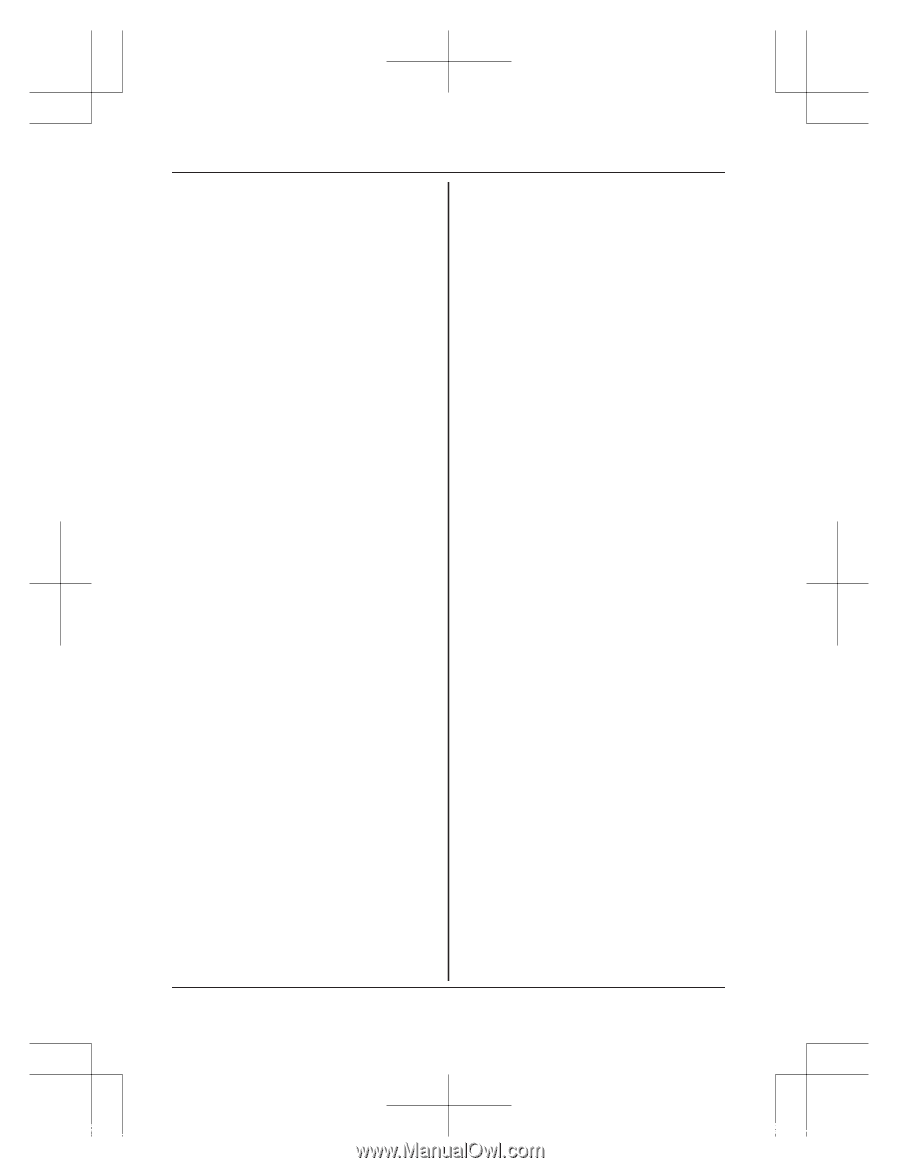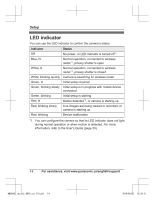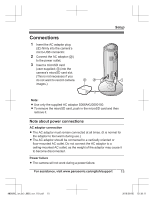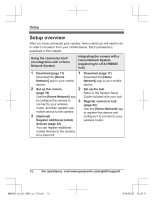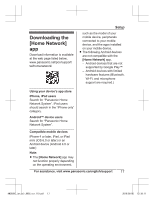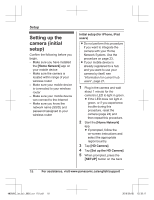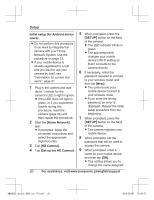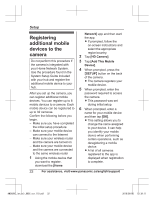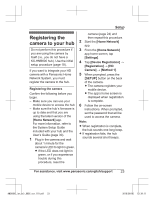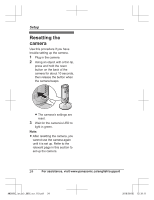Panasonic KX-HNC805 Installation Guide - Page 19
Next], Settings], Wi-Fi], Join], Home Network], Add This Mobile Device], SETUP, For assistance,
 |
View all Panasonic KX-HNC805 manuals
Add to My Manuals
Save this manual to your list of manuals |
Page 19 highlights
of the camera, and then tap [Next]. R The LED indicator blinks in green. 6 Change your mobile device's Wi-Fi setting temporarily so that it connects to the camera directly. R Open your mobile device's [Settings] app, tap [Wi-Fi], select "KX-HNC800_Panasonic", enter "00000000" as the password, and then tap [Join]. R If more than 1 item named "KX-HNC800_Panasonic" is displayed, wait approx. 10 minutes and perform this procedure from the beginning. 7 Start the [Home Network] app again. 8 If necessary, enter the password required to connect to your wireless router and then tap [Next]. R The camera and your mobile device connect to your wireless router. R If prompted, follow the on-screen instructions and connect your mobile device to your wireless router, start Setup the app again, and then tap [Add This Mobile Device]. R If you enter the wrong password, an error is displayed. Repeat the initial setup procedure from the beginning. 9 When prompted, press the MSETUPN button on the back of the camera. R The camera registers your mobile device. 10 When prompted, set the password that will be used to access the camera. 11 When prompted, enter a name for your mobile device and then tap [OK]. R This setting allows you to change the name assigned to your device. It can help you identify your mobile device when performing certain operations, such as deregistering a mobile device. R A list of all cameras registered to the app is displayed when initial setup is complete. For assistance, visit www.panasonic.ca/english/support 19 HNC805C_(en_en)_0902_ver.110.pdf 19 2016/09/05 13:39:11