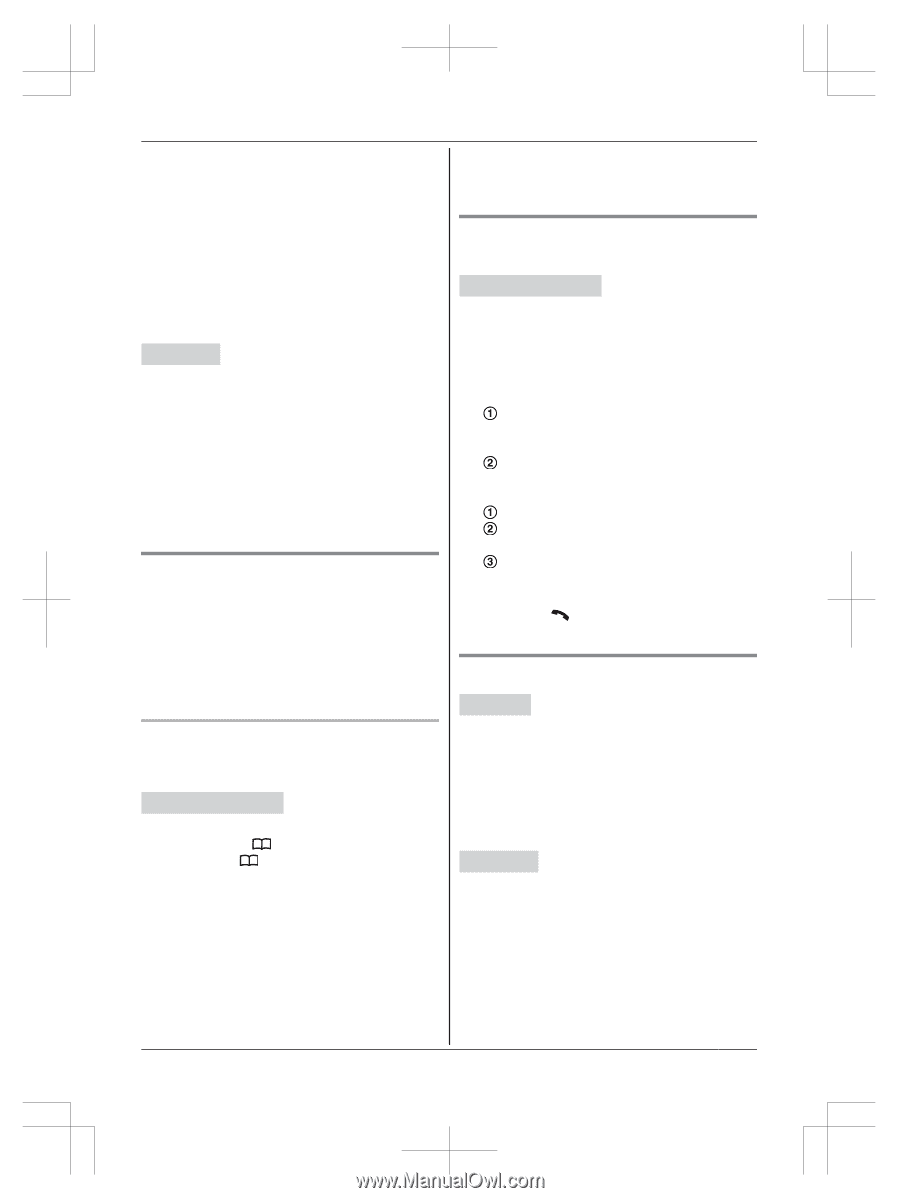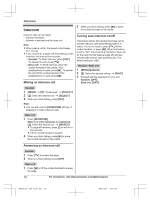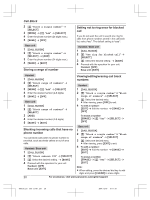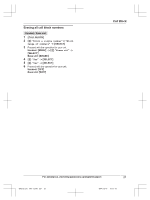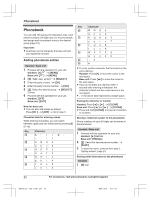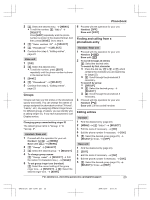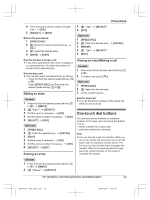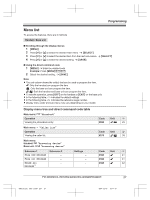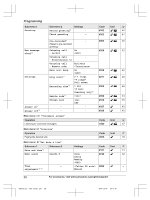Panasonic KX-TG133CSK Operating Instructions - Page 23
Groups, Finding and calling from a, phonebook entry, Editing entries, Phonebook
 |
View all Panasonic KX-TG133CSK manuals
Add to My Manuals
Save this manual to your list of manuals |
Page 23 highlights
Phonebook 2 MbN: Select the desired entry. a MMENUN R To edit the number: MbN: "Edit" a MSELECTN Press MEDITN repeatedly until the phone number is shown in the desired format. And then, press MSAVEN. Go to step 4. 3 MbN: "Save caller ID" a MSELECTN 4 MbN: "Phonebook" a MSELECTN 5 Continue from step 3, "Editing entries", page 23. Base unit 1 MCIDN 2 MbN: Select the desired entry. R To edit the number, press MEDITN repeatedly until the phone number is shown in the desired format. 3 MSAVEN 4 MbN: "Phonebook" a MSELECTN 5 Continue from step 3, "Editing entries", page 23. Groups Groups can help you find entries in the phonebook quickly and easily. You can change the names of groups assigned for phonebook entries ("Friends", "Family", etc.). By assigning different ringer tones for different groups of callers, you can identify who is calling (ringer ID), if you have subscribed to Call Display service. Changing group names/setting ringer ID The default group name is "Group 1" to "Group 9". Handset / Base unit 1 Proceed with the operation for your unit. Handset: MFN a MMENUN Base unit: M N a MMENUN 2 MbN: "Group" a MSELECTN 3 MbN: Select the desired group. a MSELECTN 4 To change group names MbN: "Group name" a MSELECTN a Edit the name (10 characters max.). a MSAVEN 5 To set group ringer tone (handset) MbN: Select the current setting of the group ringer tone. a MSELECTN a MbN: Select the desired ringer tone. a MSAVEN 6 Proceed with the operation for your unit. Handset: MOFFN Base unit: MEXITN Finding and calling from a phonebook entry Handset / Base unit 1 Proceed with the operation for your unit. Handset: MFN W Base unit: MWN 2 To scroll through all entries MbN: Select the desired entry. To search by first character Press the dial key (0 to 9, or #) which contains the character you are searching for (page 22). MbN: Scroll through the phonebook if necessary. To search by group MGROUPN MbN: Select the desired group. a MSELECTN MbN: Scroll through the phonebook if necessary. 3 Proceed with the operation for your unit. Handset: M N Base unit: Lift the corded handset. Editing entries Handset 1 Find the desired entry (page 23). 2 MMENUN a MbN: "Edit" a MSELECTN 3 Edit the name if necessary. a MOKN 4 Edit the phone number if necessary. a MOKN 5 MbN: Select the desired group (page 23). a MSELECTN 2 times a MOFFN Base unit 1 Find the desired entry (page 23). 2 MEDITN 3 Edit the name if necessary. a MOKN 4 Edit the phone number if necessary. a MOKN 5 MbN: Select the desired group (page 23). a MSELECTN 2 times a MEXITN For assistance, visit www.panasonic.ca/english/support 23 TGF3xxC(en)_1216_ver011.pdf 23 2014/12/16 19:11:01