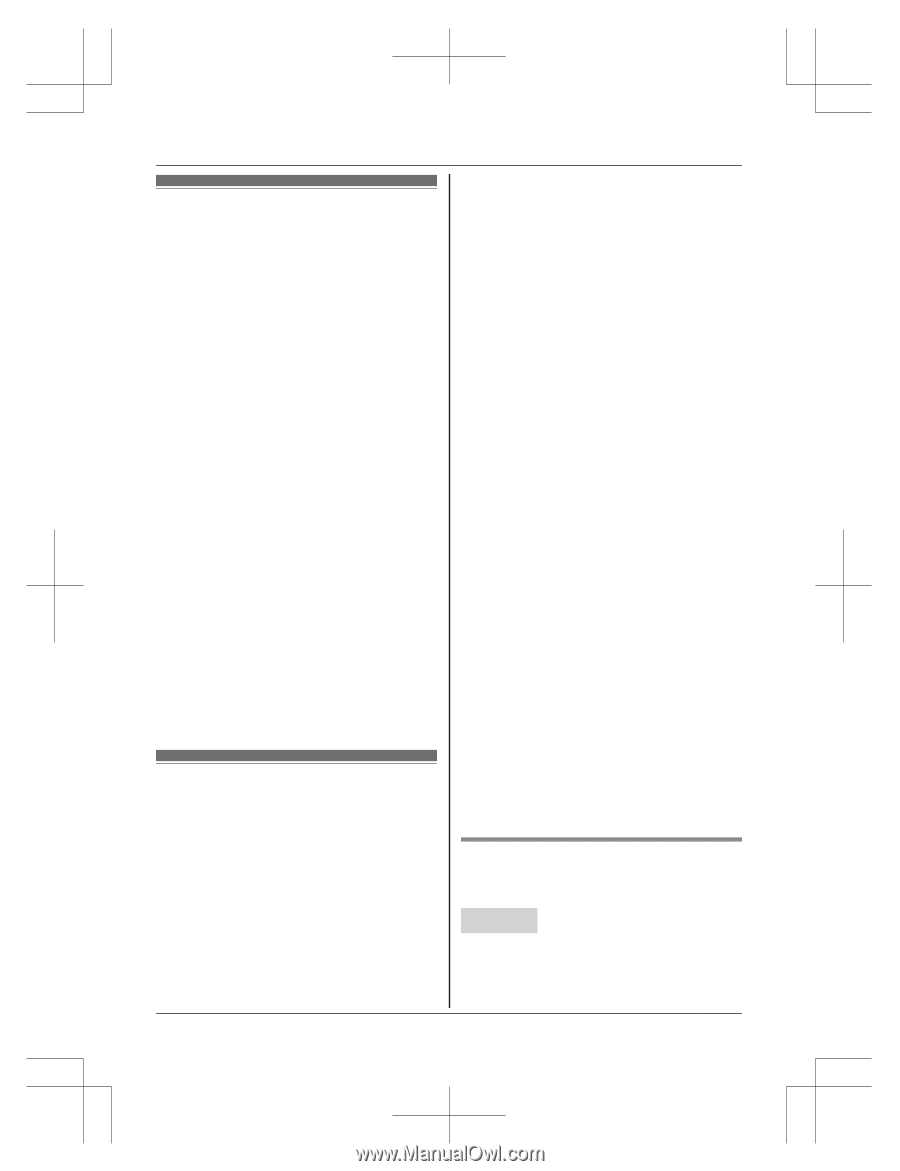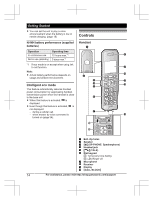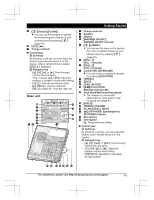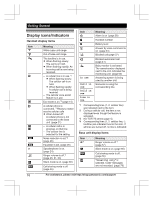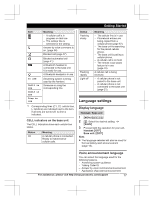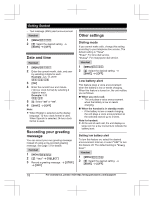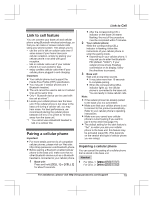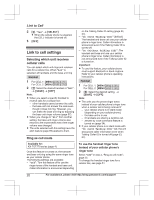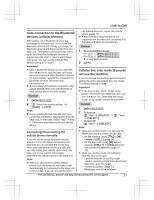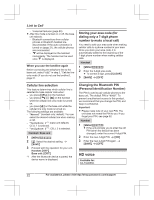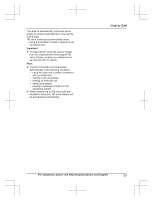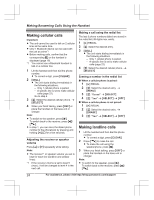Panasonic KX-TG985SK Operating Manual - Page 19
Link to Cell, Link to cell feature, Pairing a cellular phone
 |
View all Panasonic KX-TG985SK manuals
Add to My Manuals
Save this manual to your list of manuals |
Page 19 highlights
Link to Cell Link to cell feature You can connect your base unit and cellular phone using Bluetooth wireless technology, so that you can make or answer cellular calls using your phone system. This allows you to: - use the unit to talk on cellular calls even if some areas of your home have poor cellular reception, simply by placing your cellular phone in an area with good reception. - talk on cellular calls even if your cellular phone is in your pocket or bag. - enjoy cordless cellular calls even if your cellular phone plugged in and charging. Important: R Your cellular phone must support the Hands Free Profile (HFP) specification. R You may pair 2 cellular phones and 1 Bluetooth headset. R The unit cannot be used to talk on 2 cellular lines at the same time. R Only 1 Bluetooth device can be used with the unit at a time*1. R Locate your cellular phone near the base unit. If the cellular phone is too close to the base unit during a cellular call, you may hear noise. For best performance, we recommend placing the cellular phone between 0.6 m to 3 m (2 feet to 10 feet) away from the base unit. *1 You cannot use a Bluetooth headset to talk on a cellular line. Pairing a cellular phone Important: R For more details and the list of compatible cellular phones, please visit our Web site: http://shop.panasonic.com/bluetooth-phone R Before pairing a Bluetooth enabled cellular phone to the base unit, make sure that no other Bluetooth device such as a Bluetooth headset is connected to your cellular phone. 1 Base unit: Press and hold MCELL 1N or MCELL 2N for about 5 seconds. R After the corresponding CELL indicator on the base unit starts flashing, the rest of the procedure must be completed within 5 minutes. 2 Your cellular phone: While the corresponding CELL indicator is flashing, follow the instructions of your cellular phone to enter the pairing mode. R Depending on your cellular phone, it may ask you to enter the Bluetooth PIN (default: "0000"). If your cellular phone shows PassKey confirmation on its display, follow the directions to proceed. 3 Base unit: Wait until a long beep sounds. R It may take more than 10 seconds to complete pairing. R When the corresponding CELL indicator lights up, the cellular phone is connected to the base unit. You are ready to make cellular calls. Note: R If the cellular phone has already paired to the base unit, it is overwritten. R Make sure that your cellular phone is set to connect to this product automatically. Refer to your cellular phone's operating instructions. R Make sure you cancel your cellular phone's current pairing if you want to pair it to the other line (page 19). R The default setting for the alert feature is "On", so when you pair your cellular phone to the base unit, this feature may be activated (page 69). (This depends on the version and type of cellular phone you are using.) Unpairing a cellular phone You can cancel the pairing of a cellular phone that is stored in the base unit. Handset 1 For CELL 1: MMENUN#6111 For CELL 2: MMENUN#6112 For assistance, please visit http://shop.panasonic.com/support 19