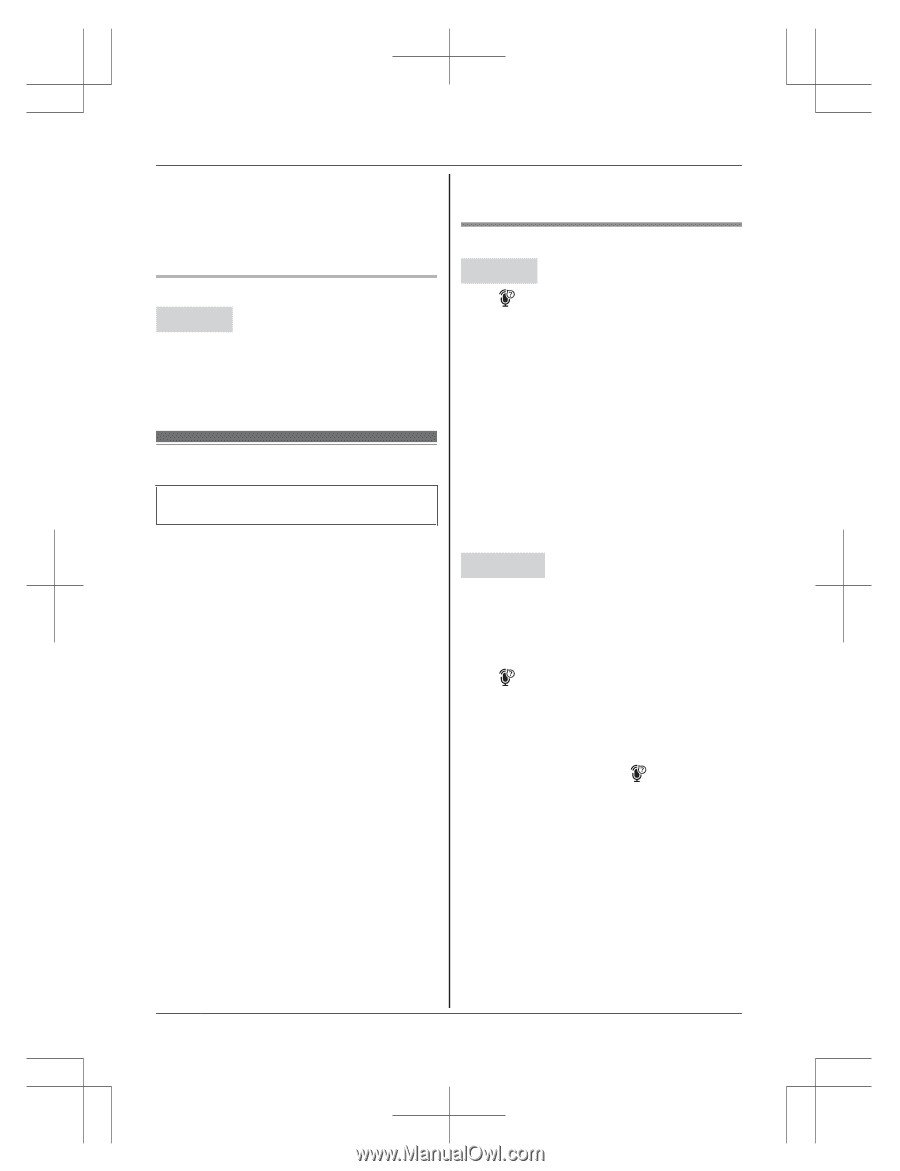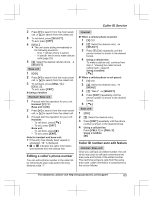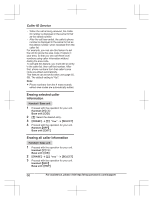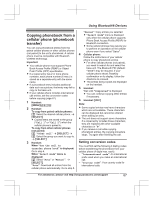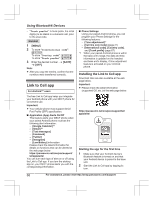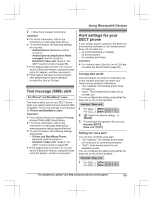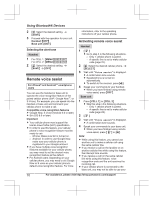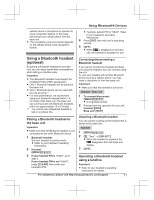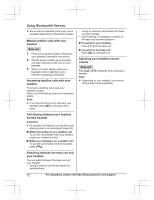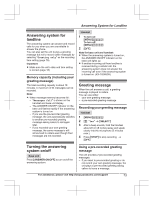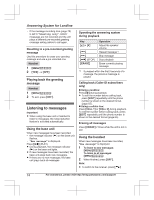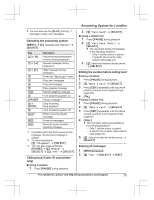Panasonic KX-TG985SK Operating Manual - Page 70
Remote voice assist
 |
View all Panasonic KX-TG985SK manuals
Add to My Manuals
Save this manual to your list of manuals |
Page 70 highlights
Using Bluetooth® Devices 2 MbN: Select the desired setting. a MSAVEN 3 Proceed with the operation for your unit. Handset: MOFFN Base unit: MEXITN Selecting the alert tone Handset 1 For CELL 1: MMENUN#6041 For CELL 2: MMENUN#6042 2 MbN: Select the desired setting. a MSAVEN a MOFFN Remote voice assist For iPhone® and Android™ smartphone users You can use the handset or base unit to operate the voice recognition feature of the paired cellular phone (Siri®, Google Now™, or S Voice). For example, you can speak into the handset or base unit and command your cellular phone to make a call. Compatible voice recognition features R Google Now, S Voice (Android 4.0 or later) R Siri (iOS 8.0 or later) Important: R Your cellular phone must support the Hands Free Profile (HFP) specification. R In order to use this feature, your cellular phone's voice recognition feature must be ready to use. - iPhone: Make sure Siri is turned on. - Android: In order to use Google Now, make sure your cellular phone is registered to your Google account. R If you have multiple voice recognition features available for your cellular phone, you may need to set the desired voice recognition feature as the default. R For Android users: Depending on your cellular phone, you may need to set Google Now or S voice as your cellular phone's default voice recognition feature. For more information, refer to the operating instructions of your cellular phone. Activating remote voice assist Handset 1M N R Go to step 3 in the following situations. - Only 1 cellular phone is paired. - A specific line is set to make cellular calls (page 22). 2 MbN: Select the desired cellular phone. a MSELECTN 3 Wait until "Voice assist" is displayed. R A confirmation tone sounds. R Speakerphone is turned on automatically. R To switch to the receiver, press MZN. 4 Speak your commands to your handset. R When you have finished using remote voice assist, press MOFFN. Base unit 1 Press MCELL 1N or MCELL 2N R Skip this step in the following situations. - Only 1 cellular phone is paired. - A specific line is set to make cellular calls (page 22). 2M N 3 Wait until "Voice assist" is displayed. R A confirmation tone sounds. 4 Speak your commands to your base unit. R When you have finished using remote voice assist, press M N or MZN. Note: R While using this feature, you cannot use another unit to make a cellular call using the same cellular line. R If you receive a call on the landline or on another cellular line while using this feature, the interrupt tone sounds. R If you receive a call on the same cellular line while using this feature, voice recognition ends and the unit receives the incoming call. R If your cellular phone is connected to the base unit, you may not be able to use your 70 For assistance, please visit http://shop.panasonic.com/support