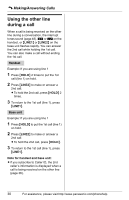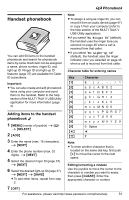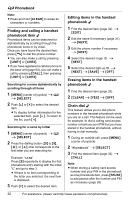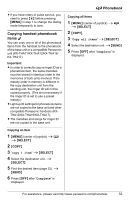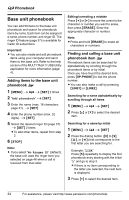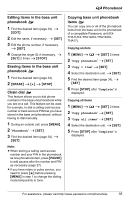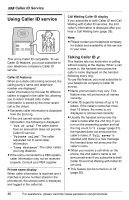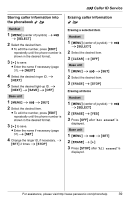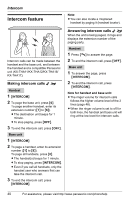Panasonic KXTH102C KXTH102C User Guide - Page 35
Editing items in the base unit, phonebook, Erasing items in the base unit, Chain dial, Copying base
 |
View all Panasonic KXTH102C manuals
Add to My Manuals
Save this manual to your list of manuals |
Page 35 highlights
d Phonebook Editing items in the base unit phonebook o 1 Find the desired item (page 34). i {EDIT} 2 Edit the name, if necessary. i {SET} 3 Edit the phone number, if necessary. i {SET} 4 Change the ringer ID, if necessary. i {SET} 2 times i {STOP} Erasing items in the base unit phonebook o 1 Find the desired item (page 34). 2 {ERASE} i {>} i {STOP} Chain dial o This feature allows you to dial phone numbers in the base unit phonebook while you are on a call. This feature can be used, for example, to dial a calling card access number or bank account PIN that you have stored in the base unit phonebook, without having to dial manually. 1 During an outside call, press {MENU}. 2 "Phonebook" i {SET} 3 Find the desired item (page 34). i {SET} Note: L When storing a calling card access number and your PIN in the phonebook as one phonebook item, press {PAUSE} to add pauses after the number and PIN as necessary (page 27). L If you have rotary or pulse service, you need to press {*} before pressing {MENU} in step 1 to change the dialing mode temporarily to tone. Copying base unit phonebook items o You can copy one or all of the phonebook items from the base unit to the phonebook of a compatible Panasonic unit (KXTHA11/KX-THA12/KX-THA16/KXTHA17). Copying an item 1 {MENU} i d i {SET} 2 times 2 "Copy phonebook" i {SET} 3 "Copy 1 item" i {SET} 4 Select the destination unit. i {SET} 5 Find the desired item (page 34). i {SET} 6 Press {STOP} after "Complete" is displayed. Copying all items 1 {MENU} i d i {SET} 2 times 2 "Copy phonebook" i {SET} 3 "Copy all items" i {SET} 4 Select the destination unit. i {SET} 5 Press {STOP} after "Complete" is displayed. For assistance, please visit http://www.panasonic.com/phonehelp 35