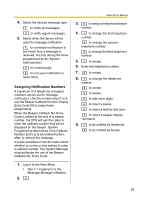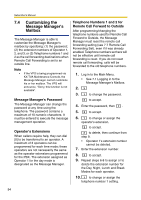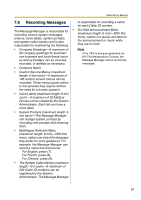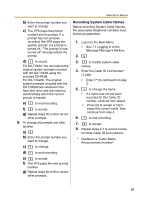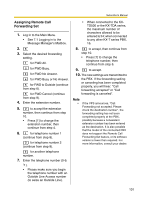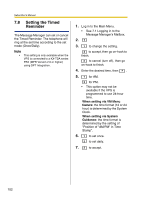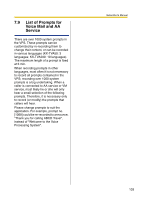Panasonic KXTVA50 KXTVA200 User Guide - Page 98
Recording Menus and Voice, Labels, Recording System Prompts, For the Custom Service
 |
UPC - 037988851461
View all Panasonic KXTVA50 manuals
Add to My Manuals
Save this manual to your list of manuals |
Page 98 highlights
Subscriber's Manual Recording Menus and Voice Labels 1. Log in to the Main Menu. • See 7.1 Logging in to the Message Manager's Mailbox. 2. 5 to record messages. 3. Select the desired number to record. 1 for Company Greetings. 2 for Company Name. 3 for Custom Service Menus. 4 for Voice Labels for Mailbox Groups. 6 for the Multilingual Selection Menu. 8 for the On Hold Announcement Menu. 4. For the item selected in step 3, follow these steps: a) For the Company Greetings-Enter the Company Greeting Number (132). b) For the Company Name- Continue from step 5. c) For the Custom Service Menus-Enter a Custom Service Number (1-100). • Enter [0] to record the Custom Service exit prompt. d) For the Voice Labels-Enter a Mailbox Groups number to labeled. (The System Administrator assigns list numbers.) e) For the Multilingual Selection Menu-Continue from step 5. f) For the On Hold Announcement Menu- Continue from step 5. 5. 1 to change the message. • If a message has not yet been recorded, continue from step 7. 6. 1 to record a message. 2 to erase the current message, then continue from step 3 or 4. 7. 1 to end recording. 8. 2 to accept. 9. Repeat steps 4-8 to record other Company Greetings, Custom Service Menus, and/or Voice Labels. Recording System Prompts 1. Log in to the Main Menu. • See 7.1 Logging in to the Message Manager's Mailbox. 2. 5 5 3. Enter the System Prompt Number you want to change. 4. To change specific prompts, continue from step 5. To change all prompts one after another without reviewing the current recording, continue from step 6. 5. To change specific prompts: a) 1 98