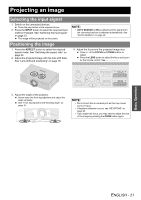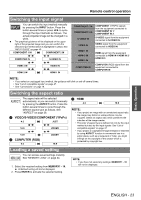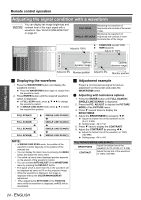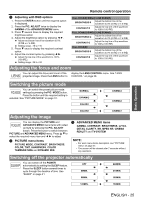Panasonic PT AE2000U Lcd Projector - Page 26
Setting your own color profile, Remote control operation, Create a new profile - parts
 |
UPC - 791871111536
View all Panasonic PT AE2000U manuals
Add to My Manuals
Save this manual to your list of manuals |
Page 26 highlights
Basic Operation Remote control operation Setting your own color profile You can adjust a selected color individually and save and retrieve under the PICTURE MODE setting. Press the COLOR M. button to open the menu. 3. Select a menu item and the I H to adjust each item level. The result box is displayed on the right of the cursor and shows the adjusted color. PROFILE NORMAL CURSOR LOG PROFILE SAVE PROFILE DELETE PROFILE NAME CHANGE CURSOR RETURN SELECT ENTER DEFAULT COLOR TINT BRIGHTNESS Adjusted color J Create a new profile Q Adjusting the selected color Select a color and adjust COLOR, TINT and BRIGHTNESS. 1. Select the CURSOR menu and press ENTER. The projected image is captured, and the target cursor is displayed. When the LOG is fully stored, the target cursor will not be displayed. See "Managing stored logs" on page 26. Target cursor 2. Move the cursor with F G I H to the required place to select a color and press ENTER. The color at the center of the target cursor is sampled and the sample box is displayed on the left of the cursor. The menu items are displayed on the upper part of the screen. CURSOR RETURN SELECT ENTER DEFAULT COLOR TINT BRIGHTNESS Sampled color COLOR Adjust the vividness of the color. Setting range: -30 to +30 TINT Adjust the color tone. Setting range: -30 to +30 BRIGHTNESS Adjust the brightness of the color. Setting range: -20 to +20 4. Press ENTER to store the adjusted result. "PROCESSING" is displayed for a few seconds and the result is stored in LOG. You can store up to 8 logs under LOG for each PICTURE MODE setting. 5. Press MENU or RETURN to return to the previous menu. Repeat the steps above to store more adjustment. Q Managing stored logs You can edit or delete the stored logs of the selected PICTURE MODE. 1. Select LOG and press ENTER. The LOG menu is displayed. PICTURE MODE : CINEMA1 POINT1 POINT2 POINT3 POINT4 POINT5 POINT6 POINT7 POINT8 ALL DELETE Sampled color Adjusted color 2. Select the required log from 1 - 8 or ALL DELETE, and press ENTER. Select CHANGE to edit the log. The cursor menu is displayed and you can readjust the color. Select DELETE to delete the log. The confirmation screen will be displayed. Select OK to delete. When you select ALL DELETE, the "DELETE ALL LOG." screen is displayed. Select OK to delete all logs. The PROFILE setting will be set to NORMAL. 26 - ENGLISH