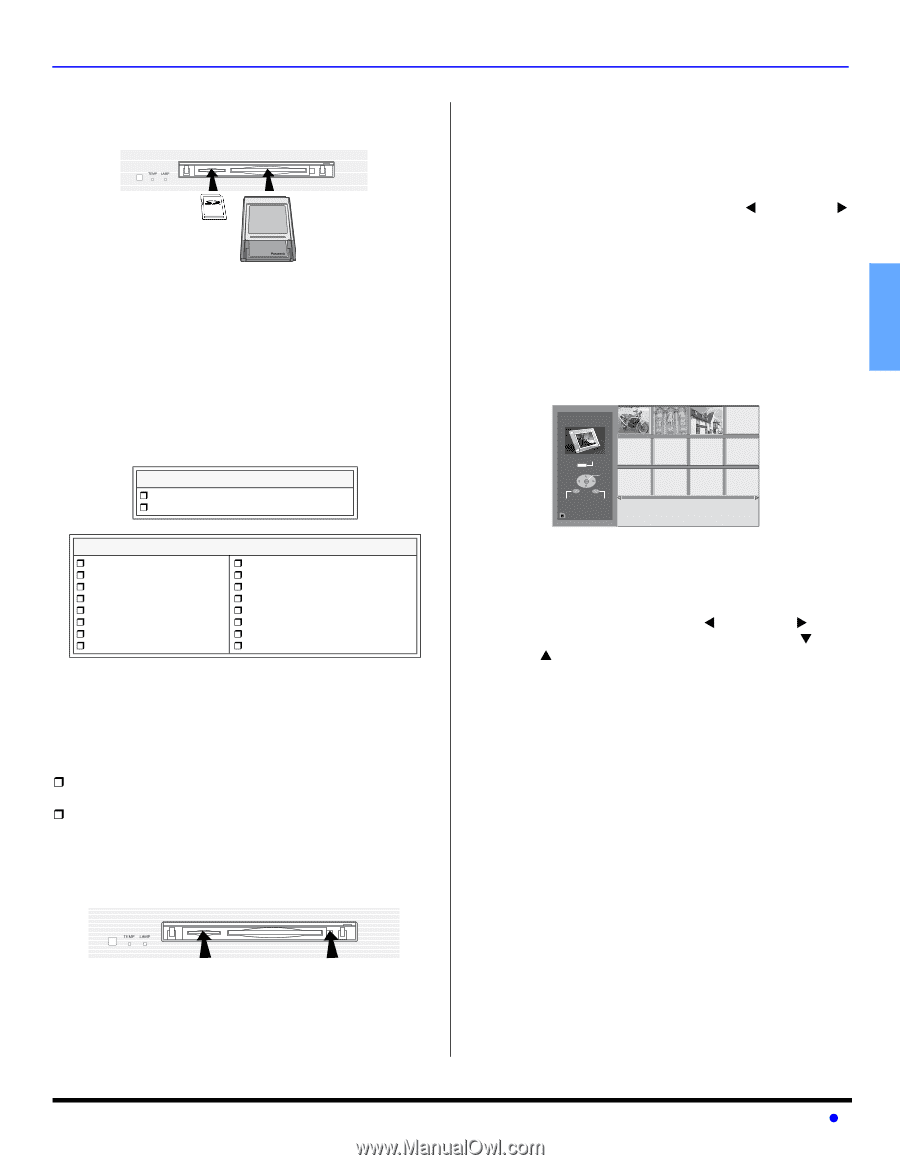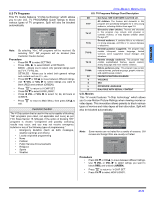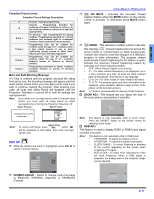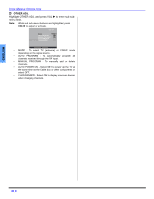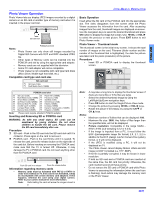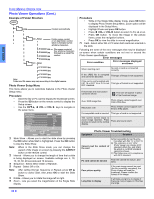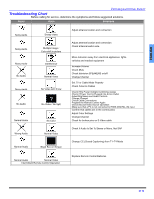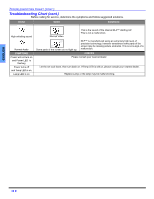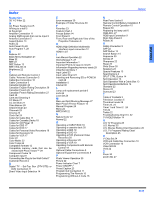Panasonic PT60DL54J PT50DL54 User Guide - Page 31
PHOTO VIEW OPERATION, Inserting and Removing SD or PCMCIA card - cameras
 |
View all Panasonic PT60DL54J manuals
Add to My Manuals
Save this manual to your list of manuals |
Page 31 highlights
ENGLISH Photo Viewer Operation Photo Viewer lets you display JPEG images recorded by a digital camera on an SD card or another type of memory card when it is inserted in the proper card slot. SSDDcaCrdarsdlot PPCCMCCIaArdcard slot Notes: • Photo Viewer can only show still images recorded by Digital Still Camera with DCF and EXIF standard JPEG file. • Other types of Memory cards can be inserted into the PCMCIA card slot by using the appropriate card adapter. • Memory cards are not supplied with this television. • Some PC card adapter will not be compatible. • Photo Viewer is not compatible with card type hard disks (Micro Drive, Mobile type hard disk, etc.) Compatible card type and card size SD card slot ˆ SD Card (1GB) ˆ Multi Media Card (128MB) PCMCIA card slot ˆ SD Card (1GB) ˆ Flash ATA (128MB) ˆ Multi Media Card (128MB) ˆ Panasonic (1GB) ˆ Smart Media (128MB) ˆ SanDisk (1GB) ˆ xD Picture Card (128MB) ˆ GreenHouse (1GB) ˆ Memory Stick Pro (1GB) ˆ Hitachi (128MB) ˆ miniSD Card* (128MB) ˆ IO-Data (128MB) ˆ Compact Flash (1GB) ˆ Dynamic naked audio (128MB) ˆ Memory Stick (128MB) ˆ Kingston (128MB) Note: These cards require standard PCMCIA adaptor. Inserting and Removing SD or PCMCIA card WARNING: As with any small object, SD cards can be swallowed by young children. Do not allow children to handle the SD card. Please remove the SD card immediately after use. Procedure ˆ SD card - Push in the SD card into the SD card slot until it is clicked in. Press again on the card to remove it. ˆ PCMCIA card - Push in the card firmly until it is seated. To release the card, press the release button on the right side of the card slot. Before inserting or removing the PCMCIA card, make sure that the TV is turned Off. Otherwise, it may damage the TV or PCMCIA card. Do not insert anything other than the PCMCIA card. Push SD card in to release PresPs the relePasCe Cbuttodn Information regarding memory cards • Memory cards must be formatted with FAT12 or FAT16 in order to be viewed on TV. If the card is not formatted, it may be incompatible with certain memory card adapters. If this happens, reformat the card using your digital camera. Refer to your camera manual for more information. Note: Reformatting the card will erase the images stored in it. ICON MENUS OPERATION Basic Operation Insert either the SD card or the PCMCIA card into the appropriate slot. The video disappears from the screen while the Photo Viewer accesses the information from the card. After accessing images from the card, thumbnail images are displayed on-screen. Use the navigation keys to select the desired thumbnail and press OK button to display the image full screen. Use W VOL or VOL X to select the previous or next picture. Press EXIT button to exit Photo Viewer mode. Photo Viewer - Thumbnail mode The thumbnail screen is the initial entry screen. It shows the total number of images on the card, Filename (folder number and the number of the thumbnail that is highlighted), the date the picture was taken and the pixels (resolution) of the picture. Procedure • Insert SD or PCMCIA card to display the thumbnail screen. 0001/0003 Photo Viewer SD to setup SELECT OK MENU EXIT Filename : xxx-xxxx Date : 00/00/000 Pixel : 0000 x 000 Note: • • • • It may take a long time to display the thumbnail screen if there are many files or if the files are large. Select the desired thumbnail image by using the Left/Right/Up/Down navigation keys. Press OK button to start the Single Picture View mode. Change the picture by pressing W VOL or VOL X keys. Rotate the picture if necessary, by using the CH T or CH S keys. Notes: • Maximum number of folders that can be displayed: 100. • Maximum file size: 3000. Any folder of files larger than the specified size, will not be displayed. • Picture resolution: Compatible in the range 64x64 8192 x 8192 (sub-sampling 4:2:2 or 4:2:0) • If the image is imported from a PC, it must follow the EXIF (Exchangeable image file format) 2.0, 2.1, 2.2 in addition to the DCF (design rule for Camera File system) format, or it will not be displayed. • If the JPEG is modified using a PC, it will not be displayed on TV. • The Photo Viewer cannot display Motion JPEG and still image not DCF formatted (i.e. TIFF, BMP). • If the file is partially corrupted, it may be shown in lower resolution. • If both an SD card and a PCMCIA card are inserted at the same time, the SD card has priority. Otherwise, the card inserted second will have priority. • Do not remove the SD card or PCMCIA card while Photo Viewer is accessing the information (when the card icon is flashing). Such action may damage the memory card or the Photo Viewer. 29 z