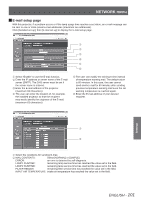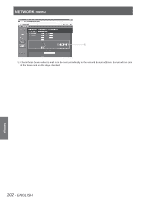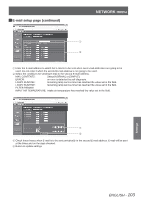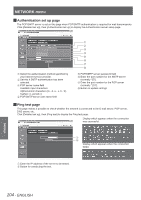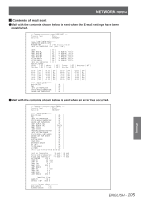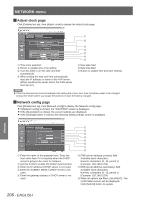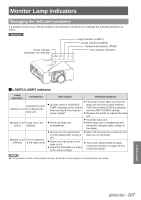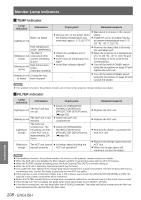Panasonic PTDW8300U PTDS8500U User Guide - Page 106
Network config Adjust clock
 |
UPC - 885170011014
View all Panasonic PTDW8300U manuals
Add to My Manuals
Save this manual to your list of manuals |
Page 106 highlights
NETWORK menu JJAdjust clock page Click [Detailed set up], then [Adjust clock] to display the Adjust clock page. Time zone selection Button to update time zone setting Turn this [ON] to set the date and time automatically. When setting the date and time automatically, input the IP address or name of the NTP server. (When inputting the server name, the DNS server must be set.) New date field New time field Button to update time and date settings Note zzIf the time becomes incorrect immediately after setting the correct time, then the battery needs to be changed. Contact the dealer where you bought the projector to have the battery changed. JJNetwork config page Click [Detailed set up], then [Network config] to display the Network config page. zzIf [Network config] is clicked, the "CAUTION!" screen is displayed. zzIf the [Next] button is clicked, the current settings are displayed. zzIf the [Change] button is clicked, the following setting change screen is displayed. Settings Enter the name of the projector here. Enter the host name here if it is required when the DHCP server is going to be used, for instance. Set this to ON to enable the DHCP client function. Enter the IP address if DHCP server is not used. Enter the SUBNET MASK if DHCP server is not used. Enter the gateway address if DHCP server is not used. DNS server address (primary) field Available input characters: Numeric characters (0 - 9), period (.) (Example: 192.168.0.253) DNS server address (secondary) field Available input characters: Numeric characters (0 - 9), period (.) (Example: 192.168.0.254) When all options are filled, click [NEXT]. The confirmation screen will be displayed. Click [Submit] button to update. 106 - ENGLISH