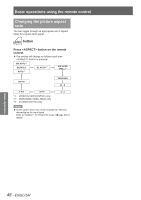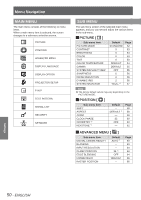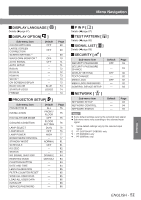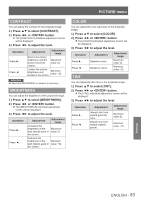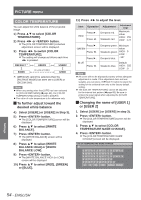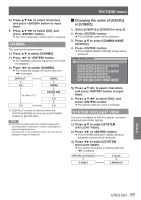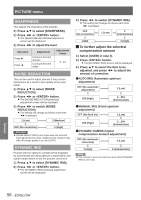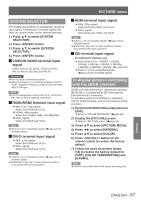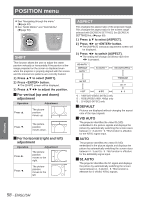Panasonic PTDW8300U PTDS8500U User Guide - Page 53
Contrast, Brightness, Color, Tint, Press ▲▼ To Select [brightness].
 |
UPC - 885170011014
View all Panasonic PTDW8300U manuals
Add to My Manuals
Save this manual to your list of manuals |
Page 53 highlights
PICTURE menu CONTRAST You can adjust the contrast of the projected image. 1111 Press ▲▼ to select [CONTRAST]. 2222 Press ◄► or button. zzThe [CONTRAST] individual adjustment screen will be displayed. 3333 Press ◄► to adjust the level. Operation Press ►. Press ◄. Adjustment Adjustment range Raises the picture brightness and the picture becomes clearer. Maximum value 31 Lowers the picture brightness and weakens the picture. Minimum value -31 Attention zzAdjust the BRIGHTNESS in advance if necessary. BRIGHTNESS You can adjust the brightness of the projected image. 1111 Press ▲▼ to select [BRIGHTNESS]. 2222 Press ◄► or button. zzThe [BRIGHTNESS] individual adjustment screen will be displayed. 3333 Press ◄► to adjust the level. Operation Press ►. Press ◄. Adjustment Adjustment range Increases the brightness of the dark (black) parts of the screen. Maximum value 31 Reduces the brightness of the dark (black) parts of the screen. Minimum value -31 COLOR You can adjust the color saturation of the projected image. 1111 Press ▲▼ to select [COLOR]. 2222 Press ◄► or button. zzThe [COLOR] individual adjustment screen will be displayed. 3333 Press ◄► to adjust the level. Operation Adjustment Press ►. Deepens colors. Press ◄. Weakens colors. Adjustment range Maximum value 31 Minimum value -31 TINT You can adjust the skin tone in the projected image. 1111 Press ▲▼ to select [TINT]. 2222 Press ◄► or button. zzThe [TINT] individual adjustment screen will be displayed. 3333 Press ◄► to adjust the level. Operation Press ►. Press ◄. Adjustment Adjusts skin tone toward greenish color. Adjusts skin tone toward reddishpurple. Adjustment range Maximum value 31 Minimum value -31 Settings ENGLISH - 53