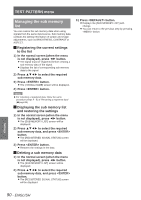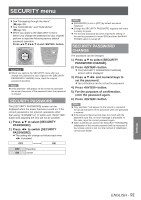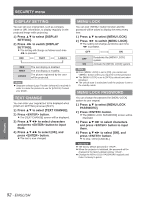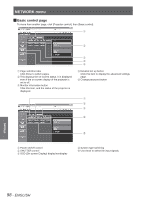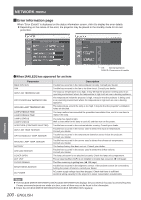Panasonic PTDW8300U PTDS8500U User Guide - Page 95
Network connections, Name and function of network function parts
 |
UPC - 885170011014
View all Panasonic PTDW8300U manuals
Add to My Manuals
Save this manual to your list of manuals |
Page 95 highlights
NETWORK menu Network connections The projector is equipped with network functions, and web browser controls can be used to carry out the following operations from a computer. zzProjector settings and adjustments zzProjector status display zzTransmission of E-mail messages if there is a problem with the projector Note zzA LAN cable is required to use the network function. Computer Projector LAN cable (straight) LAN cable (straight) LAN switch zzA Web browser is required to use this function. Make sure that a Web browser is available in the system. zzSupported OS: Windows XP/Windows Vista/Windows 7, Mac OS X v10.4/v10.5/v10.6. zzSupported browser: Internet Explorer 6.0/7.0/8.0, Safari 2.0/3.0/4.0 (Mac OS). zzTo use the E-mail function, communication with E-mail server must be established. Make sure that E-mail feature is available in your system. zzUse a straight insulated LAN cable which supports category 5 or above. zzThe length of LAN cable must be 100 m or shorter. JJName and function of network function parts Settings LAN LINK/ACT lamp (green) This lights when a LAN cable is connected and flashes when signals are being received or sent. LAN terminal (10BASE-T/100BASE-TX) Connect LAN cable here. LAN10/100 lamp (yellow) This lights when a 100BASE-TX connection is established. Attention zzIf the LAN terminal is touched by electrostatically charged hands (or body), failure may be caused by the discharge of static electricity. Be careful not to touch metallic part of LAN terminal or LAN cable. zzConnect indoor equipment to the LAN. ENGLISH - 95