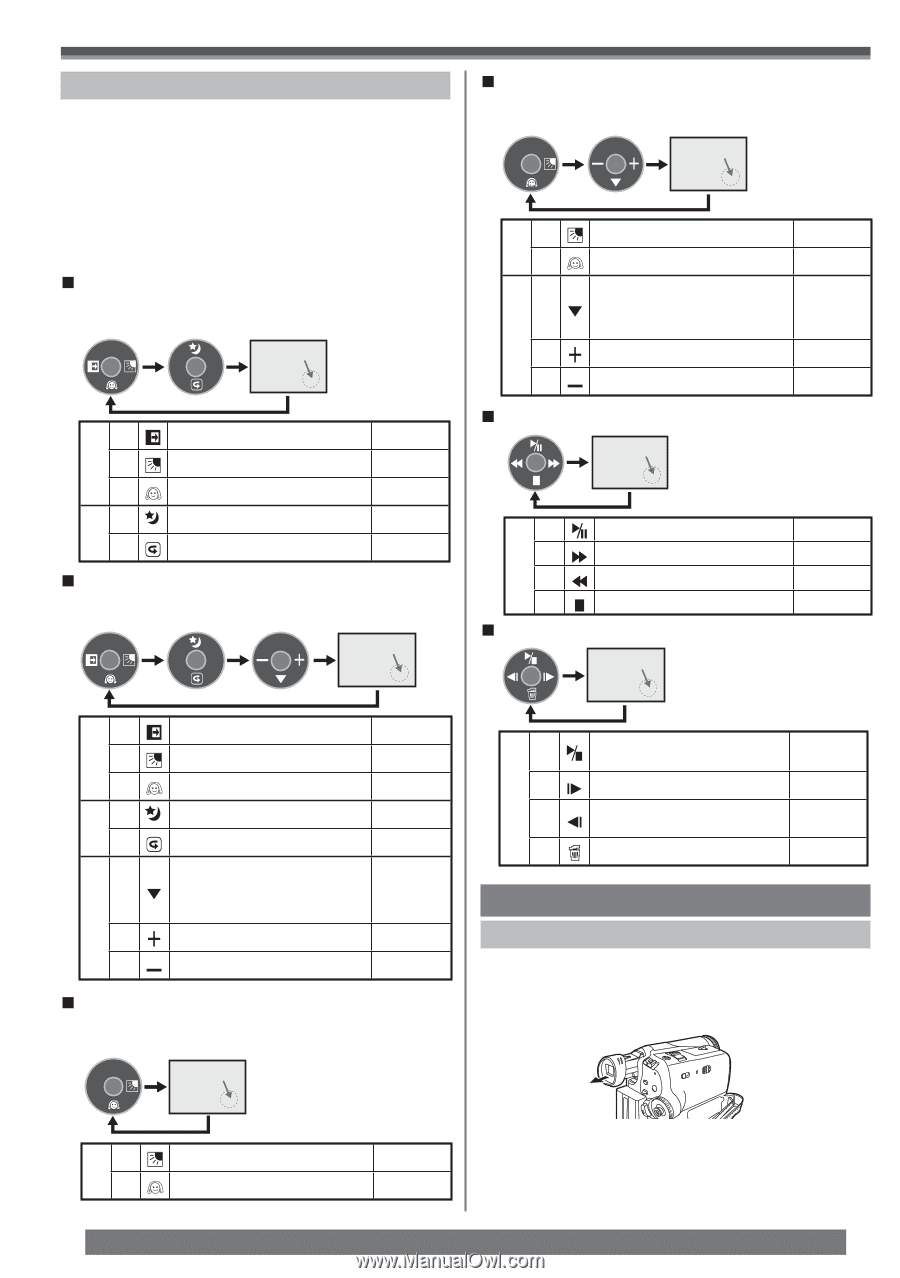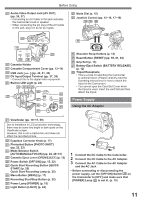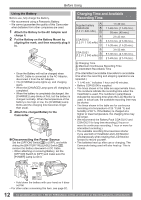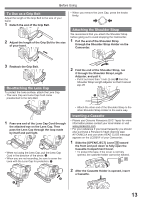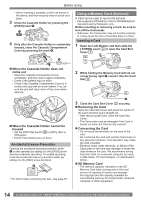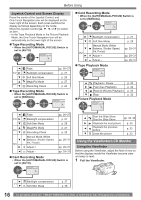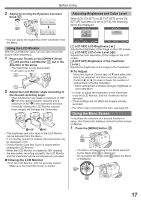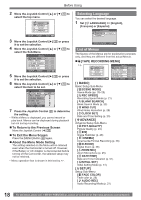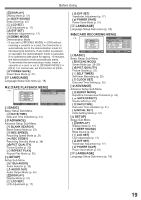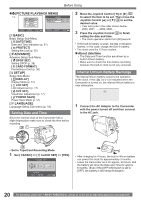Panasonic PVGS34PKG Digital Video Camera - Page 16
USING THE VIEWFINDER/LCD MONITOR, Joystick Control and Screen Display, Tape Recording Mode
 |
View all Panasonic PVGS34PKG manuals
Add to My Manuals
Save this manual to your list of manuals |
Page 16 highlights
Before Using Joystick Control and Screen Display Press the center of the Joystick Control, and One-Touch Navigation icon will be displayed on the lower right of the screen. Each press switches the display as follows depending on the mode. Move the Joystick Control or ►] to select an item. • In the Tape Playback Mode or the Picture Playback Mode, the One-Touch Navigation icon will be automatically on the lower right of the screen. „ Tape Recording Mode • When the [AUTO/MANUAL/FOCUS] Switch is set to [AUTO]. One-Touch Navigation icon OFF 1/2 2/2 ◄ Fade pp. 26~27 1/2 ► Backlight compensation p. 27 ▼ Soft Skin Mode p. 28 ▲ 2/2 ▼ MagicPix Mode Recording Check p. 27 p. 22 „ Tape Recording Mode • When the [AUTO/MANUAL/FOCUS] Switch is set to [MANUAL]. One-Touch Navigation icon OFF 1/3 2/3 3/3 „ Card Recording Mode • When the [AUTO/MANUAL/FOCUS] Switch is set to [MANUAL]. One-Touch Navigation icon OFF 1/2 32/32 ► 1/2 ▼ Backlight compensation Soft Skin Mode ▼ 2/2 ► Manual Mode (White Balance, Shutter Speed, Iris, Focus) Adjust + ◄ Adjust - „ Tape Playback Mode One-Touch Navigation icon OFF p. 27 p. 28 pp. 29~31 pp. 29~31 pp. 29~31 ▲ Playback / Pause ► - ◄ Fast (Cue Playback) Rewind (Review Playback) ▼ Stop „ Picture Playback Mode One-Touch Navigation icon OFF p. 32 p. 32 p. 32 p. 32 ◄ 1/3 ► ▼ ▲ 2/3 ▼ Fade Backlight compensation Soft Skin Mode MagicPix Mode Recording Check pp. 26~27 p. 27 p. 28 p. 27 p. 22 ▼ 3/3 ► ◄ Manual Mode (White Balance, Shutter Speed, Iris, Focus) Adjust + Adjust - pp. 29~31 pp. 29~31 pp. 29~31 „ Card Recording Mode • When the [AUTO/MANUAL/FOCUS] Switch is set to [AUTO]. One-Touch Navigation icon OFF 1/1 ▲ ► - ◄ ▼ Start the Slide Show Stop the Slide Show Playback the next picture Playback the previous picture Erase the picture pp. 33, 34 p. 33 p. 33 p. 33 Using the Viewfinder/LCD Monitor Using the Viewfinder Before using the Viewfinder, adjust the field of view so that the displays inside the Viewfinder become clear and easy to read. 1 Pull the Viewfinder. ► 1/1 ▼ Backlight compensation Soft Skin Mode p. 27 p. 28 16 For assistance, please call : 1-800-211-PANA(7262) or, contact us via the web at: http://www.panasonic.com/contactinfo