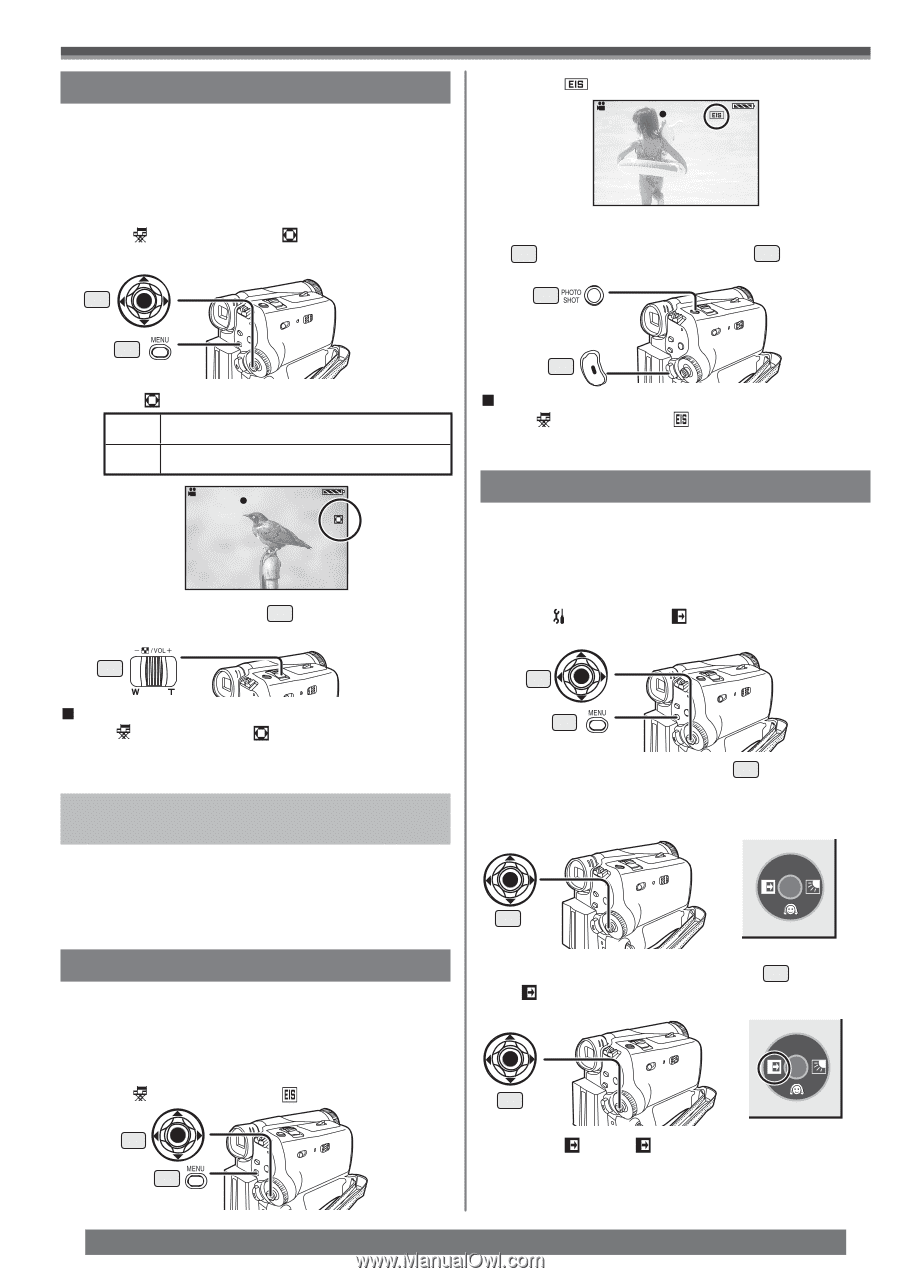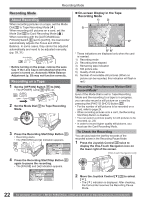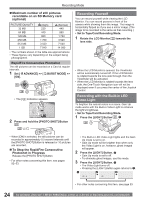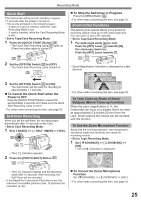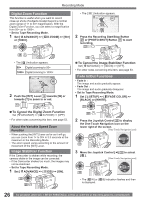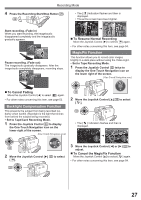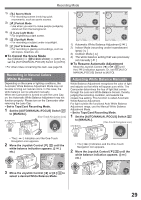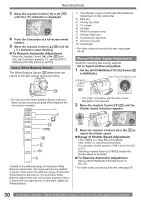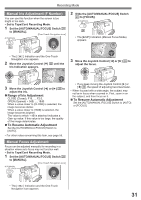Panasonic PVGS34PKG Digital Video Camera - Page 26
Digital Zoom Function, Image Stabilizer Function, Fade In/out Function
 |
View all Panasonic PVGS34PKG manuals
Add to My Manuals
Save this manual to your list of manuals |
Page 26 highlights
Recording Mode Digital Zoom Function This function is useful when you want to record close-up shots of subjects located beyond a normal zoom range of 1× to 30× magnification. With the Digital Zoom Function, you can select a magnification from 50× up to 1000×. • Set to Tape Recording Mode. 1 Set [ ADVANCE] >> [ D.ZOOM] >> [50×] or [1000×]. 33 • The [ ] Indication appears. SP 3h59m59s29f R2:00 12:34:56AM JAN 2 2005 2 Press the Recording Start/Stop Button 29 or [PHOTO SHOT] Button 23 to start recording. 23 28 • The [ ] Indication appears. 50× Digital zooming to 50× 1000× Digital zooming to 1000× SP 3h59m59s29f R2:00 12:34:56AM JAN 2 2005 2 Push the [W/T] Lever 13 towards [W] or towards [T] to zoom in or out. 13 „ To Cancel the Digital Zoom Function Set [ ADVANCE] >> [ D.ZOOM] >> [OFF]. • For other notes concerning this item, see page 53. About the Variable Speed Zoom Function • When pushing the [W/T] Lever as far as it will go, you can zoom from 1× to 30× in 3.3 seconds at the maximum in the Recording Mode. • The zoom speed varies according to the amount of movement of the [W/T] Lever. Image Stabilizer Function If the Camcorder is shaken while recording, the camera shake in the image can be corrected. • If the Camcorder shakes too much, the images may not be stabilized. • Set to Tape Recording Mode. 1 Set [ ADVANCE] >> [ EIS] >> [ON]. 33 28 29 „ To Cancel the Image Stabilizer Function Set [ ADVANCE] >> [ EIS] >> [OFF]. • For other notes concerning this item, see page 53. Fade In/Out Functions • Fade In : The image and audio gradually appear. • Fade Out : The image and audio gradually disappear. • Set to Tape Recording Mode. 1 Set [ SETUP] >> [ FADE COLOR] >> [BLACK] or [WHITE]. 33 28 2 Press the Joystick Control 33 to display the One-Touch Navigation icon on the lower right of the screen. [One-Touch Navigation icon] 1/2 33 3 Move the Joystick Control [◄] 33 to select [ ]. [One-Touch Navigation icon] 1/2 33 • The [ W] or [ B] Indication flashes and then is displayed. 26 For assistance, please call : 1-800-211-PANA(7262) or, contact us via the web at: http://www.panasonic.com/contactinfo