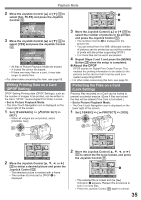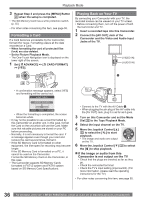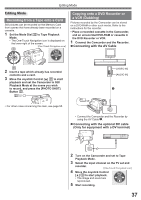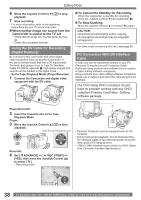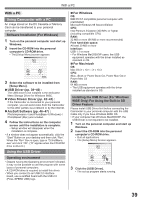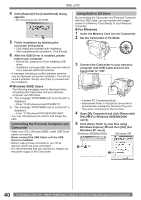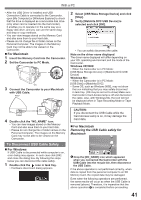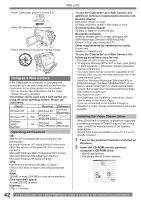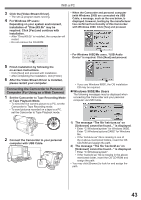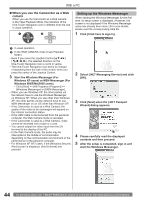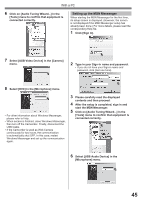Panasonic PVGS34PKG Digital Video Camera - Page 40
Windows 98SE Users, Connecting the Personal Computer and, Camcorder, For Windows
 |
View all Panasonic PVGS34PKG manuals
Add to My Manuals
Save this manual to your list of manuals |
Page 40 highlights
With a PC 4 Click [Restart] if the [InstallShield] dialog appears. • Do not remove the CD-ROM. 5 Finish installation by following the on-screen instructions. • Click [Next] and proceed with installation. • After completing the installation, Click [Finish]. 6 After the USB Driver is installed, please restart your computer. • Reboot the computer to finish installing USB driver. • Installation continues after the computer reboots if you selected additional software. • A message indicating a conflict between versions may be displayed during the installation. This will not cause a problem. Simply click [Yes] to proceed with the installation. „ Windows 98SE Users The following messages may be displayed when connecting this Camcorder and your personal computer via USB Cable. 1) The message "MTDV98M3.pdr is not found" is displayed. • Enter "C:\Windows\system\IOSUBSYS". 2) The message "MTDV98M3.sys is not found" is displayed. • Enter "C:\Windows\SYSTEM32\DRIVERS". • You may click [Browse] to look for and assign the path. Connecting the Personal Computer and Camcorder • When your OS is Windows 98SE, install USB Driver before connecting. • Never connect the USB Cable until the USB Driver is installed. • Before making these connections, turn off all devices, which are to be connected. • It is recommended that you use the AC Adaptor as the power supply of the Camcorder. Using Built-in SD Drive By connecting the Camcorder and Personal Computer with the USB Cable, you can transfer still images saved on a Memory Card directly to your Personal Computer. „ For Windows 1 Insert the Memory Card into the Camcorder. 2 Set the Camcorder to PC Mode. 3 Connect the Camcorder to your personal computer with USB Cable and turn the Camcorder to "ON". • It enters PC Connecting Mode. • Appropriate driver to recognize Camcorder is automatically installed by Windows Plug and Play when connected for the first time. 4 Open [My Computer] and click [Removable Disk] 1 (For Windows 98SE/Me/2000 users). 5 Click [Open folder to view files using Windows Explorer] 2 and then [OK] (For Windows XP users). [Windows 98SE/Me/2000] [Windows XP] 1 2 40 For assistance, please call : 1-800-211-PANA(7262) or, contact us via the web at: http://www.panasonic.com/contactinfo