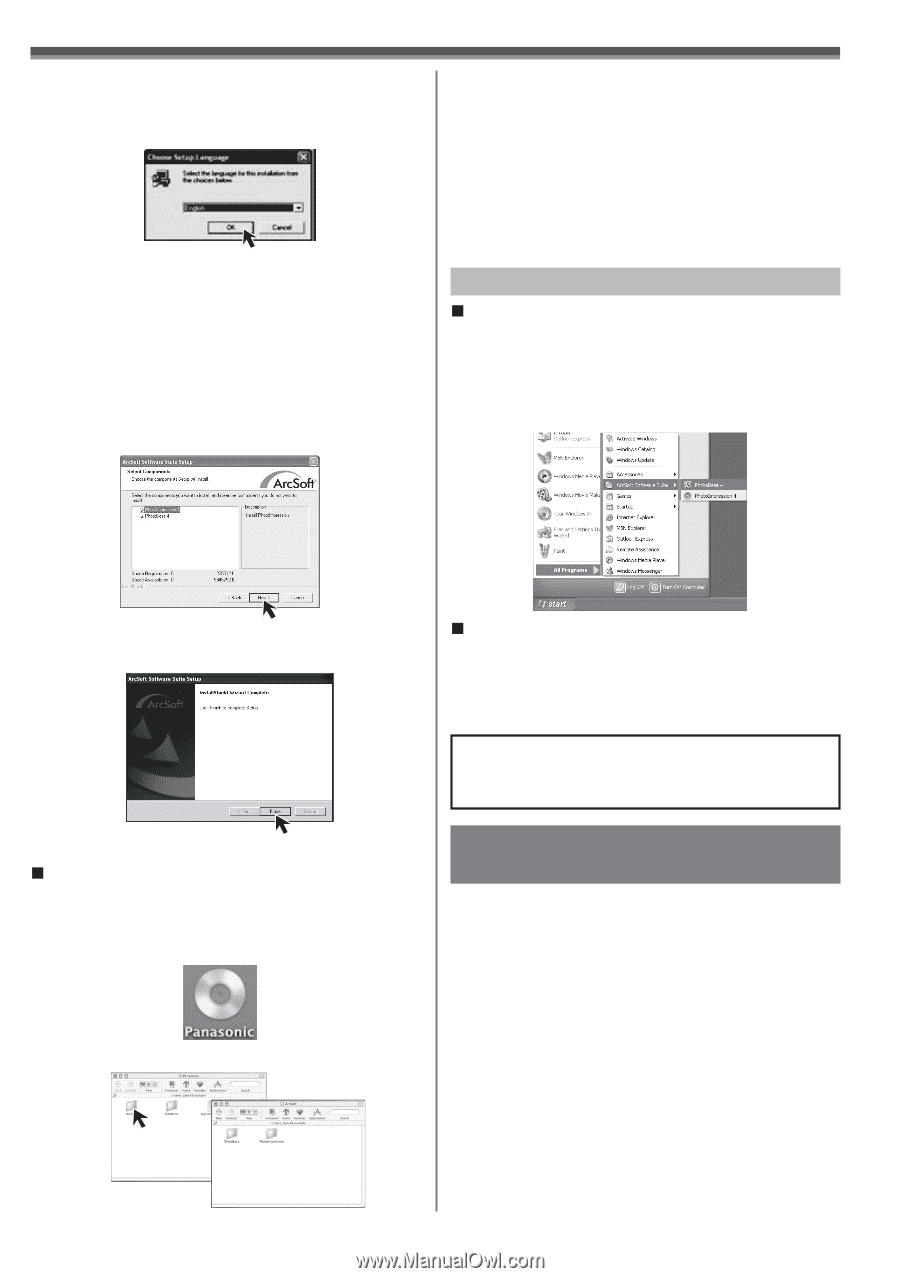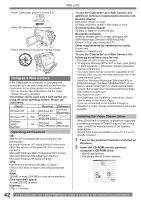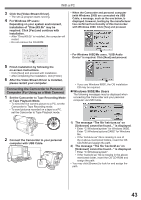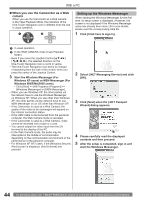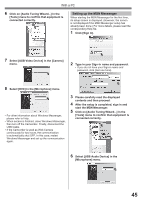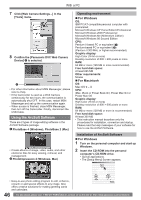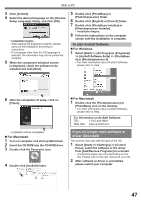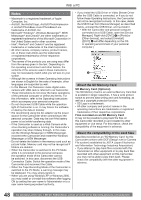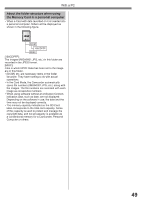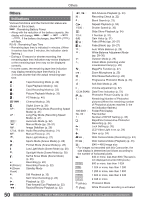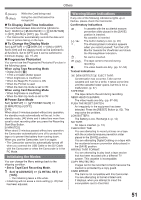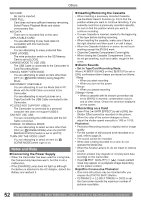Panasonic PVGS34PKG Digital Video Camera - Page 47
IF YOU NO LONGER NEED SOFTWARE OR DRIVER (UNINSTALL), For Macintosh, To start ArcSoft Software
 |
View all Panasonic PVGS34PKG manuals
Add to My Manuals
Save this manual to your list of manuals |
Page 47 highlights
With a PC 3 Click [ArcSoft]. 4 Select the desired language on the [Choose Setup Language] dialog, and click [OK]. • Installation begins. • After reading the displayed contents, please carry out the installation according to instructions. • If a language other than the OS language is selected, the characters may not be presented correctly. 5 When the component selection screen is displayed, check the software to be installed and click [Next]. 5 Double click [PhotoBase] or [PhotoImpression] folder. 6 Double click [English] or [French] folder. 7 Double click [PhotoBase Installer] or [PhotoImpression Installer]. • Installation begins. 8 Follow the instructions on the computer screen until the installation is complete. To start ArcSoft Software „ For Windows 1 Select [Start] >> [All Programs (Programs)] >> [ArcSoft Software Suite] >> [PhotoBase 4] or [PhotoImpression 4]. • For other information about ArcSoft Software, please refer to Help. 6 After the completion of setup, click on [Finish]. • Installation will be completed. „ For Macintosh 1 Turn on computer and start up Macintosh. 2 Insert the CD-ROM into the CD-ROM drive. 3 Double click the Panasonic icon. 4 Double click [ArcSoft] folder. „ For Macintosh 1 Double-click the [PhotoImpression] or [PhotoBase] icon on the desktop. • For other information about ArcSoft Software, please refer to Help. For Information on ArcSoft Software: TEL: 1-510-440-9901 Web Site: www.arcsoft.com If you no longer need software or driver (Uninstall) The screens may vary with the type of the OS. 1 Select [Start] (>> [Settings]) >> [Control Panel], select the software or the driver from [Add/Remove Programs] to uninstall. • Uninstalling steps may vary depending on the OS. Please refer to the user manual of your OS. 2 After software or driver is uninstalled, please restart your computer. 47