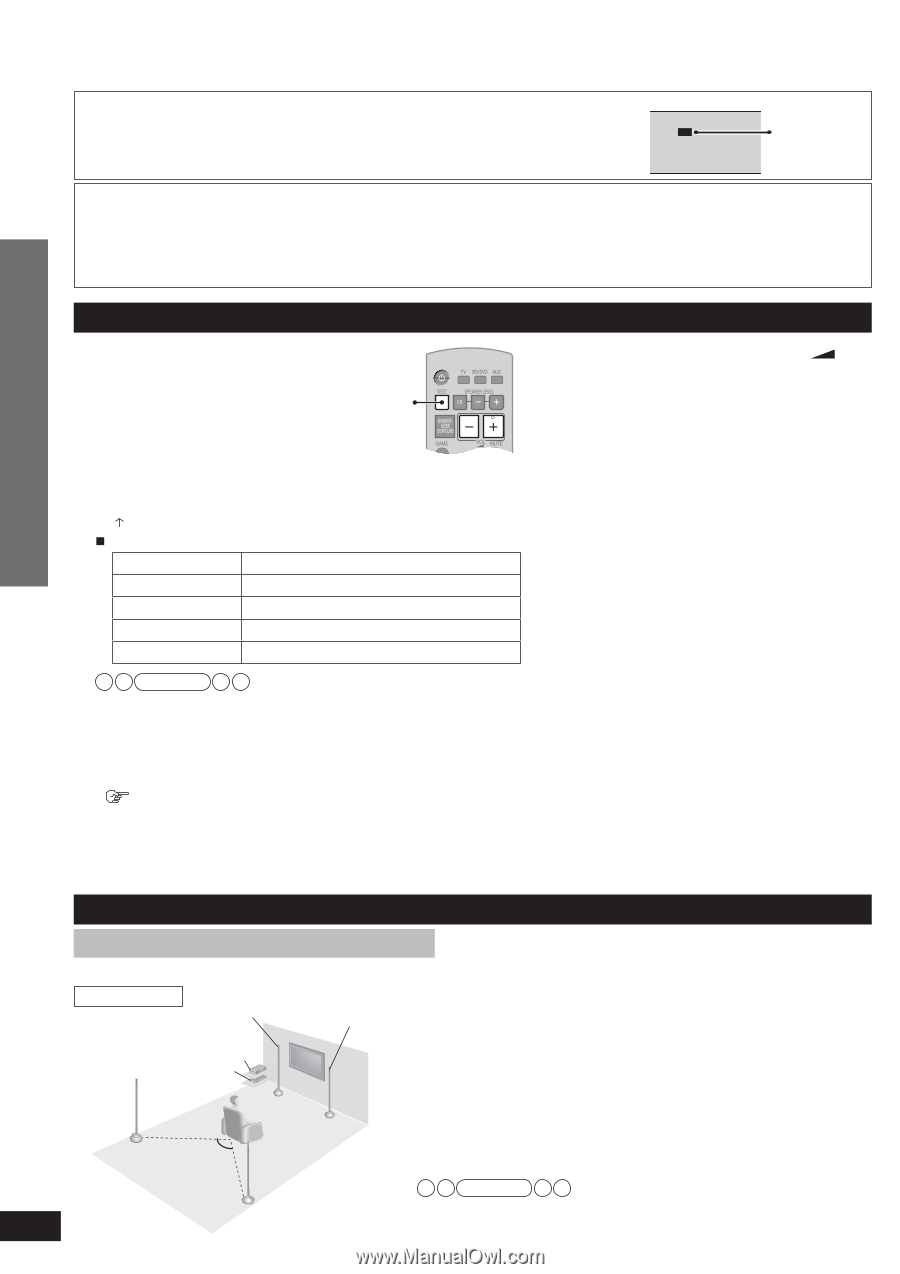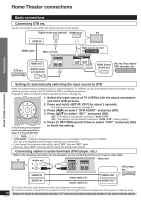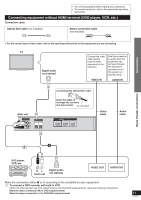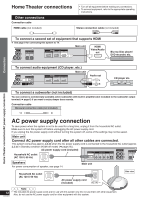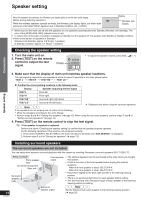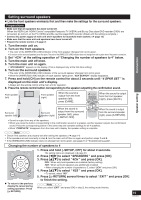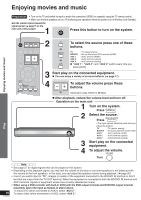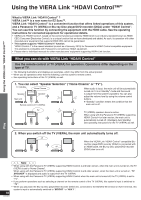Panasonic SC-ZT2s Operating Instructions - Page 14
Checking the speaker setting, Installing surround speakers - buy
 |
View all Panasonic SC-ZT2s manuals
Add to My Manuals
Save this manual to your list of manuals |
Page 14 highlights
Speaker setting Connection Speaker setting When the speakers are detected, the Wireless Link display lights up on the main unit's display. (Blinks during detecting operation.) W While the wireless speakers operate normally, the Wireless Link display lights, but when radio waves are interrupted (When speakers are in Standby condition, etc.), it blinks. Display Wireless Link display • When you turn the main unit off with the speakers on, the speakers automatically enter Standby (Wireless Link Standby). The color of the [WIRELESS LINK] indicator turns to red. • To reduce more of the power consumption of speakers in Standby, turn the speakers off. The speakers enter Standby (In Standby condition). Wireless Link Standby: approx. 0.8 W (per 1 speaker) In Standby condition: approx. 0.1 W (per 1 speaker) Checking the speaker setting 1. Turn the main unit on. 2. Press [TEST] on the remote control to output the test signal. Press • To adjust the speaker volume, press [VOL +, -]. 3. Make sure that the display of main unit matches speaker locations. The test signal is output from one speaker at a time for about 2 seconds in the order shown below. "TEST L " → "TEST R " → "TEST RS " ✽ → "TEST LS " ✽ „ Confirm the correct setting locations in the following chart. Display Speaker outputting the test signal TEST L Front left TEST R Front right TEST RS ✽ Surround right (right back) TEST LS ✽ Note Surround left (left back) ✽ Displayed only when using the surround speakers. If the speakers are not properly set, do either of the following. • Move the speakers according to the unit's display. • Perform steps 3 and 4 of "Setting the speakers" (➜ page 13). When using the surround speakers, perform steps 7 and 8 of "Setting surround speakers" (➜ page 15). 4. Press [TEST] on the remote control to stop the test signal. If the speaker is repaired or replaced Perform the above "Checking the speaker setting" to confirm that the speaker properly operates. Do the following operations if the sound is not produced normally: 1. Press and hold [INPUT SELECTOR] on the main unit about 3 seconds until "2CH SEARCH " is displayed. 2. Perform steps 2 to 4 of "Setting the speakers" (➜ page 13). Installing surround speakers The surround speakers are not included. You can enjoy more dynamic surround playback with this system by installing Panasonic surround speakers SB-ZT1/SB-ZT2. Setup example Front speaker (left) Connected equipment Main unit Surround speaker (left) Approx. 120° Front speaker (right) • The optional speakers can be purchased at the shop where you bought this system. • Confirm the color of the front speaker before buying the optional speakers. When the front speaker is black: SB-ZT2PP-K When the front speaker is silver: SB-ZT1PP-S • Place them slightly at the back right and left of the listening-viewing position. • There is no positional distinction for each speaker before setting. • Aim the front face (with Panasonic logo) of each speaker at the listening- viewing position for setting. Surround Note speaker (right) Set the distance from each speaker to the listening-viewing position. 14 (➜ page 22) VQT2R70