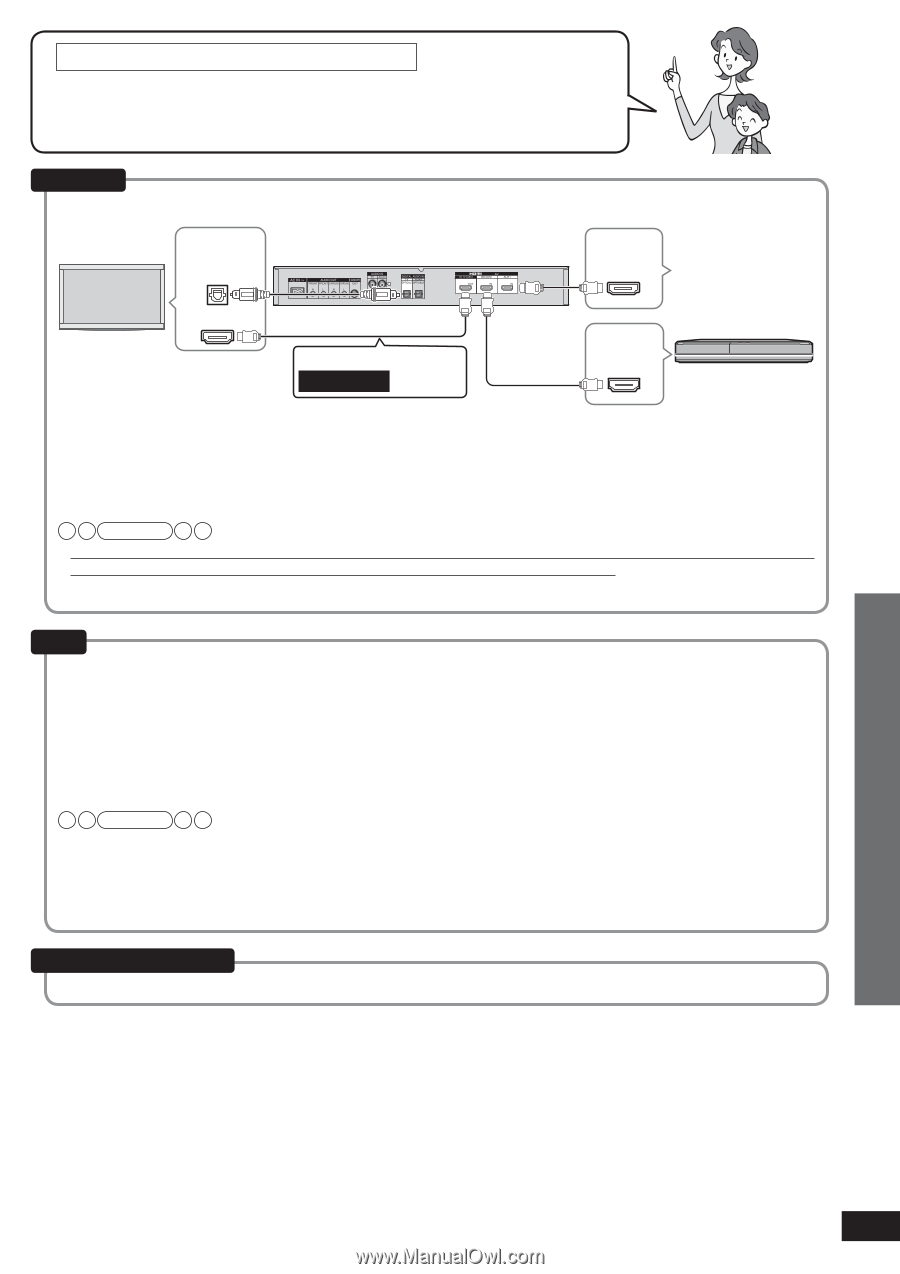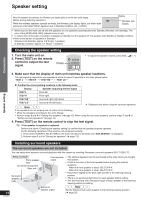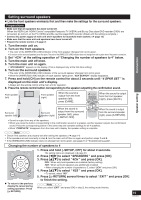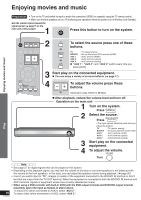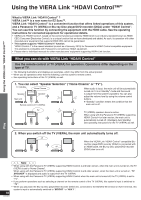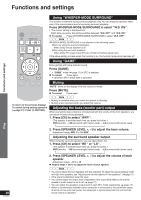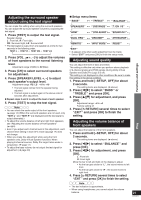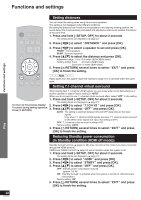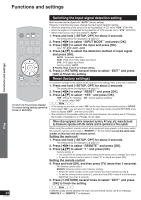Panasonic SC-ZT2s Operating Instructions - Page 19
Blu-ray Disc, player/DVD, recorder DIGA, TV VIERA, Using the VIERA Link HDAVI Control™
 |
View all Panasonic SC-ZT2s manuals
Add to My Manuals
Save this manual to your list of manuals |
Page 19 highlights
Using the VIERA Link "HDAVI Control™" For correct use of VIERA Link "HDAVI Control" Use the TV (VIERA) remote control to select "Home Cinema" without turning on the main unit with this system's power button (including the remote control). (The main unit is automatically turned on.) • See operating instructions of the TV (VIERA) as well. Connection Connect this system with VIERA Link "HDAVI Control" compatible TV (VIERA) and DIGA Blu-ray Disc player/DVD recorder (DIGA) with an HDMI cable. Digital audio out (optical) Main unit HDMI Video/Audio OUT VIERA Link "HDAVI Control" compatible equipment HDMI input TV (VIERA) Make sure to connect to TO TV (ARC) . HDMI Video/Audio OUT Blu-ray Disc player/DVD HDMI cable notes recorder (DIGA) • Please use High Speed HDMI Cables that have the HDMI logo (as shown on the cover). • Using the High Speed HDMI cable is recommended during 1080p output. • It is recommended that you use Panasonic's HDMI cables. (Non-HDMI-compliant cables cannot be utilized.) Recommended part number: RP-CDHS15 (1.5 m / 4.9 ft.), RP-CDHS30 (3.0 m / 9.8 ft.) RP-CDHS50 (5.0 m / 16.4 ft.) etc. Note • Only with the HDMI cable connection, you cannot enjoy TV (VIERA) sounds on this system. Connect the TV (VIERA) to this system with the optical fiber cable (or stereo connection cable) to enjoy TV (VIERA) sound. • See the operating instructions for the TV (VIERA) for VIERA Link "HDAVI Control" operation of connected equipment. Setup Preparations: Check that the "VIERA Link "HDAVI Control" setting" (➜ page 23) of this system is "ON ". Make the setting to activate the VIERA Link "HDAVI Control" function in the menu operation of the TV (VIERA). 1. Turn on all equipment other than the TV. 2. Turn on the TV (VIERA). 3. Switch TV (VIERA) input to the HDMI terminal that this system is connected to. 4. Ensure that pictures from the Blu-ray Disc player/DVD recorder (DIGA), etc. are shown correctly after this system's input is switched to "BD/DVD " or "AUX 1 ". Note Make this setting in the following cases: • when this system is connected for the first time after purchase • when adding or reconnecting equipment • when changing the settings for "Reducing Standby power consumption (In Standby condition (HDMI off mode))" (➜ page 22) and "VIERA Link "HDAVI Control" setting" (➜ page 23) When not using this function Set "VIERA Link "HDAVI Control" setting" to "OFF ". (➜ page 23) Play 19 VQT2R70