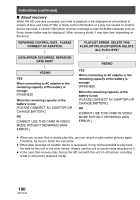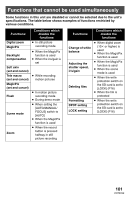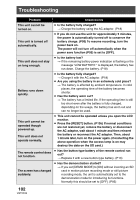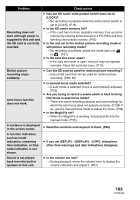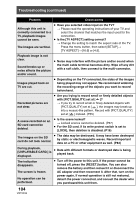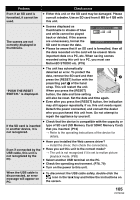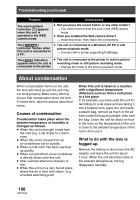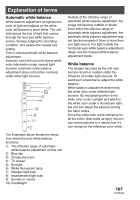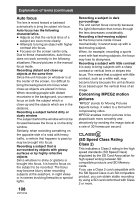Panasonic SDRS150 SDRS150 User Guide - Page 105
type of SD card SD Memory Card/ SDHC Memory Card, MotionSD STUDIO etc. P76
 |
UPC - 037988254460
View all Panasonic SDRS150 manuals
Add to My Manuals
Save this manual to your list of manuals |
Page 105 highlights
Problem Check points Even if an SD card is formatted, it cannot be used. ≥ Either this unit or the SD card may be damaged. Please consult a dealer. Use an SD card from 8 MB to 4 GB with this unit. The scenes are not correctly displayed in thumbnails. ≥ Scenes displayed as 1/3 thumbnails in shades of blue and white cannot be played back or deleted. If the scenes are unnecessary, format the SETUP PLAY SD card to erase the data. ≥ Please be aware that if an SD card is formatted, then all the data recorded on the card will be erased. Store important data on a PC, etc. When saving scenes recorded using this unit to a PC, you must use MotionSD STUDIO etc. (P76) "PUSH THE RESET SWITCH." is displayed. ≥ The unit has automatically detected an error. To protect the data, remove the SD card and then 1 press the [RESET] button with the projecting part 1 of the hand strap. This will restart the unit. When you press the [RESET] button, the date and time setting will also be reset. Set the date and time again. ≥ Even after you press the [RESET] button, the indication may still appear repeatedly. If so, this unit needs repair. Detach the power connected, and consult the dealer who you purchased this unit from. Do not attempt to repair the appliance by yourself. ≥ Check that the device is compatible with the capacity or If the SD card is inserted in another device, it is not recognized. type of SD card (SD Memory Card/ SDHC Memory Card) that you inserted. (P16) > Refer to the operating instructions of the device for details. ≥ Have you installed the Web camera driver? > Install the driver, then check the connections. Even if connected by the ≥ Have you set this unit to the correct mode? USB cable, this unit is > The unit is not recognized if it is set to motion picture not recognized by the playback mode. (P83) PC. ≥ Select another USB terminal on the PC. ≥ Check the operating environment. (P78, 79) ≥ Turn on the power to this unit. When the USB cable is disconnected, an error message will appear on PC. ≥ To disconnect the USB cable safely, double-click the icon in the task tray and follow the instructions on the screen. 105 VQT0X39